Q: “Hi! I used to make videos on the CapCut video editor. I’d like to add music as BGM to fulfill the purpose of entertainment. There is a wide range of songs available on Spotify. However, I am unable to use those songs for my videos. How to add music to CapCut from Spotify? Any response would be appreciated.” – from Reddit.
CapCut is a free video editing application. The tool comes with unique features for editing and producing wonderful videos, making your videos fascinating. In this case, a lot of customers use it for its unique features. CapCut entitles users to use songs from its built-in music library and also third-party platforms like TikTok.
Since Spotify boasts millions of fans, many editors wonder how to use Spotify Songs on this editing software. If you have the same question, please look no further than this article that provides the best solution to download and import Spotify music to CapCut on mobiles, computers, and online. Here we go.
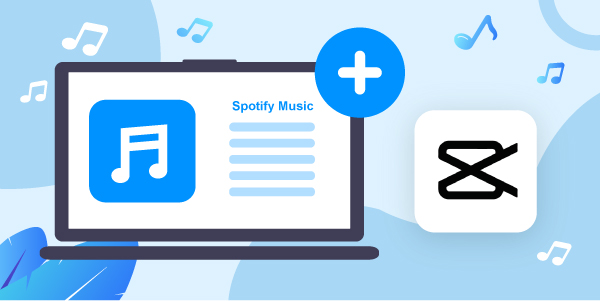
- Part 1. FAQs about Spotify to Capcut
- Part 2. Download Songs from Spotify for CapCut
- Part 3. Add Spotify Songs to CapCut on Mobile
- Part 4. Add Spotify Songs to CapCut on Computer
- Part 5. Add Spotify Songs on CapCut Online
- Part 3. FAQs
Part 1. FAQs about Spotify to CapCut
The following are some frequently asked questions about Spotify CapCut integration. You can take a look at the quick answers to them.
Q1: Can you link Spotify to Capcut?
A: Actually, CapCut works with fewer music services except SoundCloud. In other words, you can’t connect Spotify to CapCut and add songs to its videos directly due to the copyright protection of Spotify.
However, to add Spotify music to CapCut, you can download songs from Spotify to FLAC, MP3, or the output formats supported by CapCut. After that, it is feasible to add those local music files to the videos on the editing software.
Q2: What format does CapCut use?
A: CapCut supports multiple audio formats covering MP3, WAV, M4A, WMA, and FLAC.
Q3: Is CapCut music copyright free?
A: Yes. Except for a few, most tracks in the CapCut music library ARE copyright-free. In this case, you can easily use them in CapCut videos without limitations.
Part 2. How to Download Songs from Spotify to CapCut
As we said earlier, many people tend to use Spotify music to CapCut videos as background music but the music streaming platform doesn’t offer a way to add music from Spotify to CapCut directly. Thus, we recommend downloadING songs from Spotify to CapCut-supported audio files first, after which, transfer the downloads to the video editor without premium.
Amid this, AudFun Spotify Music Converter can cater to your needs. With it, both free and paid Spotify users can download and convert all Spotify audio files to multiple audio formats, such as MP3, WAV, etc. Plus, it features state-of-the-art conversion technology, specializing in keeping lossless audio quality and origin metadata tags (like title, artist, and cover) still.
| Supported Audio Formats | |
| CapCut Video Editor | MP3, WAV, M4A, FLAC, WMA |
| AudFun Spotify Music Converter | MP3, WAV, M4A, FLAC, M4B, AAC |
Beyond that, this feature-rich app endows you with the ability to manipulate the output format, bit rate, audio channel, sample rate, and conversion speed, among others, aiming to output better audio effectively. Once converted, you can enjoy your favorite music on any device for free without the Spotify app.

Key Features of AudFun Spotify Music Converter
- Preserve lossless audio quality alongside full ID3 tags
- Easily download Spotify playlists, podcasts, albums, songs, audiobooks
- Convert Spotify music to WAV, AAC, FLAC, MP3, M4A, and M4B
- Support 1x or 5x conversion speed and batch download
- 100% secure to use on both Mac and Windows
How to Convert Spotify Songs for CapCut with AudFun
You can get the AudFun Music Converter for Spotify installed on your computer to test its great performance. Simply follow the user guide below to easily convert Spotify music to MP3 and more file types that are compatible with CapCut.
Step 1 Register in AudFun Spotify Music Converter
Fire up the AudFun Spotify Music Downloader. The Spotify app will open simultaneously. Please note that the free version enables users to convert the first 1 minute of each track. To remove this limitation, it is recommended to upgrade to its full version, which is also a budget-friendly option.

Step 2 Import music from Spotify to AudFun
Copy and paste the URL link of your desired song from the Spotify app into the search bar of AudFun. After that, hit the “+” sign present in the upper right corner to analyze and load the added items. Alternatively, you can also drag and drop Spotify music tracks to AudFun Converter directly. Please keep the Spotify app running at that time.

Step 3 Alter audio format and other parameters for added Spotify items
Once uploaded, open the preferences window of the Spotify playlist downloader by hitting the menu icon and choosing “Preferences“. Then shift to the “Convert” part of the window to choose MP3, M4A, WAV, or FLAC as the output format as they’re compatible with CapCut. After that, press “OK” to confirm your settings.

Step 4 Convert Spotify music for CapCut
Hit the “Convert” button on the bottom right corner, and then the software will start converting all Spotify tracks you added to your computer. Please wait for the process to end. When finished, please find all converted songs via the “Converted” icon with a little red dot to listen to Spotify music offline.

Part 3. How to Add Music to CapCut from Spotify on iPhone/Android/iPad
The converted Spotify songs are present on your computer. Then, it’s time to see how to add a song from Spotify to CapCut as BGM on your mobile phone. The step-by-step instructions are as follows:
Step 1. Transfer your converted Spotify tracks to either your iPhone/iPad via iTunes or Android device via USB cable.
Step 2. Open CapCut Video Editor on your mobile device and pick “New project” to add a video that you want to edit. Then drag the video to the editing timeline.
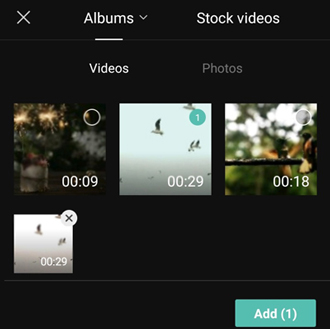
Step 3. Click on the “Audio” tab from the bottom menu and choose “Sounds” afterward.
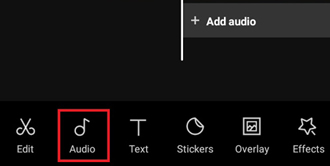
Step 4. From the new screen, proceed to select “Your sounds” > “From device“.

Step 5. Then the song list will appear. Then, select the audio track you want and tap on the “+” icon to import Spotify music to CapCut.
Part 4. How to Add Spotify Music to CapCut on Computer
To modify videos more carefully and conveniently, many users will opt to edit their videos on the CapCut desktop app. Thus, we’d like to take you through the detailed steps to use Spotify songs on CapCut on Mac and Windows.
Step 1. First, launch the CapCut app on your computer and then create a “New project“.
Step 2. Add a video that you’d like to edit from your computer. Afterward, drag the video to the edit timeline.
Step 3. Go to the upper-left “Media” tab. After that, choose “Local” > “Import“.
Step 4. From the pop-up window, select and add the converted Spotify music files to your CapCut video project from the computer’s drive. Then drag it to the timeline for editing.
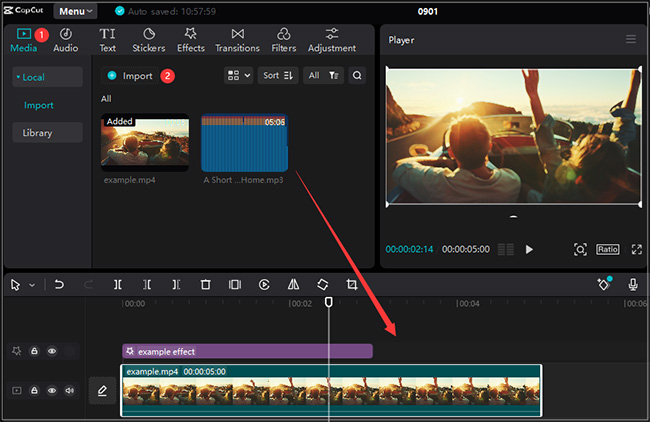
Part 5. How to Add a Song from Spotify to CapCut Online
There is also a Capcut online editor that allows you to clip and modify videos, images, and audio clips from its website directly. Now, please walk through the stepwise guide below:
Step 1. Go to the official website of CapCut on your browser. Later, sign up for or sign in to your account.
Step 2. Under the “You may want to try” tab, click on “New Video” to create a new project.
Step 3. On the left sidebar, click “Upload” > “From computer” to import both a video and Spotify music to CapCut.
Note: You can also drag and drop the video and audio files from your computer’s local drive to this screen.
Step 4. Drag both the video and audio clips from the left pane to the bottom timeline for editing.
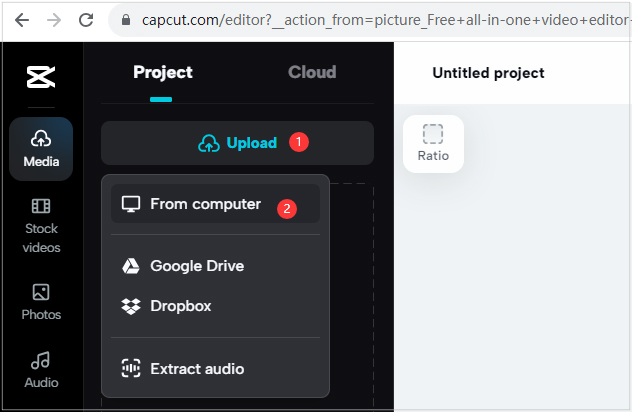
Conclusion
We have provided you with a step-by-step guide to using AudFun Music Converter and also the solution to how to add music from Spotify to CapCut. AudFun Spotify Music Converter is a helpful application for both Spotify Premium and Free users. It provides fast converting speed and multiple output formats.
With it, you can convert as many Spotify songs as you want in batches and then use them for CapCut, Canva, and any other video editors. Now, just try AudFun Spotify Converter and get benefits from the Spotify music format converting!
