“Can I add Spotify music to iMovie?” – From Reddit
As a video editor developed by Apple, iMovie is available for almost all Apple devices such as macOS, iOS, and iPadOS devices. This powerful editing software features multiple functions such as adding music and sound effects, trimming videos, adding transitions and visual effects, etc. It supports uploading purchased iTunes songs and local files to its videos. But it is a pity that you cannot access and use Spotify music on it.
So, is there any alternative way to add music to iMovie from Spotify? The answer is positive. Here we’ll introduce the best way to help you achieve that on your Apple devices. Please check out the post below and learn more.

- Part 1. Can You Add Spotify Music to iMovie
- Part 2. How to Download Music from Spotify to iMovie
- Part 3. How to Import Music from Spotify to iMovie on iPhone/iPad
- Part 4. How to Put Spotify Music on iMovie on Mac
- Part 5. FAQs about Spotify to iMovie
- Part 6. Bottom Line
Part 1. Can You Add Spotify Music to iMovie
The answer is you can’t do that in a direct way. Even though you download Spotify songs, you can listen those Spotify music offline with a Premium account inside the Spotify app or web player on authorized devices or apps. However, iMovie is not included in the device/app list.
Moreover, all files from Spotify including the downloads you got with Spotify Premium before are copyright-protected in a special OGG Vorbis format, which is not supported by iMovie. Thus, iMovie can’t recognize Spotify tracks. Please view the table below to check what file formats does iMovie support:
| iMovie Supported Audio Formats | M4A, MP3, WAV, AAC, AIFF |
| Spotify Audio Format | Special OGG Vorbis |
So, is there any way to bypass the limitation? You can move forward to find out what works.
Part 2. How to Download Music from Spotify to iMovie
To add Spotify to iMovie, it is requisite to remove the copyright restriction from Spotify songs and convert them as unprotected local files using a tool. We’d like to recommend you draw support from the AudFun Spotify Music Converter, one of the best music downloading and conversion tools for Spotify in the market.
The AudFun Music Converter for Spotify empowers you to download Spotify playlists, tracks, podcasts, audiobooks, album, and any other content to the local files on your computer instead of temporary caches. This all-around program has the capability to batch convert Spotify to WAV, MP3, AAC, and more iMovie-compatible audio formats at a super 5X speed.
In addition, thanks to its innovative decode technology, 100% of the original audio quality and full metadata info will be kept after conversion. This feature-rich tool also entitles you to change output parameters like sample rate or bitrate to get higher quality. Also, t allows you to edit ID3 tags for managing local music library more conveniently.

Main Features of AudFun Spotify Music Converter
- Download Spotify music as local files on a Mac computer
- Convert Spotify songs to MP3, WAV, M4A, or other iMovie-enabled files
- Add Spotify music to videos via iMovie, CapCut, and more video editors
- Work at 5X faster speed while converting Spotify music
How to Download Music from Spotify for iMovie
You can install this AudFun software and give it a shot with its free version. iMovie is compatible with the Mac operating system. Thus, it is suggested to download AudFun Spotify Music Converter for Mac on your computers. After that, it’s easy to download songs for iMovie from Spotify by following the below steps.
Step 1 Import Spotify Songs to AudFun Spotify Music Converter
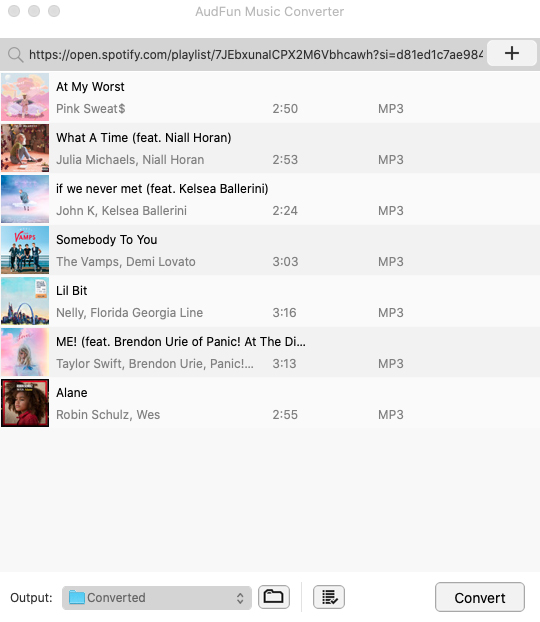
On the Spotify app or web player, tap on the right ‘…‘ icon of the track or playlists you want to add to iMovie. Then select ‘Share‘ > ‘Copy Song/Playlist Link‘ from the dropdown list to get the URL link. After that, paste the link to the top Search bar on AudFun and touch on the ‘+‘ icon to load those music files. Or, try this effective channel: Drag and drop the song, playlist, albums, or other files from Spotify to the converter’s interface directly.
Step 2 Set Spotify Output Format as iMovie-compatible One
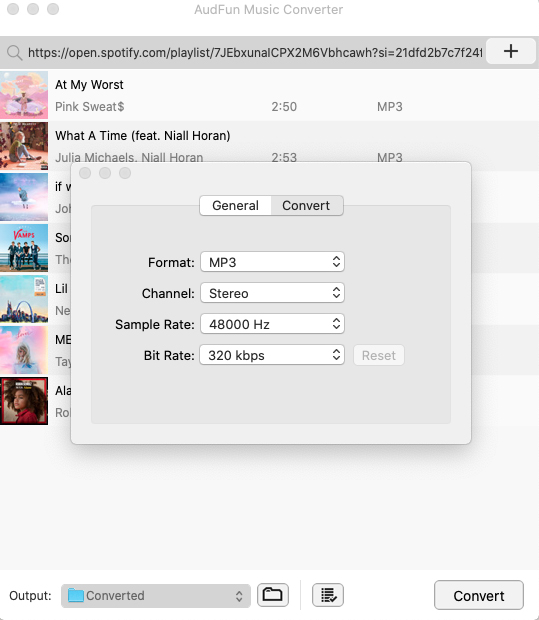
Please click the top Menu bar. Then choose ‘Preferences‘ from the popup and switch to the ‘Convert‘ section. There, you can set the Spotify output format like MP3, AAC, WAV, M4A, etc. for the compatibility between Spotify music and iMovie. MP3 is recommended for its extensive compatibility with almost all devices or apps including iMovie. On top of that, you can change Spotify track’s bitrate, sample rate, and other parameters to keep lossless quality or get higher-quality audio.
Step 3 Download Songs from Spotify for iMovie
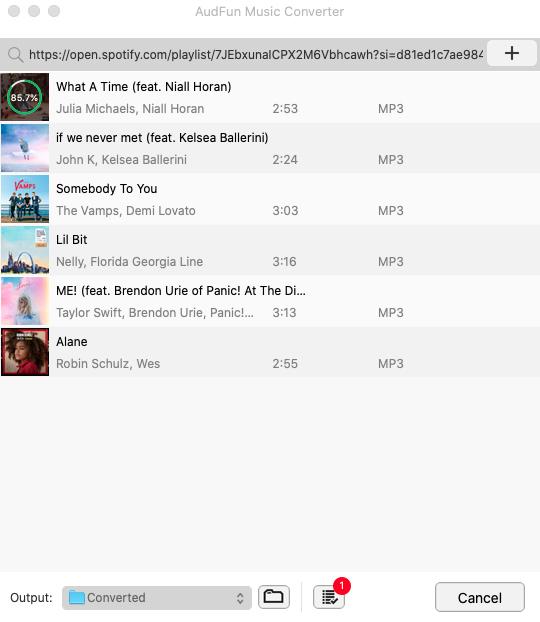
Click the ‘Convert‘ tab at the bottom-right corner to start the download process. AudFun Spotify Music Converter will download songs from Spotify without Premium to iMovie-enabled files at a faster speed and save those conversions to your Mac. Please tap on the bottom ‘Converted‘ tab with a red spot to preview or locate the converted files. Afterward, you can get ready to add Spotify to iMovie videos.
Part 3. How to Add Music to iMovie from Spotify on iPhone/iPad
After converting, it’s time to put those converted Spotify songs to iMovie now. A majority of people prefer to edit their videos using their iPhone or iPad. If you are one of them, please read on. We will take you through the stepwise guide to add Spotify music to the video in iMovie on iOS devices.
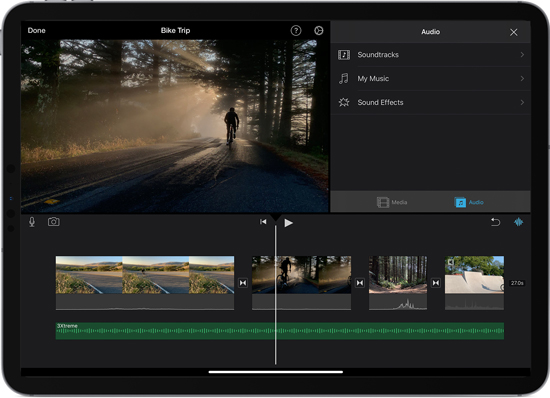
How to Sync Converted Spotify Songs to iPhone/iPad via iTunes
Step 1. Please transfer the converted Spotify music to iTunes by clicking on the top-right ‘File‘ tab and choose ‘Add File/Folder to Library‘.
Step 2. Proceed to sync those uploaded Spotify conversion to your iOS device. Please connect your iPhone or iPad to your macOS computer via a USB cable in advance.
Step 3. Simply choose the ‘Music‘ section from the left panel > select the ‘Entire music library‘ option > hit the bottom ‘Sync‘ or ‘Apply‘ button. Then all Spotify conversions in the iTunes library will be synced to your iOS device.
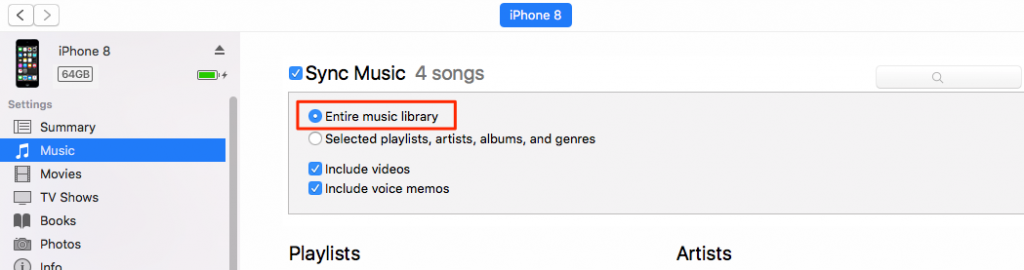
How to Put Music on iMovie from Spotify on iPhone/iPad
Step 1. Go back to the iMovie Video Editor on your iOS device. Under the ‘Projects‘ panel, hit the large ‘+‘ button and choose ‘Movie‘ from the popup.
Step 2. Then select a video you hope to edit with Spotify songs and click on the bottom ‘Create Movie‘ option. (If you can’t find your video, just click on the upper-right ‘Media‘ tab > pick ‘Video‘ from a popup.)
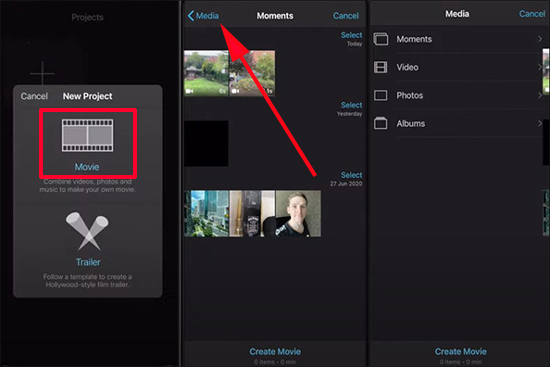
Step 3. Hit on the Add Media option like a ‘+‘ icon at the upper left. Then select ‘Audio‘ from the list.
Step 4. Proceed to click on the ‘Playlists‘ or ‘Songs‘ option to find and choose the Spotify music you want to add to iMovie for a preview. Later, you can edit the Spotify song in your project timeline.
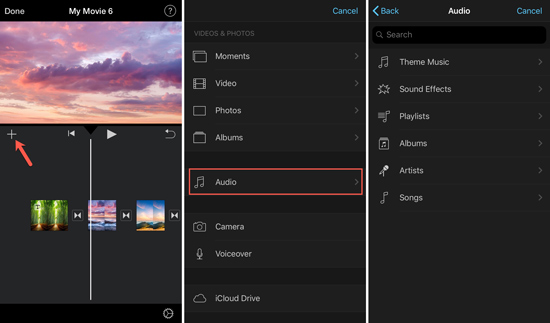
Part 4. How to Add Spotify Music to iMovie on Mac
If you use a Mac computer, then you can learn how to import Spotify songs to iMovie on Mac here.
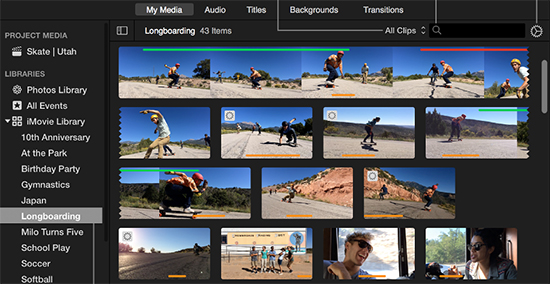
Step 1. Open iMovie and launch the iMovie project on your Mac computer. You have to sync the Spotify library to iTunes in advance according to the above-mentioned steps.
Step 2. Tap the ‘Audio‘ button from the top navigation bar. Then select ‘iTunes‘ or ‘Music‘ from the left sidebar to add a song from Spotify to iMovie. Browse your favorite Spotify tunes that you want to add to your iMovie project.
Step 3. Drag and drop the Spotify audio clip to the background music timeline. You can position, trim and edit music independently of clips in the timeline.
Part 5. FAQs about Spotify to iMovie
Here are some frequently asked questions about adding Spotify music to iMovie. Please learn more about them in this part.
Q1: Why Can’t I Add Music to iMovie from Spotify Directly?
A: Spotify protects its content in an OGG Vorbis format, which is not compatible with iMovie. This video editor supports unprotected MP3, M4A, AAC, etc.
Q2: How Use Spotify Music in iMovie?
A: To edit and use converted Spotify songs on iMovie, please refer to the following content:
- Change the Spotify Tracks to Another One: You can delete the existing Spotify track in the timeline directly. Then hit on the ‘Media‘ tab to add a new track to the timeline.
- Edit Uploaded Spotify Songs in iMovie: Just press on the audio track in iMovie’s timeline. Then you can set the start and end points to play Spotify songs.
- Add Sound Effects for Spotify Music in iMovie: Choose the Spotify audio in the iMovie’s timeline. Then hit on the ‘Video’ > ‘Audio Effects’ option to alter the audio effects for the Spotify audio.
Q3: Can I Add music to iMovie without iTunes?
A: Of source, sure. Just open your video project on the iMovie. Then find and drag the music files from the Finder into the timeline.
Part 6. Bottom Line
Now you have a good idea of how to add Spotify music to iMovie. In this article, we have shown you an effective way to make it on Mac, iPad, and iPhone. And to make it, we introduce the AudFun Spotify Music Converter to help you. With it, you can convert and download Spotify music for use on iMovie with ease. Besides, you can use the downloaded Spotify songs with all video editors and other devices you like at any time. Just get a free download of AudFun and have a try!
