Q: “With a Spotify premium account, I can get a nice listening experience of enjoying ad-free music offline on my Android phone. But over time, there are increasing Spotify music collections that drain out my Android’s internal storage. To free up the storage space of my mobile device, I need to move Spotify songs to an SD card. But how to do that?” – from Reddit
On account of the limited internal storage of phones, many users opt to put their favorite Spotify songs on an external hard drive such as an SD card. However, some of them have no idea how to make it.
Amid this, we’d like to demonstrate 2 ways to download Spotify music to SD cards for playing on Android offline with or without Premium. Plus, there are several feasible workarounds for Spotify SD card issues. Without further ado, let’s start.
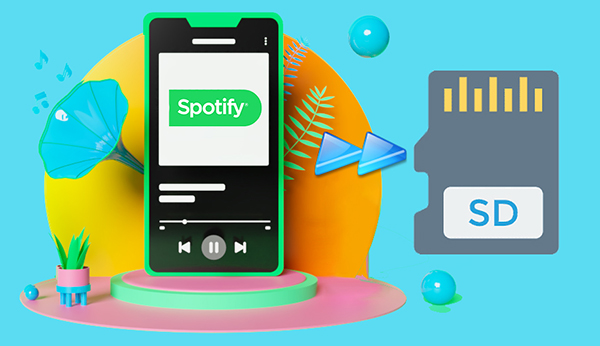
- Part 1. Save Spotify Songs to SD Card Android with Premium
- Part 2. Download Spotify Songs to SD Card on All Devices without Premium
- Part 3. Can’t Move Spotify Music to SD Card: Why & Fix
- Part 4. In Conclusion
Part 1. How to Move Spotify to SD Card Android
With Spotify Premium, Android users can transfer Spotify downloads to SD cards while people who use other devices cannot. Android users can access the location where Spotify downloads are stored directly and move the app data such as Spotify downloads to an external hard drive. In contrast, the file system on iOS devices is inaccessible to users.
If you use an Android, please walk through the detailed tutorial below to download Spotify songs to SD cards on Android to free up space on your device.
🔎 Preparation:
- An active Spotify Premium account
- An SD card with at least 1GB of storage space
- Make sure the SD card is compatible with both your computer and Android
How to Change Spotify Storage to SD Card on Android
First. it is a requisite to change the Spotify download location to your SD Card from its Android app. Please insert the SD Card to your Android phone in advance. Later, please read on:
Step 1. Fire up the Spotify app. On its Home screen, tap on the upper-right cog icon to go to Settings.
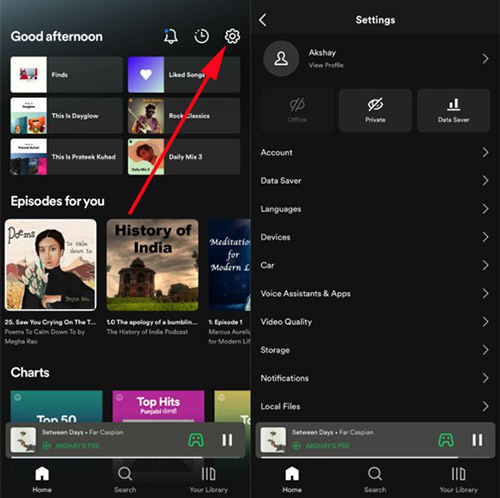
Step 2. Click on the ‘Storage‘ option from the list.
Step 3. Afterward, select the ‘SD Card‘ option as the storage location of Spotify downloads. Then click ‘OK‘ from the popup to confirm the selection.
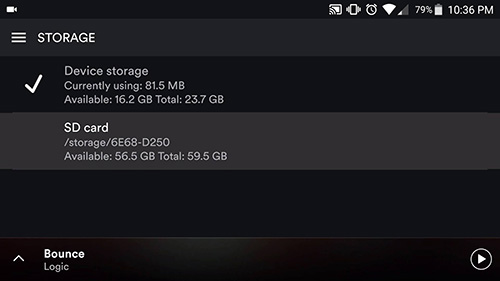
How to Download Spotify Music to SD Card Android
After changing the Spotify storage to your SD Card, it’s time to see how to save music from Spotify to SD card now.
Step 1. Click on the ‘Your Library‘ tab from the bottom navigation bar to find the music collections you hope to download. Or, search the tracks you want from the home screen.
Step 2. Open the playlist or album you desire to download. Suppose you prefer to download a single track, please tap on the Now Playing bar to put the song to fullscreen mode.
Step 3. Toggle on the upper ‘Download‘ button. Then the song, playlist, or album will be downloaded and saved to the inserted memory card directly.
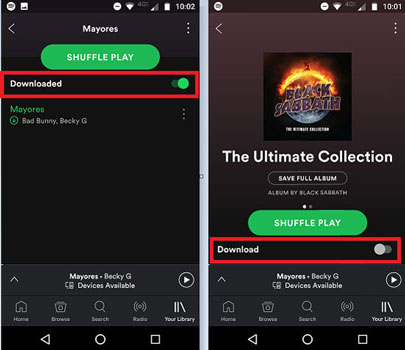
Part 2. How to Download Spotify Music to SD Card without Premium on All Devices
It will make it easier to transfer Spotify data to an SD card if you adopt the above method. However, it is only available for Spotify subscribers using Android, which is unfriendly to Spotify-free listeners and iOS users. If you are one of them, please don’t fret. The AudFun Spotify Music Converter will make a difference.
| Source | Supported Audio Format |
| SD Card | MP3, AAC, HE-AAC, and WMA |
| AudFun Spotify Music Converter | MP3, AAC, WAV, FLAC, M4A, and M4B |
This intelligent program entitles you to download and convert any content from Spotify to MP3, AAC, and other SD card-supported audio files for FREE. To your surprise, this tool features advanced decryption technology, making it a reality to retain 100% lossless audio quality and full metadata such as ID3 tags.
Plus, this powerful gadget empowers you to edit ID3 tags including title, cover art, artist, and others. Also, it enables you to customize output quality to enhance Spotify audio quality. After that, you can easily move the unprotected Spotify downloads to any device including the SD cards.

Key Features of AudFun Spotify Music Converter
• Preserve 100% original sound quality and full metadata info
• Convert Spotify to MP3, WAV, FLAC, M4A, AAC, and M4B
• Support moving Spotify to an SD card, USB drive, and other tools
• Allow to define output quality and ID3 tags of Spotify music
How to Download Spotify Songs for SD Card without Premium
AudFun Spotify Music Converter provides a free version for both Windows and Mac users to test its performance. But it is recommended to upgrade to its full version if you prefer to experience all features. Just hit the above blue Download button to install this software and give it a shot according to the following user guide.
📢Two Notices You Should Never Miss:
- While loading audio files to AudFun, please keep the Spotify app opening.
- While converting loaded files on AudFun, please keep the audio output device (such as microphone) connecting to your computer
Step 1 Drag & Drop Spotify Music to AudFun Spotify Music Converter

Launch the AudFun Spotify Music Converter on your computer and the Spotify app will open simultaneously. Later, simply drag your favorite songs, playlists, or albums from Spotify and drop them into AudFun’s window directly. Alternatively, copy the URL of Spotify audio, paste it into the top Search box, and tap on the upper-right ‘+‘ icon or press the ‘Enter‘ key to load the added items.
Step 2 Set Output Audio Format/Quality for Added Spotify songs

Proceed to touch on the Menu tab (the three-horizontal-line icon) in the top-right corner of the AudFun Software. From the dropdown list, select ‘Preferences‘ > ‘Convert‘ where you can pick an output format as needed. MP3 is the best shot since it can save as much storage space as possible on your SD card. In addition, you can opt to change Spotify bitrate, channels, sample rate, and other parameters to promote sound quality.
Step 3 Download Spotify Playlists for SD Cards

To commence the downloading process, please click the big Convert button in the bottom right corner of this top Spotify downloader. It will export and download those added Spotify files to your computer in the format you set before in batches at a 5X speed (On Mac, it works at 1X). Once completed, click the bottom File icon to locate the destination folder on your computer.
How to Move Downloaded Spotify Music to SD Card for Android

Step 1. Please insert your SD card into the card reader on your computer till it is recognized by the desktop.
Step 2. Then copy and paste the downloaded Spotify music folder to your SD card.
Step 3. Afterward, put the SD card that contains the pasted folder onto your Android device. Afterward, you can open and play the Spotify downloaded files on a media player offline.
Part 3. Can’t Move Spotify Music to SD Card: Why & How to Fix
Some users complain that they received a prompt saying “Spotify there might be something wrong with your SD card.” while starting the Spotify download to SD cards on their Android phones, especially the Samsung device. Also, some of them get vulnerable to the SD card option not showing up on Spotify problem but have no solutions.
Such Spotify with SD card issues may relate to the run-down storage of the SD memory card, the incorrect connection between the card and your phone, the outdated version of your device/Spotify app, the interrupted downloading process, etc. Particularly on Samsung, Spotify will load and download files to internal drives in the background before the SD card is inserted. To get them around, please refer to the following fixes:
Fix 1 Please check whether the storage space of your SD card exceeds 1GB and ensure it has enough memory space
Fix 2 Make sure your phone is running Android 5.0 or above. If not, please update it.
Fix 3 Update the Spotify app and Android software to the latest version.
Fix 4 Reinstall the app on your device.
Fix 5 Check whether you have granted the storage permission of SD cards on Spotify Settings. If not, please change the location to the SD Card option.
Fix 6 Don’t close the Spotify app to interrupt the downloading process or allow its background activity.
Fix 7 Restart your Android devices.
Fix 8 Move or install Spotify to your SD card to delay Spotify’s background loading process. To achieve it, please select Developer Options on the phone and then choose the ‘Force allow apps on external‘ option.
Fix 9 If none of the above workarounds works, please draw support from the AudFun Spotify Music Converter. This one-stop tool helps you listen to Spotify offline without Premium on all devices you have, most importantly, without any playback issues.
Part 4. In Conclusion
For premium Spotify subscribers, you can opt to use the first method, which provides a convenient way to download Spotify music to an SD card on an Android device.
For free Spotify members or iOS users, you are suggested to use the AudFun Spotify Music Convert to download Spotify songs without Premium to unprotected MP3 or other local files. With it, you can enjoy ad-free Spotify music offline on all devices including the SD card-enabled devices. What makes it stand out is that you can keep the converted Spotify songs offline forever even though your Spotify subscription is canceled.
Do you have any advice about moving Spotify to an SD card? Please share with us in the comments below.
