Camtasia is a prolific screen recording and video editing tool for macOS and Windows. The software is used for creating video presentations and tutorials of high quality. You can also import audio files of different formats into Camtasia’s main interface, including MP3, MPEG, MOV, M4A, etc. Unfortunately, if you tend to add Spotify music to Camtasia, you can’t do it as it doesn’t support Spotify files – Ogg Vorbis.
Is it possible to import songs to Camtasia from Spotify? Take it easy! Still, you can find a way out to make your Camtasia video with Spotify, and we’ll tell you how to add music to Camtasia videos with an effective tool. Let’s take a closer look at it.
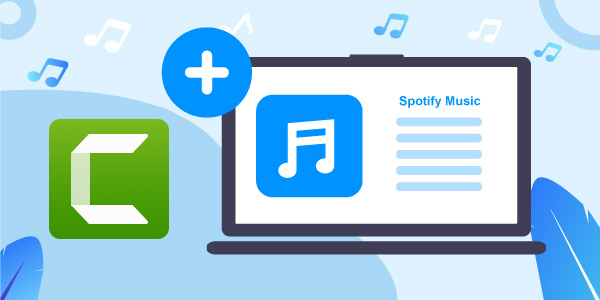
Part 1. Best Tool to Import Spotify Music to Camtasia – AudFun Spotify Music Converter
In order to add Spotify music to Camtasia, you must first convert songs to Camtasia-compatible audio formats. To do it, you can take the brilliant services of AudFun Spotify Music Converter.
It is a brilliant Spotify downloader that empowers you to download your playlists or like songs from Spotify into multiple formats, such as MP3, WAV, M4A, etc. The AudFun converter will retain the original sound quality for Spotify, offering a 5X conversion speed.
Since AudFun Music Converter was designed to look at newcomers, you don’t need to acquire prior knowledge of the software. It comes up with an effortless user interface and doesn’t forget that this tool aims to retain all the metadata information and ID3 tags without fuss. On top of that, this tool supports tracks downloading with Spotify Free and also possesses the brilliant ability to download multiple audio songs simultaneously.

Key Features of AudFun Spotify Music Converter
- Enable users to download multiple Spotify songs simultaneously
- Use Spotify anywhere like Camtasia without restrictions
- Support the multiple audio formats including MP3, WAV, M4B, and more
- Work at 5X conversion speed to download Spotify in lossless quality
How to Download Spotify Music for Camtasia
It’s time to learn how to use it to download Spotify songs without premium for Camtasia. Check out the guide below.
Step 1 Install AudFun Spotify Music Converter

First, you’ll need to navigate to the official webpage of AudFun Music Converter for Spotify and download the latest software version from there. Next, you’ll need to install the AudFun software and launch it without wasting time to begin the proceedings.
Step 2 Add Spotify content to AudFun software

Next, visit the Spotify app, select the songs you’d like to download, and then copy the URL of those songs. You can hit the three-dot icon and select Share to make it. After copying the songs, you can paste the link to the main interface of AudFun Spotify Music Converter and tap the “+” button to upload your selected tracks from Spotify.
Step 3 Select Spotify formats for Camtasia

Once the songs are imported, it’s time to convert the output format for Spotify. Click Preferences from the menu of the AudFun app, you can now adjust Spotify to the format that is supported by Camtasia. Many people opt to convert Spotify songs to MP3 format citing their compatibility with most devices and platforms like Camtasia. It’s feasible to edit the other editing parameters, like channel, sample rate, bit rate, and so on.
Step 4 Begin downloading Spotify for Camtasia

After selecting the audio format, you’d like to download the audio into, tap on the Convert icon to begin converting the Spotify songs to the desired format. The process will run at a 5X speed to save your Spotify files on the computer. You will quickly find those files according to the Converted folder.
Part 2. How to Add Spotify Music to Camtasia
After downloading the Spotify playlists to your PC, the Spotify files can be used in Camtasia for video editing. Here’s how to import them.
Step 1:
Launch the Camtasia and choose the File icon on the top taskbar.
Step 2:
Next, select Import Media to Library after hitting the Library.
Step 3:
Select the songs you’d want to import to the music library of Camtasia.
Step 4:
Drag the imported Spotify songs to the timeline of Camtasia and add them to the videos you’d like to.
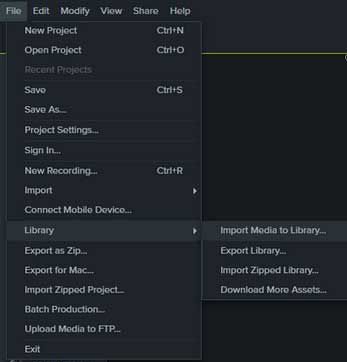
Part 3. FAQs Related to Adding Music to Camtasia
1. Why Should I Add Spotify Music to Camtasia?
Adding sound to a video increases the quality of the video and helps the audience to understand the concept you’re trying to deliver better.
However, you should leave low-quality audio to your video as it can protect the reputation of your content. Since Spotify comes up with high sound quality music, adding Spotify songs to Camtasia will surely help your cause.
2. How Do I Add Music to Camtasia?
To add music to Camtasia, you can use the audio from the Camtasia library. If you want to add music sources out of the video editor, you need to make sure that the music format is compatible with Camtasia after downloading it on your PC in the first place. You can easily drag the music files to the video timeline once you add them to the library.
3. What Is the Best Way to Add Spotify Music to Camtasia?
If you’re looking to add music to Camtasia videos from Spotify, acquire the services of AudFun Spotify Music Converter because the Spotify downloads don’t fit the known supported formats. This tool lets you download Spotify tracks losslessly on many audio formats. After downloading the Spotify songs, you can easily add the songs to the videos you want.
Part 4. In Conclusion
The Camtasia video editor lets users add music from other platforms, not including Spotify. However, we’ve listed the best method – using the best Spotify playlist downloader to add Spotify music to Camtasia. Apart from helping you to add Spotify songs to your videos, the best thing about AudFun Spotify Music Converter is that it doesn’t tinker with the sound quality of the songs. Hence, it is the most recommended software.
