The music streaming giant Spotify makes it easy for us to access millions of tracks, albums, podcasts, and more. However, it offers users a subscription-based service, which means you can only enjoy Spotify music within the authorized apps or players. And nobody can download Spotify songs locally. This is because all the Spotify content is encrypted and protected by Digital Rights Management (DRM).
If you have subscribed to a Spotify Premium account, you will realize that you need to use the Spotify DRM removal mechanism to access music for playback on any media player and device. That’s what this article will enlighten you on! We bring you the 4 best tools to remove DRM from Spotify music.
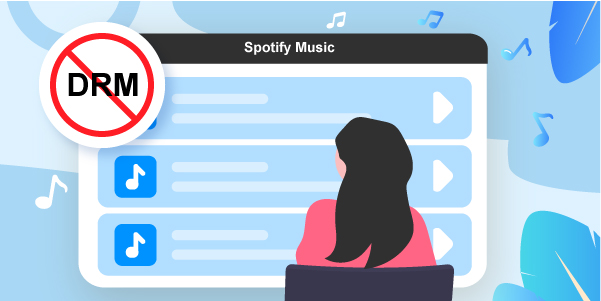
- Part 1. What Is Spotify DRM?
- Part 2. Best Spotify DRM Removals for Mac & Windows
- Part 3. Free Spotify DRM Removals
- Part 4. Conclusion
Part 1. What Is Spotify and Spotify DRM?
What Is Spotify?
Spotify is among the top music streaming services with over 60 million tracks. This Swedish company was launched back in 2008. You can use it to stream playlists, albums, listen to podcasts, and even connect with your favorite artists. Also, you can enjoy its features like Discover Weekly which brings you 30 tracks weekly, Daily Drive for unfolding news and other updates, Spotify Radios, and much more.
What Is Spotify DRM?
Like other services, Spotify is keen on who accesses their content and how it’s used. They, therefore, enforce DRM protection to curb the illegal use of their files on non-Spotify apps and browsers. Digital Rights Management prevents users from editing, copying, moving, sharing, and taking screenshots of files. You, first have to remove DRM from Spotify downloads for listing on other platforms.
Part 2. Best Spotify DRM Removals for Windows & Mac
1. AudFun Spotify Music Converter
AudFun Spotify Music Converter presents itself as the best Spotify DRM removal app. It will losslessly convert Spotify songs and playlists and albums to common output formats like FLAC, WAV, MP3, M4A, etc. So, you can convert any audio files from Spotify to plain audio files. This tool also embraces advanced acceleration technology for a quicker conversion rate at 5X, easily enabling batch conversion.

AudFun Spotify Music Converter Key Features:
- It supports playing Spotify on multi-devices and players offline
- Save lossless ID3 tags and meta info like artists, genres, etc.
- Convert Spotify to MP3 and other audio formats at a speed rate of X5
- Supports edit audio bit rate, and sample rate for Spotify songs you like
How to Remove DRM from Spotify by Using AudFun Spotify Music Converter:
Both Spotify free and premium users can engage AudFun, a professional music downloader and converter to remove restrictions from Spotify music. You can then listen to music offline on any device via these simple steps.
Step 1 Download and install the AudFun app

Head to AudFun official website and click on the “Download” tab to download it on your PC or Mac. After the download, click on the “Open when done” option to begin installing the app on your computer. Also, ensure that the Spotify app is installed on your computer. Break all evens by registering the AudFun app after the installation. This is because the free trial version limits you to download only the first 1-minute of each track. Hit on the “Register” tap and fill in your licensed email address and codes for app activation.
Step 2 Add favorite Spotify playlists to AudFun for removing DRM

Search for the Spotify playlists and music you wish to remove DRM from. Then tap the item and choose the “Share” > “Copy Spotify Link” option to copy the song URL. Next, paste the link to AudFun’s interface address bar and tap on the “+” button to load the files. You can also utilize the “drag and drop” feature if you have fewer tracks to add for conversion.
Step 3 Customize output parameters for Spotify songs

Just click on the “Menu” tab and go to the “Preferences” > “Convert” section. Once the Settings window opens, adjust the output format to WAV, MP3, AAC, or any format you wish to use. Likewise, customize the output parameters like sample rate, bit rate, channel, etc.
Step 4 Convert and remove DRM from Spotify

To download and remove DRM from Spotify songs, hit on the “OK” tab first to confirm the settings. Then click on the “Convert” button and let the program convert your files. Once the process completes, go to the destination folder of your computer to locate all offline Spotify tracks. Finally, the DRM protection will have been removed and you can listen to your songs offline on any platform or device.
2. TunesKit Audio Capture
Our next Spotify DRM removal tool is TunesKit Audio Capture. This powerful tool works with any kind of media source. It can capture audiobooks, radio, podcasts, etc., from unlimited resources and convert them to playable formats. More so, it doubles up as an audio extractor that rips music from videos on platforms like Netflix, Hulu, YouTube, etc.
TunesKit Audio Capture will losslessly record Spotify music and keep all ID3 tags and metadata information. This gives you 100% song quality as the original file. Likewise, you can edit your songs by trimming, cutting, merging, and much more.
Key Features of TunesKit Audio Capture
- It supports popular audio formats like M4B, MP3, WAV, etc.
- Performs song edits like cut, trim, merge, etc.
- It batch-records multiple songs simultaneously
- Retains ID3 tags and information such as albums, titles, genres, etc.
Let’s see how to use TunesKit Audio Capture to capture and edit the downloaded Spotify song for different purposes.

Step 1. Download and install the TunesKit Audio Capture app and launch it to start the download process. Use the “+” button to add an application like Spotify directly from your Windows computer.
Step 2. Set the output format like MP3, WAV, M4A, AAC, etc. You can also set the output parameters and tweak the settings of bit rate, codec, channel, sample rate, etc.
Step 3. Start to run the Spotify app to play the song you want. TunesKit will immediately detect it and start recording.
Step 4 (Optional). You are privileged to edit your songs after the recording process ends. Just hover the cursor over the song you wish to edit and click the “Editing” icon. At this juncture, you can rearrange, trim, cut, or merge your audio file in any manner.
Step 5. Finally, you can get your converted and edited Spotify tracks on your computer by clicking on the “Save” button. Then check for the converted Spotify songs by clicking on the “Converted History” icon. You can also click on the “Search” icon to find a song in your computer folder.
Part 3. Free Spotify DRM Removal to Remove DRM from Spotify
In this part, let’s look at some free DRM removal Spotify apps within your reach.
1. Spotify Downloader
If you’re looking for a free Spotify DRM removal online tool, you can try Spotify Downloader. It helps users get rid of Spotify DRM protection and download tracks, albums, and playlists instantly. Yet, you can’t download Spotify artist and podcast links using this online tool. Moreover, the downloading process may be stuck if your internet connection is bad. Now follow the steps below to learn how to remove DRM from Spotify online for free.
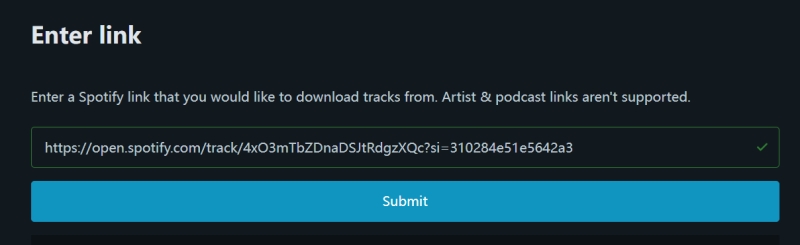
Step 1. Open your web browser and go to the official site of Spotify Downloader.
Step 2. Copy the song of URL from Spotify and paste it into the search bar.
Step 3. Click the Submit button and the tool will start the downloading process. Wait until the process is done.
2. Audacity
Audacity will also quickly remove DRM from Spotify free in a few steps. It will automatically record Spotify songs to common output formats like MP3, AAC, and M4A. The process may, however, drag if you have many files to convert.
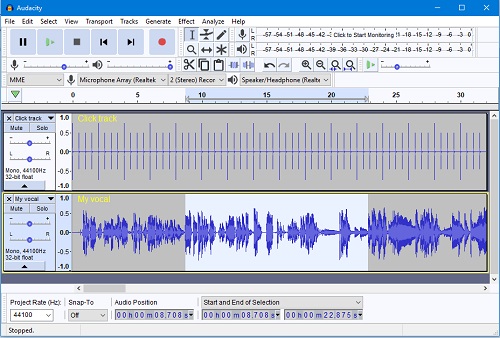
Step 1. Head to the Audacity website and download the app. Then install it and open it from your computer.
Step 2. Then go to the top menu bar and click on the “Edit” button and select the “Preferences” tab.
Step 3. Go to the “Devices” option in the Preferences window. Then check under the “Interface” option and set “Windows WASAPI” for “Host”.
Step 4. Hit the “OK” button to go back to the main window. Then hit on the red “Record” button. Now, start to play any Spotify track to let the recording process begin.
Step 5. Wait for the recording to complete and then navigate to the “File” > “Export” > “Export as MP3” tab. Finally, the converted Spotify tracks will be saved as DRM-free MP3 files for playback.
Part 4. Conclusion
It is not a tussle to remove DRM from Spotify downloads. Do it free with the above-mentioned Spotify DRM removal tools. However, you can get more like customizing the output parameters and getting 100% lossless quality when you engage the recommended tool. By the way, AudFun Spotify Music Converter could be the best Spotify DRM removal software for you. It has no boundaries and supports both Mac and Windows operating systems. Just try it out and enjoy Spotify music as you want.
