Honor MagicWatch 2 is the second generation smartwatch designed by Honor, released in 2019, while Honor MagicWatch 4 is the 4th Gen released in 2023. Both of them feature robust performances such as making and receiving calls, showing a breakdown of your heart rate every hour, and the like. Moreover, music listening is also included in their functionality. Since Spotify is the leading music service worldwide, many users wonder how to play Spotify on Honor MagicWatch 2.
If you have the same questions as them, please walk through this article to find a 100% working way. We will take the second-generation watch for example and show how to get Honor MagicWatch 2 Spotify to work offline.
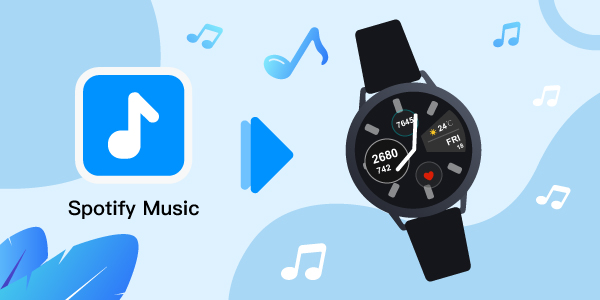
- Part 1. Does Spotify Work with Honor MagicWatch 2
- Part 2. Download Spotify Music for Honor MagicWatch 2
- Part 3. Play Spotify on Honor MagicWatch 2 Offline
- Part 4. Summary
Part 1. Is There an Honor Magic Watch 2 Spotify Integration
First, it is a requisite to figure out whether Spotify works with Honor MagicWatch 2 and if there is a Spotify wearable app for it.
It is a pity that Honor watches don’t have a Spotify app built-in and aren’t compatible with Spotify Connect. Likewise, Spotify encrypts its audio files in OGG Vorbis and doesn’t enable users to access music outside the Spotify app or web player. In this case, you can’t connect Spotify to Honor MagicWatch 2 directly.
However, it doesn’t indicate that you cannot put your Spotify music on this wrist. Please read on to explore the best solution for playing Spotify songs on Honor Watch.
Part 2. How to Download Spotify to MP3 for Honor Magic Watch 2
As we mentioned earlier, all Spotify audio files are protected in OGG Vorbis, which is not supported by Honor Watch. But we can draw support from trusted software to convert Spotify music to Honor wrist-enabled formats such as MP3 and AAC. After that, transfer those conversions to the Honor MagicWatch 2 which has onboard storage of 4GB for offline playback.
Luckily, the AudFun Spotify Music Converter is up to this task. It is a professional tool that can remove all format limitations from Spotify files. It easily converts Spotify to WAV, MP3, AAC, and more common output formats, which makes listening to Spotify music possible on several devices and media players offline.
AudFun will also carefully save the lossless ID3 tags and other metadata information like genre, among others. With this tool, you can get100% lossless quality and classify the output songs by artist or album for easy managing. More so, the process is fast, going up to 5X conversion rate and managing batch conversion of your Spotify songs.

AudFun Spotify Music Converter for Honor MagicWatch 2
- Convert Spotify playlists at up to 5X speed
- Retain 100% original ID3 tags and other information
- Play Spotify music on multiple devices and players offline
- Convert Spotify to WAV, MP3, WAV, M4A, M4B, and FLAC
How to Download Spotify Songs to MP3 for Honor MagicWatch 2
If you have an appetite for the AudFun Music Converter for Spotify, you’d better install it on your Mac or PC to test it. We have prepared a user-friendly guide on how to use it to download Spotify music to MP3 for the Honor Watch.
Step 1 Register the AudFun Spotify Music Converter

Please ensure you have installed the Spotify app on your device in advance. Then launch the AudFun Converter tool and continue the conversion process.
But remember the free version will only convert the first 1-minute of each track. You can block this restriction by getting the full version. Once you have bought the tool, just click on the “Register” tab and fill in your details of licensed email and code as shown below.
Step 2 Add Spotify album to AudFun

Choose the Spotify album, playlist, podcast, or audiobook that you wish to convert for playing on Honor MagicWatch 2. Then right-click on the item and choose ‘Share‘ > ‘Copy Spotify Link‘ to copy the audio URL. Once done, please paste it to the address bar of the AudFun app interface and click on the ‘+‘ icon to load the selected item.
Step 3 Customize output audio format for Spotify on Honor MagicWatch 2

To select a suitable format for Spotify music, please click on the top-right ‘Menu‘ icon. Later, pick the ‘Preferences‘ tab and hit the ‘Convert‘ pane, in which you can start to set the output format as either AAC or MP3 and edit other parameters like the Spotify bit rate and sample rate. When finished, click the ‘OK‘ button and get ready to convert your playlists.
Step 4 Convert Spotify playlist or album for Honor MagicWatch 2

Click on the ‘Convert‘ tab at the bottom right to start exporting your Spotify playlist in the selected format by AudFun. This Spotify playlist downloader runs at 5X and can download all added items in batches to your computer. Just click on the button ‘Converted‘ tab decorated with a little red spot to access the converted Spotify songs.
Afterward, you can play Spotify music on any smartwatch for free without the phone.
Part 3. How to Play Spotify on Honor Magic Watch 2 Offline
Once the conversion process is completed, you are now free to listen to Spotify music on Honor MagicWatch 2 offline. Here let’s see how to import those downloads to MagicWatch 2 for playing without the Spotify app.
3.1 Add Spotify Music to Honor MagicWatch 2 by Huawei Health App
Step 1. Connect your mobile phone to the computer via a USB cable. Once your computer recognizes your phone, tap the ‘Transfer Files‘ button.
Step 2. Then drag and drop the converted Spotify files from your computer to the ‘Music‘ folder of the phone.
Step 3. Pair your phone with the MagicWatch 2 using the USB cable.
Step 4. Open the Huawei Health app and select the bottom ‘Devices‘ option. You will see your watch showing ‘Honor MagicWatch 2‘ under the ‘Devices‘ title.
Step 5. On the same screen, just click on the ‘Music‘ button under the lower ‘FEATURE‘ tab.
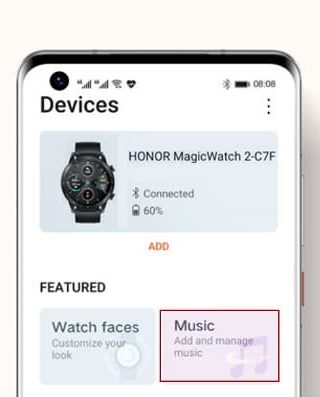
Step 6. Choose ‘Manage Music‘ and then hit on the bottom ADD button to open the ‘Add songs‘ page. There, you can search and select the Spotify music that you want to add to your Honor MagicWatch 2 and tap the ‘OK‘ button.
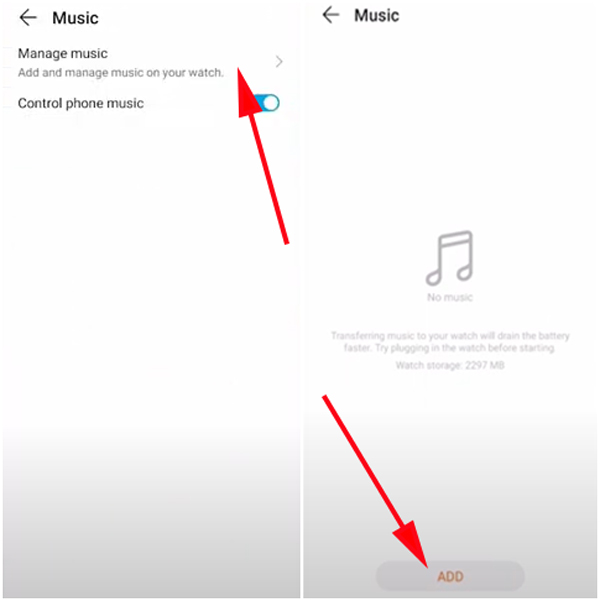
3.2 Play Spotify Music on Honor MagicWatch 2 without a Phone
As you have added Spotify music to your wrist, you can listen to them offline with your phone. Here, you can view how to listen to Spotify music on Honor MagicWatch 2 without your phone. Meanwhile, you can also pair your Honor wrist directly with Bluetooth headphones.
Step 1. Power on your Honor MagicWatch 2.
Step 2. Head to the ‘Settings‘ and ‘Earbuds‘ to let your Bluetooth headphones pair with your watch.
Step 3. Once paired, please go back to the home screen of your watch. Then swipe to find and click the ‘Music‘ app.
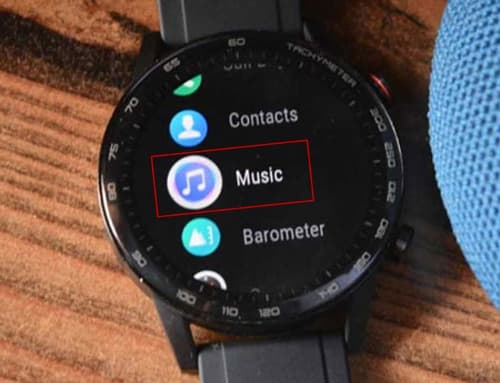
Step 4. Then you can find all the Spotify songs you imported to the Huawei Health app before. Simply hit on the Play icon to listen to Spotify music offline without premium or the phone on Honor MagicWatch 2.
Part 4. Summary
To get Spotify music on Honor MagicWatch 2 needs just a little effort. Engage the best tool, AudFun Spotify Music Converter, to remove Spotify restrictions to convert Spotify OGG Vorbis to Honor wrist-supported formats and enable offline playback of your playlist. Then freely add and play Spotify music on the Amazfit watch, Realme watch, Honor watch, and any other wrist without your phone.
