Now, whether you’re a free or premium user, you are allowed to listen to Spotify on Apple Watch. So, you can easily play from your wrist on the Apple Watch. As of May 2021, premium subscribers can even download their favorite playlists, albums, and podcast for listening on the watch, with no need to connect to the iPhone. For free users, you need to take your iPhone always with you when playing tracks on the Apple Watch. At this time, the songs still stream from your phone, and the watch works just as a controller – helping you control the music playback.
Next, we will show you a step-by-step guide to do that officially. In the end, we explore an alternative way to help you listen to Spotify on your Apple Watch without your phone offline.
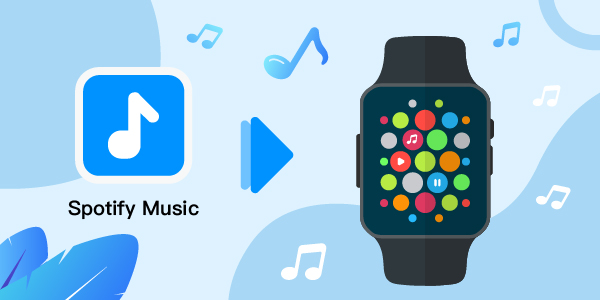
- Part 1. How to Play Spotify on Apple Watch Officially
- Part 2. How to Use Spotify on Apple Watch Offline – Best Way
HOT - Part 3. The Verdict
Part 1. How to Play Spotify on Apple Watch Officially
You can download the Spotify app from the App Store on your iPhone. With the app, Spotify subscribers can freely play and control music through their wrists and sync Spotify music to other devices through Spotify Connect.
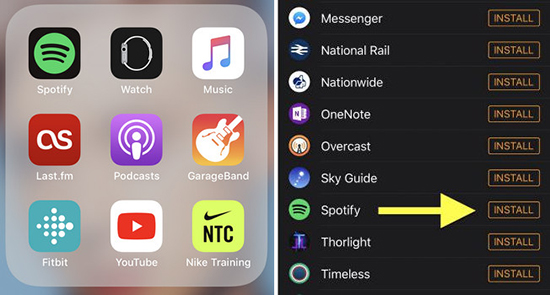
Let’s have a look at the detailed guide below:
Step 1. Launch the Watch app on your iPhone and check if Spotify is installed on your wrist device. You can see it under the heading “Installed on Apple Watch”. If not, please navigate to “Available Apps” to install the Spotify application.
Step 2. Tap the “Spotify” icon on its home screen. Or, you can launch the Spotify app on your iPhone, and it will launch on your watch at the same time.
Step 3. Now you can start controlling Spotify from Apple Watch. You can also click the Spotify Connect icon to change the output audio device of WiFi speakers, laptops, etc.
Part 2. How to Use Spotify on Apple Watch Offline – Best Way
Although the Apple Watch Spotify app now can be accessed, there are still some unexpected bugs. We know that Apple Watch has up to 2GB of music storage space, so we can sync local music to the device. In other words, we can add downloaded Spotify music to the watch for offline playback.
But, how to download music from Spotify to Apple Watch? What we need to do is to get a powerful music converter that can convert Spotify to MP3 or other audio formats compatible with Apple Watch.
AudFun Spotify Music Converter is highly recommended due to its output audio quality, conversion speed, and special features. By adopting advanced technology, it can convert Spotify songs to MP3, AAC, FLAC, WAV, M4A, and M4B at five times the speed without affecting the original quality. In addition, even if your free Spotify account does not have a “Download” option, this smart AudFun Spotify Music Downloader allows you to download songs, playlists, or albums from Spotify without Spotify Premium.

AudFun Spotify Music Converter Key Features:
- Download Spotify songs offline with or without Spotify Premium
- Convert Spotify playlists to MP3, AAC, FLAC, WAV, etc.
- Download and convert Spotify music without quality loss
- Work at 5X speed, edit output audio quality and parameters
Here’s how to download and convert Spotify to MP3 for listening on Apple Watch. First, please download the right version of AudFun Spotify Music Converter on your computer in advance.
Step 1 Add Spotify audio tracks to AudFun

Double-click the icon of AudFun Spotify Music Converter on Mac or Windows to start, and you will see the Spotify application start automatically. To load Spotify music into AudFun, you can drag Spotify music to AudFun’s main conversion window, or copy and paste the link of the Spotify tracks into the AudFun search box. Then you need to click the “+” button.
Step 2 Set the output format as MP3

AudFun Spotify Music Converter supports multiple audio output formats such as MP3, WAV, AAC, and more. You can reset the output format as MP3 that Apple Watch allows. In this step, you can also personalize the output audio quality by altering the audio channel, sample rate, and bit rate.
Step 3 Download music from Spotify

After completing all settings, click the “Convert” button at the bottom right corner of the AudFun main screen to start the conversion process. This smart app will convert Spotify music to MP3 or other format you set.
Step 4 Transfer converted music to Apple Watch
At last, you can find the local Spotify music in the target folder on your computer. You can now move and use Spotify on Apple Watch offline without an iPhone. Below is an easy tutorial step-by-step for you to follow.
- Connect your iPhone to your computer with a USB cable, or put them on the same network.
- Create a new playlist on your iPhone, and move Spotify local music files from your computer to your iPhone through the copy & paste operations.
- As Apple Watch supports Bluetooth, you can pair it with an iPhone containing local Spotify tracks.
- Set up the Apple Watch app on your iPhone. Touch My Watch > Music > Add Music, you can then stream and play Spotify on Apple Watch via iPhone.
After syncing, even if you don’t have an iPhone nearby, you can play Spotify music offline on your Apple Watch anywhere without any limit.
Part 3. In Conclusion
To use Spotify Apple Watch offline, the best way for you is to use the AudFun Music Converter. Besides that, with this tool, you can download Spotify music without premium and save them for use forever. You can enjoy Spotify music anywhere and anytime without any restrictions.
