While many of us may be used to listening to music on our phones or computers, some of us still like to enjoy music while reading on our Kindle. Can Spotify be used on Kindle Fire? Fortunately, the answer is yes! In 2012, Spotify had partnered with Kindle Fire and added a Kindle Fire Spotify app to the store, giving users access to many of Spotify’s features.
As you know, you have to pay for Spotify premium service to get features for offline listening or ad-free. Also, you may find that Spotify on the Kindle Fire doesn’t work. Why and how to fix this issue?
This post will give you an easy way to play Spotify on Kindle Fire offline and even download without the Spotify Premium account. Now, please check it out.
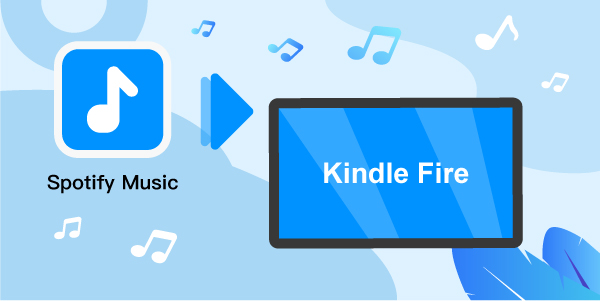
- Part 1. Get Spotify on Kindle Fire by In-Store App
- Part 2. Download Spotify for Kindle Fire Offline
- Part 3. In Conclusion
Part 1. How to Get Spotify on Kindle Fire by In-Store App
The Amazon Fire Tablet was formerly known as the Kindle Fire. It has released its latest model for 2020 – the Fire HD 8 Tablet (8th Generation). On the Amazon Fire HD 8, you can’t use Google apps, but you can use Amazon App Store, which claims to offer better products than before.
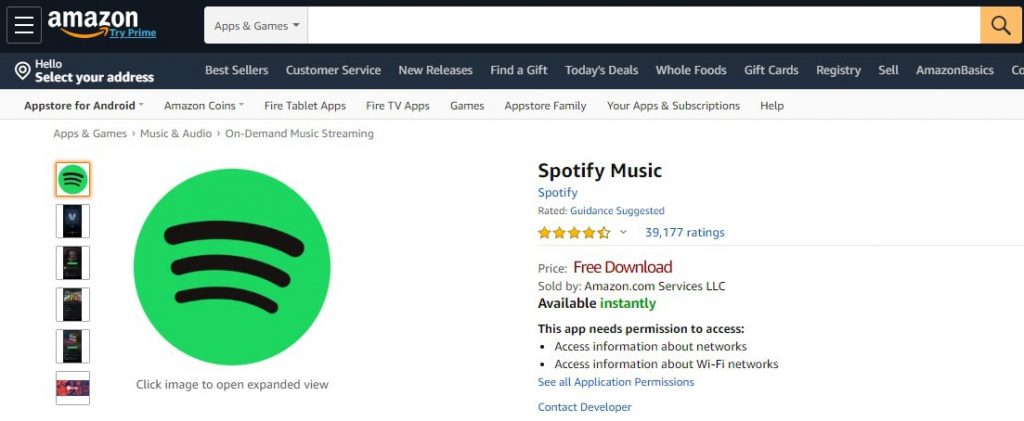
Of course, the normal way to play Spotify on Kindle Fire is to download the Kindle’s Spotify music app from the Amazon App Store on the tablet. Once installed the Spotify app on your Kindle Fire, then sign in to your Spotify account and start enjoying Spotify music on Kindle Fire.
Also, since one of the most popular functions on the Kindle Fire HD 8 Tablet is the hands-free Alexa, you can now ask Alexa to play a Spotify song.
However, there are many users who complained that they can’t select songs and had to use Shuffle Play on Spotify because some older Kindle Fire tablets are considered mobile devices, not tablets. As a result, Spotify’s free subscribers can’t choose to play any tracks on the Kindle Fire like other brands of tablet users, which can be annoying.
On top of that, if you don’t already have a Spotify Premium subscription, you can’t download Spotify songs for offline listening, so you can only listen to music on the Kindle Fire online. All the above-mentioned limitations that don’t work, crash or randomly play can lead to a very unsatisfying listening experience. Therefore, we will introduce a useful tool that will allow you to download Spotify on Kindle Fire for offline use.
Part 2. How to Download Spotify on Kindle Fire for Offline Listening
First of all, you need an easy-to-use tool called AudFun Spotify Music Converter. With it, you can download Spotify music onto your own computer and keep them on your Kindle Fire tablet for use anytime.
AudFun Spotify Music Converter is an excellent tool designed to rip Spotify music encryption, download lossless music from Spotify, and then convert Spotify songs to common audio formats such as MP3, AAC, FLAC, etc. After then, you can listen to Spotify music on Kindle Fire tablet and other devices offline without subscribing to Spotify Premium.
Moreover, AudFun Spotify Music Converter can convert Spotify songs at 5X speed, in other words, you can download all your favorite Spotify music in original quality within minutes, but at the same time, you also get the “1X” speed option to make sure the conversion process is more stable.

AudFun Spotify Music Converter for Kindle Fire
- Download songs from Spotify for Kindle Fire
- Convert Spotify songs as FLAC, MP3, W4A, AAC, W4B and WAV files
- Get and play Spotify on Kindle Fire offline without any limit
- Convert up to 5X faster rate and reset the output audio parameters
Next, we’ll show you the detailed guides on how to download Spotify on Kindle Fire with AudFun Spotify Music Converter.
Step 1 Add Spotify music to AudFun

After installing and launching the AudFun software on your computer, it will open the Spotify app at the same time. If the Spotify app is running in the background, you will need to restart Spotify and then you can begin to add Spotify music to AudFun by dragging it to the main screen. Or by copying the link of the Spotify track to the AudFun address bar and pressing the “+” button on the side of AudFun Spotify music downloader.
Step 2 Alter output settings for Spotify Kindle Fire

Head to the top right corner of the AudFun main interface, you will get the “Preferences” option here. You can adjust the output format or channels, sample rate, bit rate and other parameters to make personalized songs for the Kindle Fire tablet.
Step 3 Download music from Spotify for Kindle Fire on your computer

After finishing all the preparation steps, now it is time to start the downloading process. Press the “Convert” button. After converting, then you can find and view the downloaded Spotify music in the history list.
Step 4 Put Spotify music on Kindle Fire
Now you have the local plain Spotify music files on your computer, so you can play them freely on any service, including Kindle Fire, without any restrictions. When you first purchase a Kindle Fire tablet, it will come with a USB cable. Here we can use the USB cable to move Spotify music to Kindle Fire.
1. Connect your Kindle Fire with your computer through the USB cable.
2. Open the Kindle Fire folder.
3. Copy & paste the downloaded Spotify audio files into the Kindle Fire.
4. When the transfer process is complete, disconnect the Kindle Fire device from your computer.
Now you can freely play Spotify on the Kindle Fire tablet offline.
Tip: You can easily upload your downloaded Spotify music to the Amazon Cloud Library and then let Alexa play the audio files in the cloud.
Part 3. Wrapping Up
In summary, you can play Spotify on Kindle Fire through the Spotify app in the Amazon App Store, but you need to subscribe to Spotify Premium. Or if you don’t want to try that way, you can download Spotify music on your computer via the AudFun Spotify Music Converter and transfer and play Spotify on Kindle Fire tablet offline.
Obviously, the latter method is more efficient and secure. You can now download AudFun Spotify Audio Converter to try it out and convert your favorite Spotify songs for use on Kindle Fire and other devices.
