Q: “Is there a way to cut music from Spotify? Metallica’s song ‘One’ has a full minute of ‘nothing’. Here’s an introduction to some gunshots and other things. I want to cut the first minute of this song until the instrument starts.”
There are many other song examples, which always have tens of seconds of blank space. Oasis’ song – D’You Know What I Mean has around 30 seconds of ‘digital’ weird songs before the music begins. A blank part in a song really breaks immersion while listening to songs. There is no doubt that it seriously affects the listening experience.
It’s not surprising that there are weird sounds in streaming songs. It’s one of the ways for artists to create and express themselves. But you may have your own tastes and don’t like such strange sounds. To save you effort, here, we will walk you through simple yet effective steps on how to cut songs on Spotify.
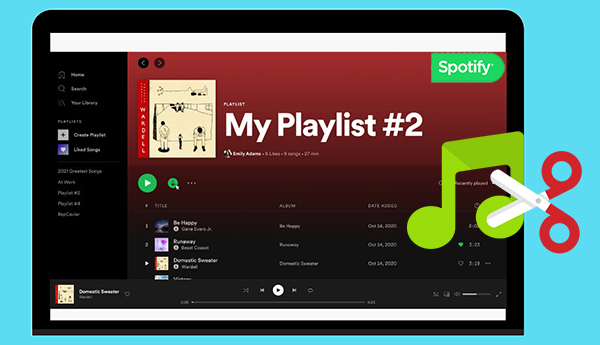
- Part 1. Can You Cut Songs on Spotify
- Part 2. How to Convert Spotify Music for Cutting without Limits
- Part 3. How to Cut a Song from Spotify on iPhone/Android
- Part 4. How to Shorten Songs on Spotify on Mac/Windows
- Part 5. Summary
Part 1. Can You Cut Music from Spotify
Spotify songs are protected in a special OGG Vorbis format, among which its downloaded songs are scattered cache. Plus, there is no cut option on Spotify. In other words, the implication is that people cannot cut songs on Spotify directly, even if they’re Premium Spotify users.
However, that doesn’t mean you cannot shorten songs on Spotify absolutely. After testing, we found that it is feasible to download Spotify to MP3, WAV, and the like using a third-party tool and then cut them with a free audio cutter. Please read on to find more details.
Part 2. How to Convert Spotify Music for Cutting without Limits
As above-mentioned statement, before cutting Spotify songs, please download Spotify music to your device first. But the music files you downloaded with your Spotify Premium account are cache files. You even couldn’t locate the real tracks on your device, let alone shorten songs on Spotify.
To get local Spotify files, you need additional support from the AudFun Music Converter for Spotify. This smart downloader is designed for Spotify free users and premium members. It’s able to download Spotify songs to MP3, AAC, WAV, FLAC, and the most commonly used audio file types that can be trimmed or edited to the computer.
Moreover, thanks to its excellent decryption technology, the lossless audio quality and all ID3 tags can be retained after downloading. Once converted, you can access the local Spotify downloads from the converted folder and trim those songs with various Spotify music cutters on iPhone, Android, and PC.

AudFun Spotify Music Downloader for Mac & Windows
- Download Spotify songs without Premium to a local computer
- Convert Spotify music to WAV, MP3, FLAC, M4A, etc.
- Save Spotify files locally for cutting in a wanted way
- Run at a 5X faster conversion speed with zero quality loss
How to Download Spotify Songs to MP3 for Trimming on Any Audio Cutter
AudFun Spotify Music Converter is worth a try. Just get it installed on your Windows or Mac computer by tapping on the above Download button. Now let’s follow the below tutorial to download songs from Spotify for shortening step by step. We’d like to cite MP3 as a case.
Note: The free version of this smart software only provides 1 minute of conversion per Spotify song. To cut unwanted music on Spotify, you’d better purchase the full version to unlock this limitation.
Step 1 Add Spotify Songs to AudFun Music Converter

Boot up the AudFun Spotify Music Downloader on your laptop. Please find the songs you want to cut from Spotify and drag them to AudFun’s main screen. Alternatively, you can copy the URL links of Spotify songs or playlists, paste them into the search bar on AudFun, and then click the ‘+‘ icon next to the search bar to load them automatically.
Step 2 Change Spotify Output Format for Compatibility with Audio Cutters

Please click on the upper-right menu tab (like a three-line icon) and choose the Preferences > Convert button from the pull-down menu. In the opening window, there are five output options to choose from: format, channel, sample rate, bit rate, and conversion speed. It is recommended to set the output parameters as MP3 at 320 kbps/48000 Hz to make Spotify music sound louder or better.
Step 3 Download and Convert Spotify Songs to MP3 for Cutting

Click the Convert button at the bottom-right corner to activate the download process. When all songs have been converted, you can locate your local Spotify MP3 files by clicking on the File icon at the bottom of AudFun.
Part 3. How to Cut Music from Spotify on iPhone/Android/iPad
All Spotify songs have been downloaded and stored on your local computer now. They are completely unprotected and common and can be edited freely. You can use any audio editor or media cutter to cut songs on Spotify now.
On account that many editors prefer to trim audio or video on their portable mobile devices, this part will demonstrate detailed steps to shorten Spotify songs on iPhone, iPad, and Android.
Cut a Song from Spotify via MP3 Cutter
MP3 Cutter serves as an Android app that can cut and merge a variety of audio files (like MP3, WAV, FLAC, M4A, etc.) more conveniently to high-quality audio. Besides, it can be used as a ringtone maker to use Spotify songs as ringtone on your Android or iPhone or set them as alarms, notifications, etc.
However, the MP3 will be unplayable after editing tags. Also, an ad image will be attached and unable to be removed from the MP3 files after cutting.
If you don’t care about its downsides, please refer to the following user guide:
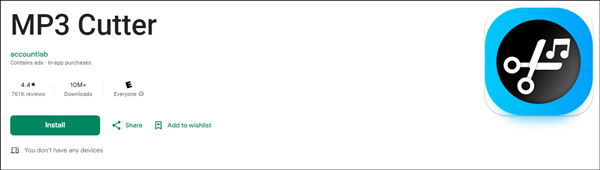
Step 1. Transfer your Spotify conversions to your mobile phones via a USB cable.
Step 2. Install the MP3 Cutter from the Google Play Store on your Android and launch it then.
Step 3. Tap on the ‘Allow‘ tab to grant permission to this app to access your local media files on mobiles.
Step 4. Once allowed, it will show all local Spotify audio files you download. Open one audio and drag the slider to start cutting the track.
Cut a Song from Spotify via Garageband
GarageBand is designed by Apple for iOS and macOS device users to create music or podcasts, edit or mix audio tracks including Spotify music as alarms or ringtones, loop songs for users to practice, and more features. This intelligent tool supports uploading and editing MP3, AAC, WAV, and other files for free without technical skills. It’s popular among musicians, podcasters, and other audio creators on account of its user-friendly interface and powerful capabilities.
Please look into the stepwise guide to shorten songs from Spotify as ringtones, alarms, and the like:
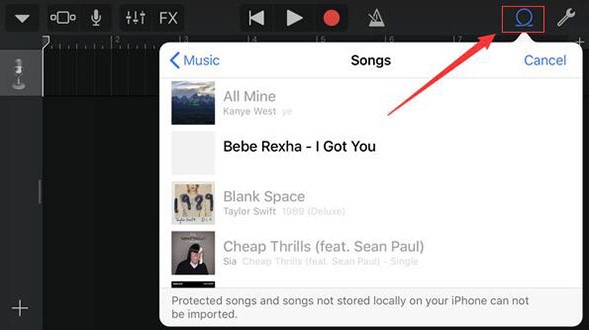
Step 1. Transfer your converted Spotify tracks to iTunes and sync them to iOS devices via the iTunes app or a USB cable.
Step 2. Install the GarageBand app from the App Store on your iPhone or iPad and open it.
Step 3. On your iPhone or iPad, click on the top-right Loop Browser icon and select ‘Music‘ or ‘Audio Files‘ from the pull-down list.
Step 4. Find your Spotify downloads and choose one of them to edit. Then the selected track will be put onto the timeline.
Step 5. Click on the timeline and pick the ‘Cut‘ option from a popup toolbar to begin trimming Spotify songs.
Part 4. How to Cut a Song from Spotify on Mac/Windows
Some users would rather cut songs from Spotify on their computers. Here are some powerful tools available on both Mac and Windows to make it.
Trim Spotify Songs via TunesKit Video Cutter
Here we’ll try a free audio cutter – TunesKit Video Cutter and show you how to cut music from Spotify.
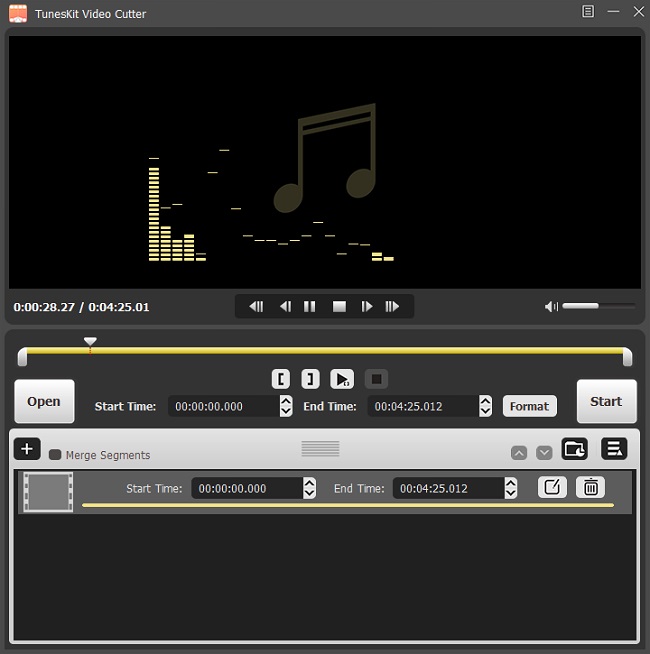
Step 1. Import converted Spotify songs into TunesKit. After installing TunesKit Video Cutter, you can click the Open button to add your target Spotify music files to it.
Step 2. Select output audio format. TunesKit will start playing your songs once it’s loaded successfully. Then click the Format button to choose the output format you want. To keep the lossless quality, you’d better choose the “High-Speed Mode” here.
Step 3. Cut music from Spotify. Now click the Start button and TunesKit will start cutting the music files for you. When it finishes, you can get your desired files immediately.
Trim Spotify Songs via Audio MP3 Cutter
Audio MP3 Cutter is a free and online trimmer that can cut any audio such as MP3, WAV, FLAC, and more files online without installing extra applications. This audio trimmer supports cutting and exporting multiple audio to 6 files: MP3, FLAC, WAV, M4A, and M4R.
Now, let’s walk you through how to crop Spotify songs using the Online Audio MP3 Cutter:
Step 1. Head to the website of Audio MP3 Cutter on a browser.
Step 2. Hit the center ‘Open file‘ button to browse and add your converted Spotify tracks.
Note: Also, you can drag and drop those files from the converted folder to the audio cutter directly.
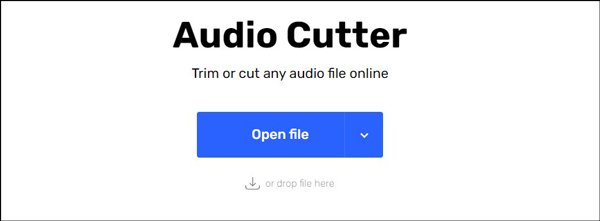
Step 3. On the new editing page, you can click on the upper-right ‘Trim‘ tab and start editing songs. Plus, it allows you to select an output format, adjust the volume level, change Spotify music playback speed, add pitches, equalize songs, etc.
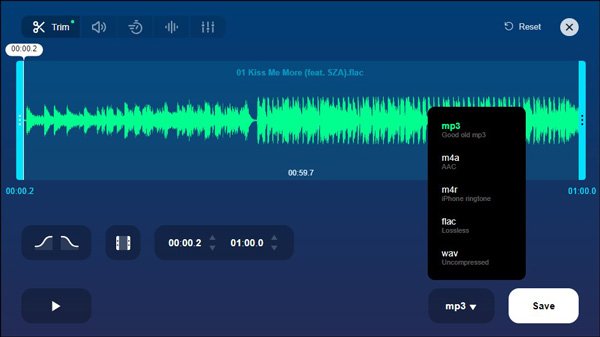
Step 4. When all settings are done, please touch on the ‘Save‘ button to get the Spotify cuttings.
Part 5. Summary
Here are all methods on how to cut a song from Spotify on iPhone, Android, or desktop. No matter which audio cutter you use to trim Spotify songs, you are required to use the AudFun Spotify Music Converter to download your liked Spotify songs to MP3 or other common files first. If you have any questions, leave your words in the below comment area.
