Can you download Spotify on Nintendo Switch? Nope. The discussion about Spotify Switch integration had started a long time. And in the next few years, Spotify may not cooperate with Switch.
So, any way on how to get Spotify on Nintendo Switch? In the following section, we will introduce a method to help you easily download Spotify on Switch. Then you can play Spotify music on Nintendo Switch with ease.
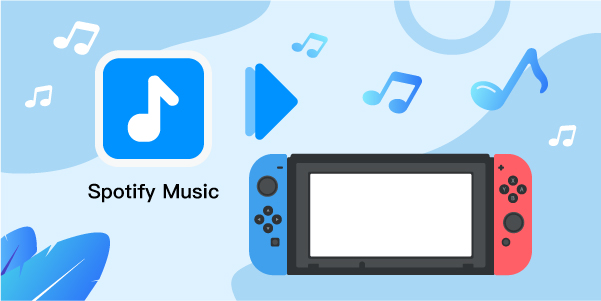
- Part 1. Get Spotify on Switch – Tool Needed
- Part 2. Download Spotify for Nintendo Switch
- Part 3. Play Spotify on Nintendo Switch
Part 1. How to Get Spotify on Switch – Best Tool
Why do we need to integrate Spotify to play on Switch? That is because Spotify songs can only be used in the Spotify app or third-party authorized apps. If you want to play Spotify on Nintendo Switch, you only need a Spotify music converter to eliminate limits from Spotify.
In the market, there are many similar Spotify music converters for you to choose from. But which one should you choose? To help you out, we had done a deep research and found out the best tool for you.
AudFun Spotify Music Converter is the best Spotify audio converter for you. This tool is specially designed for Spotify music. It can convert and download Spotify playlists to MP3, AAC, FLAC, and other common formats. The converted Spotify audio retains 100% lossless quality and full ID3 tags. In addition, during the conversion process, the operating speed can reach 5 times or even faster, depending on your network conditions and computer configuration.
With AudFun Spotify Music Converter, you can move the playlist from Spotify to Switch for playing within a few clicks.

AudFun Spotify Music Converter for Switch
- Losslessly get and download Spotify on Switch
- Convert Spotify audios to MP3, WAV, etc.
- Play Spotify on Switch, Oculus Quest 2, and other game consoles
- 5X speed operation, support altering output parameters
Part 2. How to Download Spotify on Nintendo Switch by AudFun Spotify Music Converter
Below is a detailed but simple guide on how to convert and download Spotify music to Switch. Just follow and get started.
Step 1 Move Spotify music to AudFun

Install and open the AudFun Spotify Music Converter on your PC. After opening, the Spotify desktop application will start automatically. Then you can enter your Spotify database and pick the tracks you need to listen to during the game. Next, drag and drop these tracks onto the AudFun interface. Or, copy and paste the URL of the playlist into AudFun’s search bar, and then click the “+” icon.
Step 2 Adjust output settings of Spotify on Switch

To play Spotify on Nintendo Switch, you need to reset the Spotify music output settings before the conversion. On the AudFun interface, click the same menu icon > “Preferences” > “Convert” option. Then choose the MP3 or other formats as the output format you need. Then change the output quality from other parameters, such as sample rate, etc. Finally, click “OK” to keep the changes.
Step 3 Convert and download music from Spotify for Switch

Now touch the “Convert” button in the upper right corner of AudFun. The conversion will begin. Once converted, please don’t forget to check the downloaded Spotify files on your computer. Just follow the instructions on the screen to find a local folder called “Converted”.
Part 3. Simple Tutorials to Play Spotify on Nintendo Switch
As you had got the local Spotify audio files, thus, in the last part, we will show you how to get Spotify on Switch via a microSD card. Then you can play Spotify on Nintendo Switch with ease.
1. Insert the microSD card of the Switch into the card reader of the computer.
2. Locate and then open “This PC/My Computer/Computer” on your own computer.
3. Choose the SD card and open it from the list of drives.
4. Copy and then paste the “Converted” folder with downloaded Spotify songs to your microSD card.
5. Put the microSD card into the Switch again.
6. In the HOME menu, find the “Nintendo 3DS Sound” icon and click “Open”.

7. On the screen below, select the “Converted” folder and hit “Open”.
8. Choose and touch the song you like, and then click “Play” to start listening.
