Can you get Spotify on Oculus Quest 2? Oculus Quest, also called Meta Quest, is a brilliant VR system that enables you to enjoy many games and virtual reality classics. Luckily, it also supports playing the favorite songs while playing the games.
However, Oculus Quest doesn’t support Spotify. So, getting Spotify on Oculus Quest 2 is not possible. Then, how to play Spotify on Oculus Quest 2?
Surprisingly, you can use the Spotify songs on Oculus Quest 2 by using the Spotify Web Player’s Spotify Connect feature. In this guide, we’ll tell you how to play Spotify on Oculus Quest in detail.
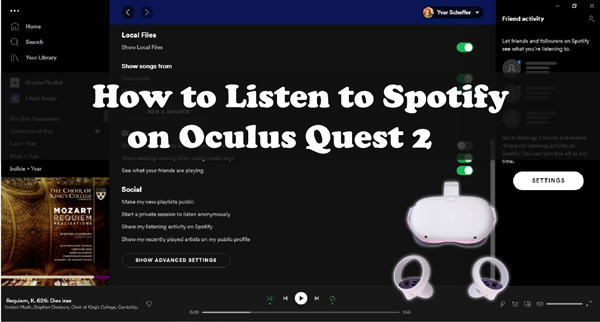
Part 1. How to Get Spotify on Oculus Quest 2 with Premium
Although there is no official integration between Spotify and Oculus Quest, you can listen to music from the Spotify web player while playing the games on Quest 2.
The thing you need to look at here is that having Spotify Premium is pretty vital. Otherwise, you won’t be able to get Spotify on Oculus Quest.
Here’s the step-by-step guide to how to use Spotify on Oculus Quest 2 through Spotify Connect.
Step 1. Please open a browser on the Oculus Quest 2 and navigate to the Spotify web player. Next, enter the Spotify Premium account credentials to proceed ahead.
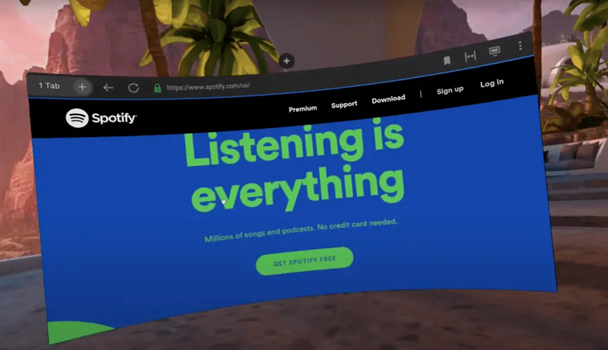
Step 2. Start playing songs on the Spotify web player. Then minimize Spotify web player, after which you can play games in the Oculus Quest 2.
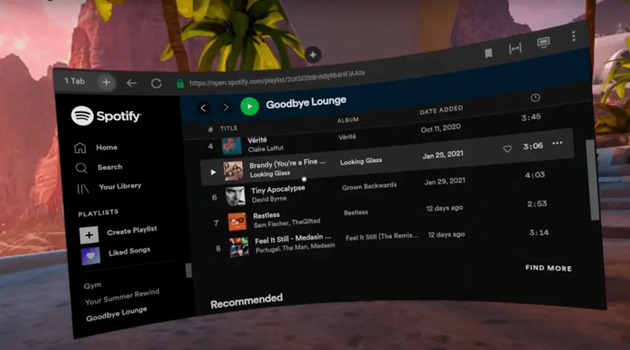
Step 3. To control Spotify music while gaming, please continue to open the Spotify app on a desktop or mobile. Then click on the ‘Available Devices‘ icon from the Now Playing bar on Spotify.
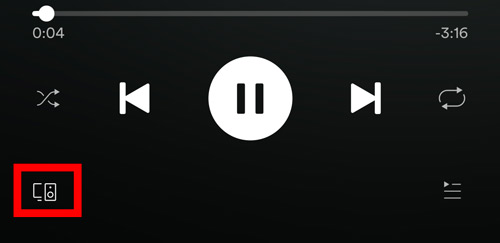
Step 4. From the device list, choose ‘Web Player‘ as the current device. After that, you can control the playback of the Spotify web player from the desktop or phone and listen to Spotify music in the background while playing games on Oculus Quest.
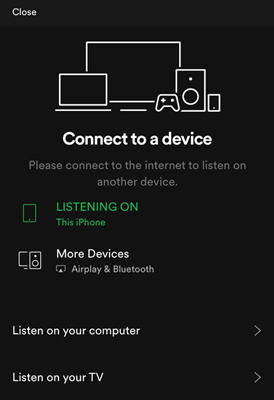
Part 2. How to Play Spotify on Oculus Quest 2 without Premium
Since the Spotify Web Player on Oculus Quest isn’t stable, sometimes you will need to manually start the song again while having fun. Do you know how to play music on Oculus Quest 2 while playing games without Spotify?
Luckily, AudFun Spotify Music Converter allows you to download Spotify songs in multiple audio formats and then import those songs to Oculus Quest 2. It has the ability to convert Spotify in MP3, WAV, AAC, M4A, FLAC, and M4B formats, among which MP3 and AAC are supported by Quest 2. This way, it gives you the freedom to stream your favorite Spotify songs on Oculus Quest without Spotify and Premium.
Beyond this, the AudFun Spotify Playlist Downloader empowers you to download Spotify songs in 100% lossless quality along with retaining the metadata information, even at a speed of 5X conversion speed. To your surprise, it entitles you to change the output format and quality to your preferences.

Key Features of AudFun Spotify Music Converter
- Download Spotify music into multiple formats like MP3, FLAC, etc.
- Get Spotify offline in its original audio quality while at 5X speed
- Batch convert songs from Spotify to other devices
- Enjoy Spotify playlists on Oculus Quest 2, Roblox, etc. without premium
How to Convert Spotify Songs for Oculus Quest 2
Please go to AudFun.com or hit the above Download button to install the AudFun Music Converter for Spotify on your computer in advance. Then give a walkthrough to the following user guide to download songs in MP3 or AAC from Spotify for Oculus Quest 2.
Step 1 Drop Spotify playlists to AudFun Music Converter

Open the Spotify app to select the playlists, audiobooks, or podcasts you’d like to convert. Next, copy the URL of these audio files by clicking on the three dots > Share > Copy Song Link. Then, return to the AudFun program, paste the URL of the Spotify songs you copied to the Spotify playlist downloader, and finally click on the + tab to recognize the added songs.
Alternatively, drag and drop the audio content from Spotify into the window of AudFun directly.
Step 2 Change Spotify audio format for Oculus Quest

AudFun Spotify Music Converter helps you to convert Spotify songs to MP3 format by default. However, if you want to change the audio format and other audio parameters, including sample rate or bitrate, you’ll need to press the upper-right menu tab (the three-line icon) and choose the Preferences option from the pull-down menu before hitting the Convert icon.
Note: Oculus Quest 2 supports audio files in MP3 and AAC.
Step 3 Start downloading songs from Spotify for Quest 2

After adjusting all the parameters, tap the Convert button at the bottom left to download the Spotify songs to your computer in your desired audio formats. AudFun Spotify Music Converter offers a 5X faster conversion speed and will take only a few moments to download Spotify songs to your computer. Now, you can play those Spotify songs on any game console without premium.
How to use Spotify on Oculus Quest 2 without Spotify App
After downloading the Spotify songs on your PC, now, you’ll need to use the Spotify songs on Oculus Quest 2. Follow the guide below to put things in order.
Step 1. Connect the Oculus Quest 2 to the PC through a USB cable.
Step 2. Select the Allow option from the pop-up window to allow the PC to access the data of the Quest 2 headset you’ve connected.
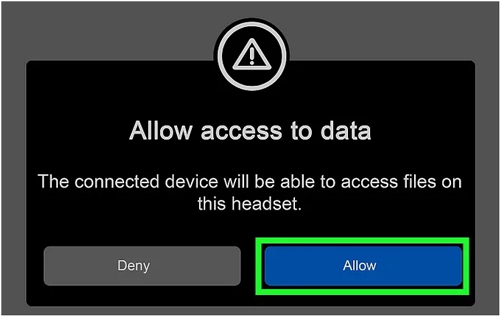
Step 3. Copy the downloaded Spotify songs. Then open the Quest folder on the computer and paste those songs into the Oculus Quest folder.
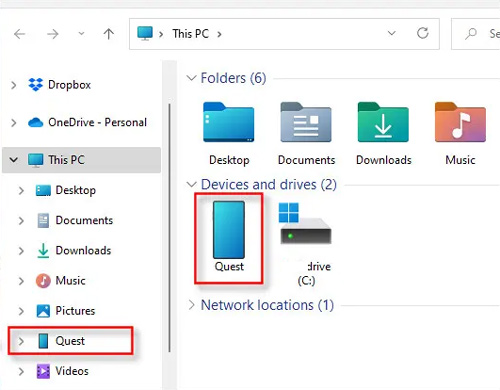
Step 4. Once done, you can find the Spotify MP3/AAC songs on the Oculus Quest 2 and start playing Spotify songs offline without premium on the VR headset.
Part 3. FAQs about Spotify Oculus Quest 2 Integration
Q1: Is Spotify on Oculus Quest 2?
The Spotify app hasn’t been integrated with Oculus Quest 2. Instead, you’ll need to rely on the Spotify web player to play Spotify songs on Oculus Quest while playing the games. Or try downloading music from Spotify as local audio files using AudFun Spotify Music Converter and use them offline on the Oculus Quest.
Q2: Do You Need WiFi for Oculus Quest 2 to Play Spotify?
No, an active WiFi connection to the Oculus Quest 2 is unnecessary. However, this applies to only those circumstances when you’ve downloaded the movies or video games and completed the basic headset setup.
Q3: Does Oculus Quest 2 Have Bluetooth?
Yes, Oculus Quest 2 comes with a Bluetooth connection. The Bluetooth on Oculus Quest 2 was introduced in July 2021, and before that, Oculus Quest 2 didn’t support Bluetooth connectivity.
Part 4. In Conclusion
People who get disheartened after knowing that Spotify doesn’t get integrated with Quest 2 can take notes from this post. Fortunately, we’ve listed the two mind-blowing and extraordinary ways to help you know how to listen to Spotify while gaming on Oculus Quest 2.
The first method we’ve revealed here depends on the stability of the web browser to listen to Spotify on Quest 2. However, the emergence of the AudFun Spotify Music Converter ensures you a stable and fluent experience to play Spotify songs on Quest 2 without premium. AudFun also makes it a reality to play Spotify music on any game console such as Nintendo Switch.
