Roblox is a terrific online multiplayer game that enables you to play games, create games, and have conversations with others while gaming. Roblox has attracted many Spotify users since it rolled out a virtual space called Spotify Island designed for Spotify users, making it a reality to play Spotify in the background on Roblox.
However, some music lovers or gamers, especially those who are new to Roblox, still have no idea of how to listen to Spotify while playing Roblox on a mobile or PC. If you are one of them, please dive into this post to learn those 2 methods to integrate Spotify and Roblox with or without premium.
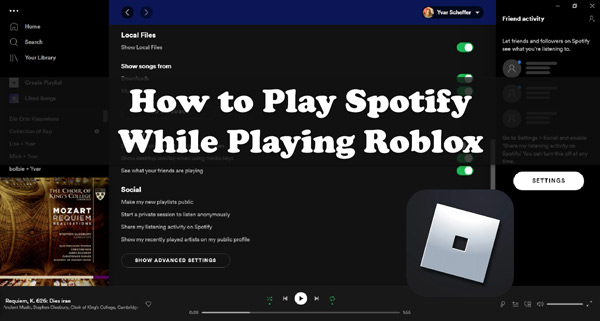
Part 1. How to Play Spotify While Playing Roblox on iPhone/iPad/Android
It is worth mentioning that Roblox doesn’t offer Spotify music from its system directly. The Spotify Roblox integration only enables you to play music provided by the Spotify app on the game platform. That means you need to open the Roblox and Spotify apps at the same time. Here are the stepwise instructions to play Spotify while playing Roblox on iPhone, iPad, Android, and PC.
Step 1. Go to the Spotify app and play your favorite songs. Then minimize the Spotify app on your device.
Step 2. Open the Roblox app and join a game or Roblox experience such as Spotify Island.
Step 3. When you open some Roblox games or experiences, Spotify will stop playing immediately. Just go to the Spotify app or the Notifications section on your device to start playing the song again. Then switch to Roblox to resume the game. This way, you can play Spotify in the background while gaming on Roblox.
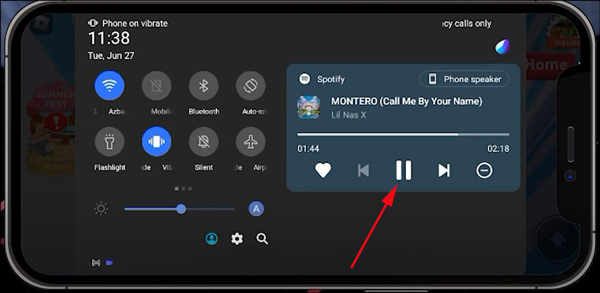
Note: You can also opt to create a Shortcut. Then swipe from the left side to open the shortcut while playing Roblox, and click on the Spotify app from the shortcut to start playback again from a little window.
Part 3. How to Listen to Spotify While Playing Roblox without Spotify App
The method above to listen to Spotify while playing Roblox games at the same time is available for all Spotify users. However, you may be bothered by the frequent pause of Spotify every time you start a Roblox game. Amid such as situation, we find a one-stop way that allows you to game on Roblox and listen to Spotify music simultaneously without any interruption.
We find that Roblox supports adding custom audio files for convenient listening and gaming experience. Therefore, you can download Spotify music to Roblox-supported file types and upload them to the game platform using a third-party tool like the AudFun Spotify Music Converter.
It empowers you to download Spotify songs for offline listening without Spotify Premium even without the Spotify app. Thanks to its top-notch decode technology, this powerful gadget has the ability to convert various Spotify audio to unprotected MP3, FLAC, AAC, etc. with lossless quality and full metadata info. After converting, you can export those unprotected Spotify songs to the Roblox game directly without the Spotify app.

Key Features of AudFun Spotify Music Converter
- Offer the intuitive user interface and 100% SAFE to use
- Retain lossless sound quality and ID3 tags for Spotify music
- Support up to the 5X conversion speed and batch download
- Convert Spotify music to WAV, MP3, AAC, FLAC, M4A, and M4B
How to Download Spotify Music to MP3 for Playing on Roblox without Pausing
Proceed to read the user guide below and apply the AudFun Music Converter for Spotify to download Spotify songs to MP3.
Step 1 Paste Spotify song link to AudFun Music Converter

Download the AudFun Spotify Music Converter on your Windows or Mac by clicking the ‘Download‘ buttons from above. Set it up afterward. Once the software gets installed, you now can import the Spotify songs you’d like to play on Roblox.
To do it, copy the URL sharing links of the Spotify songs, playlists, or other content and paste the copied URL to the top search box on AudFun. Later, tap on the ‘+‘ icon to load them. You can also opt to drag and drop those audio files from Spotify to AudFun’s home screen quickly.
Step 2 Reset Spotify audio output preferences for Roblox

Please click on the three-horizontal-line icon at the upper-right corner of AudFun and choose ‘Preferences‘ > ‘Convert‘ icon from a popup. There, you can select an output format supported by Roblox for added Spotify music. MP3 is the best choice. You can also adjust the various parameters, including the Spotify bit rate, sample rate, and more to make Spotify music sound better.
Step 3 Convert music from Spotify to play on Roblox without the Spotify app

Finally, click on the bottom-right ‘Convert‘ button to initiate converting the Spotify songs. You can access all the downloaded songs from the ‘Converted‘ tab with a red spot. Once converted, you can keep those Spotify songs forever without the Spotify Premium or its app.
How to Add Spotify Downloads and Play Spotify on Roblox
Now. we come to the significant step of uploading those Spotify MP3 files to Roblox through the Sound object on Roblox. This feature helps you create and customize the audio according to your requirements. Here’s how to add the downloaded Spotify songs to Roblox.
Step 1. Navigate to Roblox.com and log in with your Roblox account credentials.
Step 2. Select ‘Create‘ from the top menu bar on the page, after which, hit the ‘Start Creating‘ button.
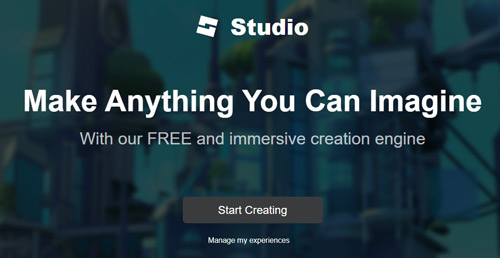
Step 3. Under the ‘Creations‘ tab, pick ‘DEVELOPMENT ITEMS‘ > ‘AUDIO‘ > ‘UPLOAD ASSET‘. Then touch the ‘Upload‘ tab from the new popup to add your converted Spotify songs to Roblox.
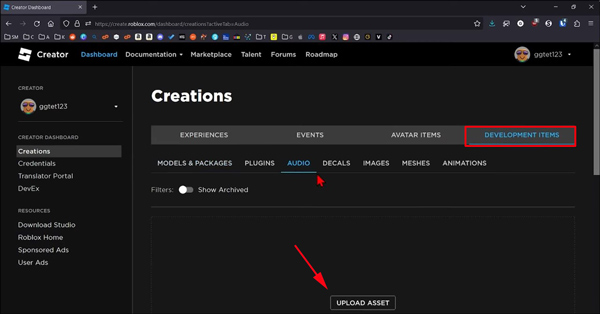
Note: On other versions of Roblox, you can click the ‘Audio‘ option from the left sidebar once you select ‘Create‘. Then hit ‘Choose File‘ as the picture below displays to upload your Spotify downloads to Roblox.
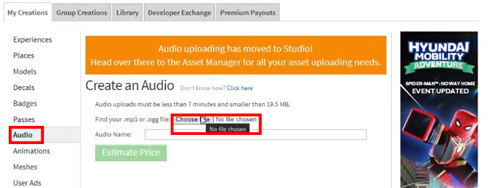
Step 4. The songs will appear on the audio page once they get uploaded. Tap on the page and click on its URL to copy the Numeric ID.

Step 5. Now, you must navigate to the ‘SoundService‘ and insert the ‘BackgroundMusic‘ object.
Step 6. Paste your copied Numeric ID after finding the ‘SoundId‘ icon. You can also click on the ‘Preview‘ icon to check the accuracy of the sound.
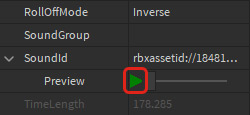
Step 7. Click on the ‘StarterPlayer‘ before selecting the ‘StarterPlayerScripts‘. Next, you’ll need to generate the LocalScript having the MusicPlayer name. Next, generate the two variables’ names, including ‘BackgroundMusic‘ and ‘SoundService‘, before using the ‘Play‘ icon to start playing the music.

Part 4. Why Can’t I Listen to Spotify While Playing Roblox
Some Spotify Roblox players said their Spotify keeps pausing while playing Roblox games. Even if they go to the Spotify app or the Notifications to tap the ‘Play’ button again, it still doesn’t work. Spotify resumes pausing once they switch to the Roblox application. If you are still stuck in such issues, try the following fixes:
Fix 1 Allow Spotify’s Background Activity
Go to the Settings app on mobile. Then select ‘Apps‘ > ‘Spotify‘ > ‘Battery‘ > ‘Allow background activity‘. This setting enables you to play Spotify in the background when you gaming on Roblox.
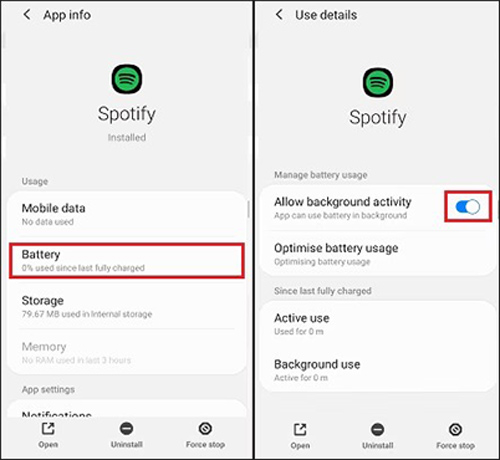
Fix 2 Use the Shortcut to Play Spotify on Roblox
A shortcut can build a small window on Roblox’s interface. You can swipe from the side of your device to draw out the shortcut and choose Spotify to open the Spotify app on the minimized window.
Fix 3 Play Spotify Music Through Earphones While In Roblox
Connect your phone to earphones such as AirPods through Bluetooth. Go back to the interface of Roblox and then press the Play button on your earphones to start playing Spotify songs without leaving the Roblox software.
Fix 4 Use AudFun Spotify Music Converter to Add Spotify Downloads to Roblox
If those fixes don’t do any trick, you can give the AudFun Music Converter a shot to download MP3 Spotify files. Then import those files to Roblox for playing from the game platform instead of from third-party apps such as the Spotify app.
Part 4. FAQs about Spotify Roblox
Q1: What is Spotify Island Roblox?
A: Roblox Spotify Island is an experience shaped with a virtual space surrounded by several themed islands built in Roblox. It allows both listeners and artists to hang out and explore the virtual island while enjoying their favorite music.
In particular, while wandering in the music-themed space, users can interact with various objects to finish the appointed tasks and unblock exclusive virtual merch as rewards. Plus, on Spotify Island, music fans are allowed to purchase merchandise related to Spotify or their loved artists from the merch store.
Also, Spotify Island on Roblox features many surprising areas to entertain users. For example, the Beat-maker Stations supported by Soundtrap for creating sounds, and hidden Music Easter eggs.

Q2: How do I join Spotify Island?
A: Search for Spotify Island after launching the Roblox. Now, you can find and click on Spotify Island.
Part 5. In Conclusion
The above methods on how to listen to Spotify while playing Roblox have become pretty simple. Whether you have a free or premium Spotify account, you can apply those two ways to integrate Spotify and Roblox for listening to music and gaming simultaneously.
In general, the AudFun Spotify Music Converter is highly recommended. It contributes to downloading Spotify songs to suitable file types for offline listening. With it, you can transfer the Spotify downloads to Roblox or other games such as TeamSpeak, Oculus Quest 2, etc. directly without the Spotify app. for playing without any interruptions. Now, have those ways a try to enjoy Spotify on Roblox.
