Have you encountered such an issue: Music on Spotify stops playing once your phone screen turns off. Every time you turn the device screen on, Spotify automatically plays again. On Spotify Community or Reddit, you will find many Spotify users who have a free or premium account complain that their Spotify pauses when screen locks on iPhone or Android repeatedly. They have been disturbed by this playback error for a long time but have no working solutions.
Please take it easy. Today, we’d like to help you nail down the underlying reasons why Spotify stops playing when screen is off on iPhone, Android, Windows, and also Mac. Most importantly, we have prepared 12 100% working fixes that have been proven to play Spotify on lock screen on all devices.

- Part 1. Why Spotify Stops Playing When Screen Is Off
- Part 2. Fix Spotify Stops Playing When Screen Is Off [Common Solutions]
- Part 3. Fix Spotify Stops Playing When Screen Is Off on Any Device [Best Solution]
- Part 4. In Conclusion
Part 1. Why Spotify Stops Playing When Screen Is Off
A variety of factors should account for Spotify pausing when screen locks on iPhone, Android, and desktop. Here, we have listed all possible reasons as follows:
📌Reason 1. Disabled Background Activity of Spotify
There is an ‘Allow Background Activity’ feature on most phones that allows certain apps to run with unrestricted data and battery in the background even when the screen is off on the mobile. If you don’t have the feature permitted, Spotify stops playing when the screen is off by default.
📌Reason 2. Active Default Music Widget
On most smartphones (particularly on Samsung), a default music widget, a small toolbar, will be placed on the home screen or lock screen, offering quick access to the default music application (e.g. the Music app on iOS). Every time you lock the screen, the music widget designed for the default music application will interrupt the function of Spotify. In this case, Spotify stops playing when the screen is off while playing Spotify on Samsung and other devices.
📌Reason 3. Spotify Has Been Set As Sleep Apps
Many people prefer to turn on the Sleep Mode on their phones or computers to save data or reduce battery consumption after they lock the screen of devices. However, the sleep mode will restrict the background activity of apps including Spotify that need more data usage. In this case, Spotify will pause on the lock screen of mobiles and desktops.
📌Reason 4. Limited Data Usage for Spotify
As we just mentioned, Spotify consumes lots of data to accumulate cache files and ensure stable running. If you turn on the Data Saver mode, your device will restrict or terminate the data usage for Spotify, especially on a locked screen.
📌Reason 5. Battery Save Mode Has Been Activated
Similar to sleep mode, the Power Save mode works to save battery for your device and keep it healthy. However, it also should be charged for the Spotify pausing when the screen locks problem since it lags the function of Spotify.
📌Reason 6. Device Optimize Settings Is Off for Spotify
Some mobile phones (e.g. Samsung) provide a ‘Device Optimize’ setting for installed apps that endows those programs with priority to use data and battery. Given you don’t activate the device or battery optimize settings for Spotify, Spotify stops playing when the screen is off probably.
📌Reason 7. Other Possible Reasons
Some Pixel users said that after the update to Android 11, the Spotify app on their Pixel will stop playing music on a locked screen. According to their description, this wired Spotify playback error also relates to software updates or app updates.
Part 2. Spotify Stops Playing When Screen Is Off iPhone/Android/Windows/Mac
Now you figure out why Spotify pauses on lock screens on mobile or desktop. Let’s read on to walk through the detailed steps to troubleshoot the Spotify keeps pausing trouble on the lock screen problem and play Spotify when you turn off the screen on your iPhone, Android, Windows (including Windows 10 and 11), and Mac.
✅ Fix 1. Allow Background Activity of Spotify
Please refer to the stepwise guide to play Spotify in the background when the device’s screen is off.
Step 1. Open the Settings app on your mobile and choose the ‘Apps‘ option from the menu.
Step 2. Search or scroll down to the Spotify app from the app list and tap on it.
Step 3. Under the App info of Spotify, click on ‘Battery‘ and then toggle on the ‘Allow background activity‘ button.

On Windows/Mac
Step 1. Launch the Spotify app and tap on the upper-right ‘…‘ icon.
Step 2. From the drop-down menu, choose ‘Edit‘ > ‘Preferences‘ to open Spotify Settings.
Step 3. Swipe the screen down to the ‘Startup and window behaviour‘ section.
Step 4. Under the section, switch on the ‘Close button should minimize the Spotify window‘ button.

✅ Fix 2. Deactivate Default Music Widget on Mobile
This method is available specifically for iPhone and Android (including Samsung) to solve the ‘Spotify stops playing when screen is off iPhone/Android’ problem.
Step 1. On the Settings app of mobile, touch on the ‘Lock screen‘ tab.
Step 2. Proceed to click on the ‘Widgets‘ option.
Step 3. Toggle off the ‘Music‘ button to disable the music widgets.
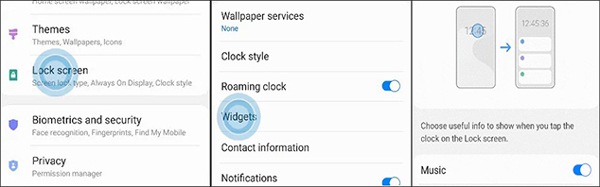
✅ Fix 3. Remove Spotify from Sleep Apps
On iPhone/Android
Step 1. Go to Settings on mobile and choose the ‘Device care‘ option.
Step 2. Proceed to choose ‘Battery‘ > ‘App power management‘ (on other mobile, please choose ‘Background usage limits‘).
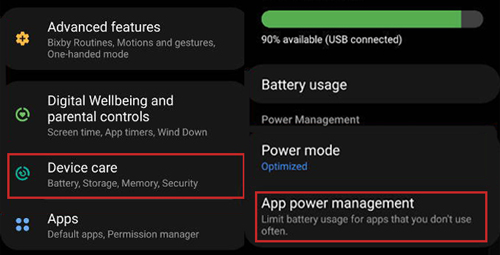
Step 3. Then select the ‘Sleeping Apps‘ option and hold onto the ‘Spotify‘ tab, after which, tap on the ‘Remove‘ button.
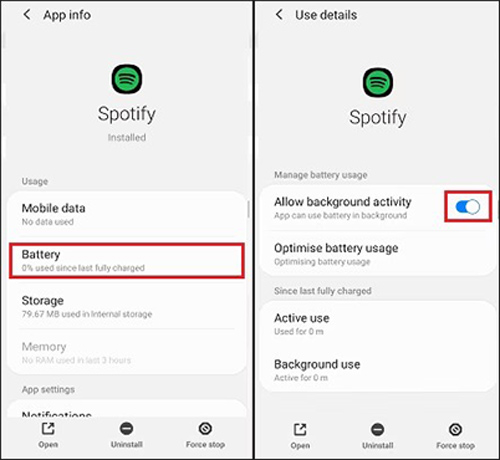
✅ Fix 4. Enable Device Optimize Settings for Spotify
Step 1. Head to the Settings app on an iOS or Android device. Then select ‘Apps‘.
Step 2. On the new page, tap on the ‘More‘ tag shaped with three dots at the top right.
Step 3. From the pull-down list, choose ‘Special access‘ and then click on ‘Optimise battery usage‘.
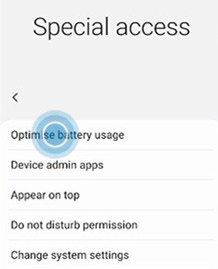
Step 4. Then find the Spotify app and switch off the button next to it.
✅ Fix 5. Turn Off Data Saver Mode for Spotify
Step 1. Go to the Settings app on your smartphone > ‘Apps‘.
Step 2. Press the Spotify app and click ‘Mobile data‘ (or ‘Mobile data & WiFi‘) under App info.
Step 3. Then turn on the toggle near the ‘Allow background data usage‘ (or ‘Background data‘) tab.
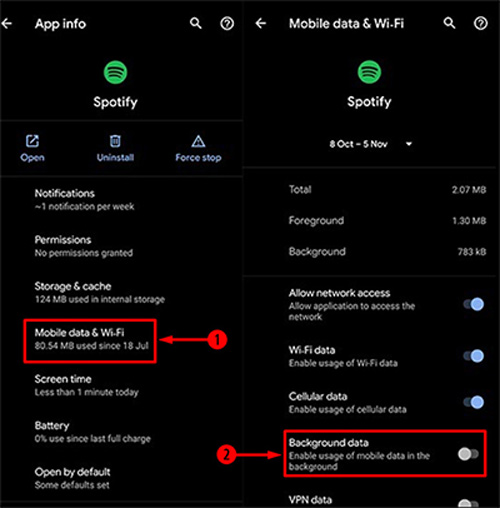
✅ Fix 6. Turn Off Battery Saver Mode for Spotify
Step 1. On the Settings app on mobile, choose ‘Battery & performance‘ (On Mac, please select ‘Battery‘).
Step 2. Turn off the button next to ‘Battery saver‘ (On Mac, please toggle off ‘Low Power Mode‘).
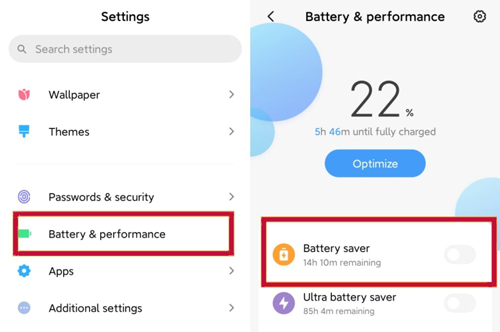
On Windows/Mac
Step 1. Click on the Start button at the bottom-left and tap on the cog icon from the popup to open Settings.
Step 2. Select ‘System‘ and touch on ‘Battery‘ from the left sidebar.
Step 3. Uncheck the ‘Turn battery saver on automatically if my battery falls below‘ option.
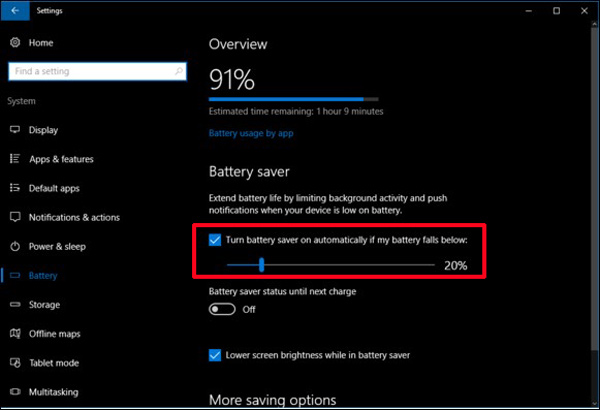
More 5 Common Fixes to Keep Spotify Playing on Lock Screen
✅ Fix 7. Restart your mobile or desktop
✅ Fix 8. Force-stop Spotify and reopen it
✅ Fix 9. Clear Spotify cache or data
✅ Fix 10. Uninstall the Spotify app
✅ Fix 11. Check the Wi-Fi or cellular connection
Part 3. Best Way to Fix Spotify Stops Playing When Screen Is Off on Any Device
Suppose the above workarounds don’t do the trick or you are tired of testing them one by one, please never miss the best one-stop solution in this part. After testing, we found that you can keep Spotify playing on the lock screen provided that you download Spotify to MP3 or other local files using a smart tool and listen to Spotify offline.
To achieve that, you need to draw support from a dedicated software AudFun Spotify Music Converter. It is designed for all Spotify users to download and also convert any audio file from the Spotify app or web player to unprotected local files such as MP3, AAC, FLAC, and more for free without audio quality loss.
You can keep those Spotify music forever after converting even if Spotify Premium is canceled. Plus, it is feasible to transfer those to other players without needing the Spotify app. This way, it protects you from all Spotify playback errors such as the ‘Spotify stops playing when screen is off iPhone/Android/desktop’ problem.

Main Features of AudFun Spotify Music Converter
- Download all Spotify audio with original audio quality and ID3 tags
- Convert Spotify Music to WAV, MP3, FLAC, AAC, M4A, and M4B
- Support batch download at a 5X conversion speed
- Help play Spotify on all devices without any Spotify playing issue
How to Download Spotify Songs for Offline Listening without Spotify Playback Issues
By hitting on the blue Download button, you can install the AudFun Music Converter for Spotify for free. Just take a look at the user guide below to download liked songs from Spotify to MP3 or more local file types to keep Spotify playing when you turn off screen.
Step 1 Copy & Paste Spotify Music to AudFun Program

Copy and paste the URL links of Spotify audio content (e.g. playlists, songs, albums, podcasts, audiobooks, etc.) into the upper address bar on the AudFun Music Converter for Spotify. Later, press the Enter key or tap the ‘+‘ button to load them. Besides, you can also drag and drop those audio files from Spotify to the home screen of AudFun quickly.
Step 2 Adjust Output Settings for Added Spotify Music

Just press the top-right menu tag shaped with three horizontal lines and choose ‘Preferences‘ from the pull-down list. Next, switch to the ‘Convert‘ pane on the new window, in which you can select an output format such as the most commonly used MP3 for the added Spotify music. Moreover, you can adjust the bitrate (or bit depth), sample rate, and the like to enhance the quality of Spotify audio.
Step 3 Convert Spotify Music Locally and Losslessly for Offline Playing Anywhere

Once all settings are customized, hit the ‘Convert‘ button located in the lower-right corner of AudFun. No matter how many audio files you add to AudFun, this powerful Spotify downloader can convert them in bulk at one time.
To find those files, please click on the bottom File icon to locate the converted folder. You are enabled to listen to Spotify music offline without premium and keep Spotify playing on lock screen for any device.
Part 4. In Conclusion
The problem of ‘Spotify stops playing when screen is off‘ on your iPhone, Android, or computer may frustrate you for a long time. However, it can be fixed effortlessly with those 12 fixes.
It is worth mentioning that AudFun Spotify Music Converter can play a significant role in fixing all Spotify playing troubles. It is also a great assistant to transfer your liked Spotify content to all supported or unsupported devices or players such as putting Spotify music onto MP3 players without restrictions.
