Spotify is a music streaming channel that has become popular with people of all ages. Users mostly download the app on their mobiles, and sometimes on their desktop devices. Similar to other apps on your electronic device, Spotify also takes space in the internal memory through cache files. These are junk files that do not have much use. So, you can easily clean them to free up storage.
Spotify mostly stores snippets or temporary files at the time you play the app, and you get to listen to your favorite music without interruptions. The second reason for storing cache is to download the music you intend to listen to offline. So, if you have downloaded the app on your iPhone, Mac, or Windows device and you are a regular user, then to free up the storage you have to clear Spotify cache. Although, for the cache files you get to stream your favorite tracks immediately, it takes up a lot of space in the device’s internal memory. Here let’s check out how you can clean cache on Spotify on Mac/Windows/Android/iPhone.
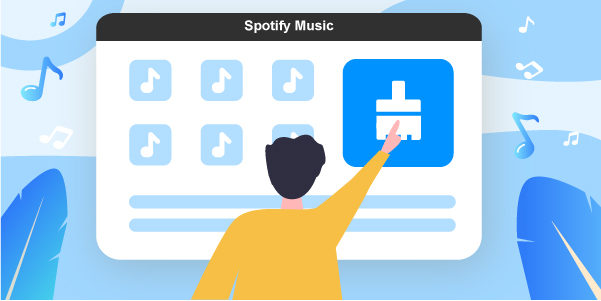
- Part 1. Clear Spotify Cache Mac/Windows
- Part 2. Clear Spotify Cache Android/iPhone
- Extra Tip: Download Spotify Songs as Local Files
- The Verdict
Part 1. How to Clear Spotify Cache on Mac/Windows
If you have a Mac, it has an advanced system. When you restart the computer or exit the app, the cache will be cleared. But this is not the case every time you restart or quit the app. The cache files still can take up more space in your computer. So, for how to clear cache on Spotify on Mac/Windows, you have to follow some steps.
Step 1. Switch on your Mac device.
Step 2. Next, open Finder. From there head to ‘Go’ and then go to the folder.
Step 3. You have to enter the link Library/Application Support/Spotify/PersistentCache/Storage.
Step 4. If you are unable to find this storage, then you can open your Spotify app and go to the menu section of the application.
Step 5. Choose the preferences tab and scroll down to the advanced settings part. Click on Show Advanced Settings.
Step 6. Next to the Offline songs storage section, you have to check where Spotify stores the cache.
Step 7. From here you just have to open the folder and clear Spotify cache Mac.
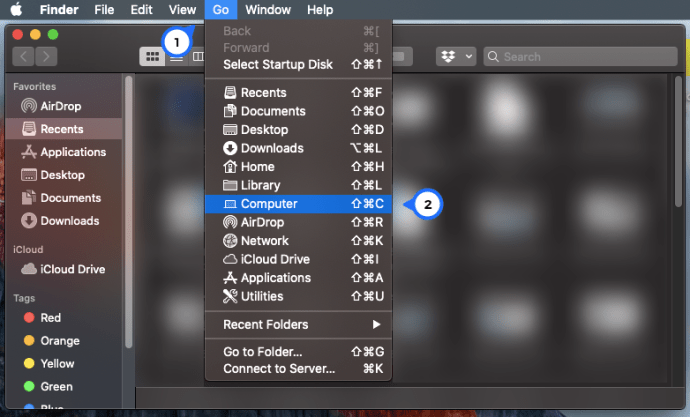
You can clear Spotify cache Windows this way too.
Once you have cleared the Spotify cache, the app will start downloading data from the servers. Also, if you have set a higher quality in the settings of your Mac or Windows, it will store more data. You can reduce the size of the Spotify cache following these steps.
Step 1. Open the app on your device and go to the menu and from there head to preferences.
Step 2. Scroll down to the music or audio quality section and set the bar to low or normal.
Part 2. How to Clear Spotify Cache on iPhone and Android Phones
If you have the Spotify app on your Android/iPhone device, then to clear Spotify cache Android/iPhone from there you can just follow some easy steps.
Step 1. Open the app on your Android or iPhone device.
Step 2. Next, at the homepage of the app at the top right side of the display, click on the settings tab.
Step 3. Scroll down towards the bottom and there is a storage section. Under that, you will get the storage information of the app and now click on the Delete cache button.
Step 4. Spotify will tell you that this will not delete your offline downloads.
The process to clear Spotify cache iPhone is quite the same as the steps above.
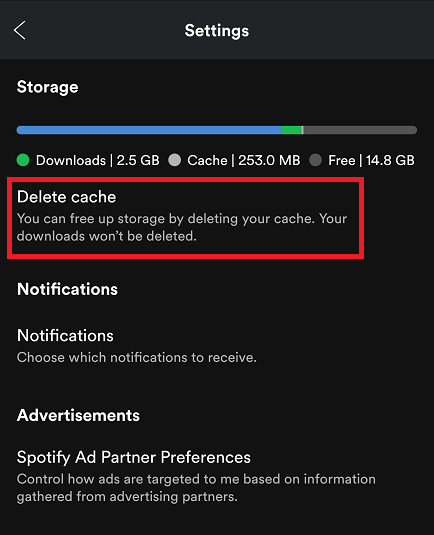
Extra Tip: How to Download Spotify Songs as Local Files on Computer
This part will give a way of storing the files to local storage using AudFun Spotify Music Converter. This is a tool that will help you convert the songs into various formats and you can transfer the music to anywhere in your device you want. If you want to listen to music in any other format than MP3, you can convert them through this tool easily. You can download the tool on your PC whether it’s Mac or Windows for free. To download the tool, you just have to open its main website and follow the easy steps below.

- Open the website and choose from Windows and Mac.
- Click on the download button at top of the page.
- Next, you have to click on the open when the down section to automatically open the service on your computer.
- After this, you can launch it to the device. Before you install AudFun, make sure you already have the Spotify app on your PC.
- After launching AudFun, you will get the free trial version which will allow you to download the first one minute of the song you want.
- To get the full song, you have to purchase AudFun premium version and enjoy the full songs.
- Go to the top right side menu on the page and there is the register option. Here you have to enter the required details and add the code to activate your service.
- Then you can copy the link of Spotify music or drag the music to AudFun, choose the music you would like to download.
- Go to the menu and click the preference to customize the parameters of Spotify as you want. Make sure the music store in the disk with more space.
- After that, you can start converting Spotify music files to MP3, or other desired format. This way you can download the songs you want and listen to them offline whenever you want.
Conclusion
Spotify is a music streaming app, and you get to listen to millions of songs through this platform. But this app is not free entirely. So, if you want to listen to uninterrupted music and you are not ready to pay for it, you can install AudFun Spotify Music Converter on your desktop device. Also, if you want to clear Spotify cache Mac/Android/iPhone/Windows, then you can easily use this tool to clear up space. There are other ways to clear cache, check the methods from the above-mentioned article.
