Accessing online content on a device such as the Nvidia Shield TV can be challenging. Sometimes the content you want to watch or listen to isn’t available where you are. But did you know that you can access Spotify content from Nvidia Shield TV? While many other apps, such as SoundCloud, allow you to stream music on your TV straight from the app itself, Spotify hasn’t joined that bandwagon just yet.
Nvidia Shield TV is Android-based, but it doesn’t come with the Spotify app pre-installed. That means you’ll need to install Spotify on Nvidia Shield TV yourself. Luckily that’s easy. You’ll just need the Google Play Store on your TV.
Today this guide will show you how to leverage Spotify and Android’s built-in support for casting media playback to access Spotify music using the TV online and offline so you can play your favorite tunes no matter where you are.
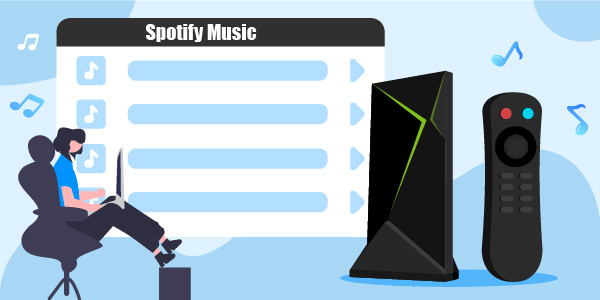
- Part 1. Play Spotify on Nvidia Shield TV Offline without Premium
- Part 2. Use Spotify on Nvidia Shield TV Online with Premium
- Part 3. In Conclusion
Part 1. How to Play Spotify on Nvidia Shield TV Offline without Premium
Spotify is a digital music streaming service that offers millions of songs, podcasts, and videos from artists all over the world for easy access, like Apple Music. It lets you enjoy all types of songs online for free but with ads. It also offers an ad-free listening experience by subscribing to its Premium service.
With Spotify Nvidia Shield TV, you can enjoy music on your phone and tablet, as well as on your TV. It is easy to download Spotify songs to local storage and play them offline whenever you want with the premium.
But there are still some limitations on Spotify Free and even Premium plans. You may somehow encounter with the Nvidia Shield TV Spotify not working. These are some limitations of both Spotify plans.
- You must be a Premium user to download songs.
- You can listen to downloaded music only when you are not connected to the Internet.
- Downloaded songs are locked in proprietary OGG Vorbis format, which means they cannot be played on any other devices like an MP3 player or car radio, not even other Android devices without an official Spotify app installed.
Use Spotify Nvidia Shield TV by AudFun Spotify Music Converter
So, if you want to play Spotify music on Nvidia Shield TV offline, what should you do? And to solve these issues, try AudFun Spotify Music Converter. With this tool, you can download any song or playlist from Spotify for free and play Spotify songs offline.
The most important one is that it allows for converting Spotify Ogg Vorbis songs or playlists into MP3, FLAC, WAV, and other popular formats at up to 5X faster speed. That means you can get Spotify easy playback on any device or media player, including the Nvidia Shield. After conversion, all the output Spotify files are kept as original quality and ID3 tags.

Key Features of AudFun Spotify Music Converter
- Download Spotify songs to MP3, FLAC, WAV, and AAC without a premium
- Remove ads from Spotify songs and playlists
- Preserve ID3 tags to organize your music library
- Export tracks with original audio quality and up to 5X faster speed
- Fully compatible with the latest Windows & Mac operating system
How to Download and Play Spotify on Nvidia Shield TV
Step 1 Launch AudFun Spotify Music Converter

After downloading AudFun Spotify Music Converter, launch the software and the Spotify app will be automatically opened at the same time. You can log into your Spotify account, as well as register the AudFun software to enjoy the full version of it.
Step 2 Add songs or playlists from Spotify to AudFun

Now go to the Spotify app and choose the song you want to convert. Then go back to the main interface of the AudFun program, you can drag any song or playlist from your library in the Spotify app, and then drop it into AudFun Spotify Music Converter. Or you can copy and paste each song link/playlist link in the ‘Add Files’ box at the top-left corner of this program.
Step 3 Set up the Spotify output format for Nvidia Shield TV

Click the menu bar on the top right corner, and choose the ‘Preferences’ option. You can customize parameters for output Spotify audio files, including output format, bit rate, sample rate, and others. Press the OK button to save it as default settings.
Step 4 Convert Spotify songs for Nvidia Shield TV

Click the ‘Convert’ button at the bottom-right corner, then you’ll see that conversion is processing quickly. After a while, you can get converted Spotify songs in MP3 or other playable formats you set on your computer. After the conversion is finished, there will be a pop-up message indicating that all your Spotify tracks are converted successfully.
How to Add the Converted Spotify to Nvidia Shield TV for Playback Offline
All the downloaded Spotify files are accessible on your desktop. You’re close to the end to let Spotify connect Nvidia Shield TV. Follow the steps below and learn how to transfer those downloaded tracks to Nvidia Shield TV for offline listening by a USB drive.

Step 1: Plug the USB flash drive into your computer. The USB flash drive must be formatted as FAT32 or NTFS.
Step 2: Open the folder where you save the downloaded music and then copy Spotify music to USB.
Step 3: Unplug the USB flash drive from your computer and plug it into Nvidia Shield TV’s storage slot on the back of the device.
Step 4: Turn on your Nvidia Shield TV and select Settings > Storage & reset > Portable storage > Internal storage > Music library > Add new folder > Browse for media folders, select the USB flash drive as a music source, then click on OK to begin scanning your music files in it.
After that, you can open the Spotify app on Nvidia Shield TV, and choose the Local Files tab to find all added Spotify songs which are ready to listen to with the free or premium account now!
Part 2. How to Use Spotify on Nvidia Shield TV Online with Premium
To get Spotify connect Nvidia Shield with a Spotify Premium account, you can do as follows to stream music online:
Step 1: Set up your Nvidia Shield TV and install the Google Play Store app on your Android device.
Step 2: Launch the Play Store app on your TV, and then download and install the Spotify app on it.
Step 3: Then on your mobile phone, open Spotify and log into your account.
Step 4: Choose the song you want to play and tap the Connect icon to get Spotify casting on your Nvidia Shield TV.
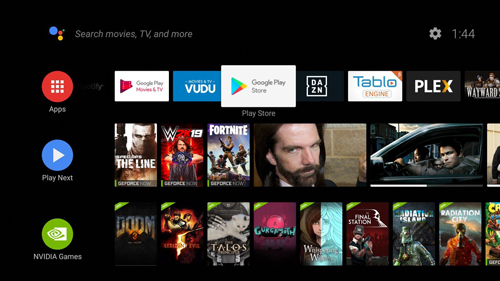
Part 3. Conclusion
And that’s it. Now you know how to use Spotify on Nvidia Shield TV device with the premium or for free. Spotify Nvidia Shield offers a compelling option to those seeking an Android TV streamer. It’s a powerful device that delivers both entertainment and gaming options, and its chipsets can even be used to develop Android-based apps.
But perhaps the most compelling feature for many potential buyers is the ability to play Spotify straight from your TV, which you truly can’t do with any other streamer on the market. Never before has it been so easy to pump music from your TV or sound system straight from Spotify, without requiring any additional equipment or services.
