“I’ve paid for the Spotify Premium plan, but when I download the songs, I still can’t add them to my edited video as the background music. Can I download Spotify songs to MP3?”
Spotify is one of the biggest music streaming services in the world, offering a huge library of more than 100 million tracks. Users are able to access it and enjoy their favorite songs at any time. However, the platform doesn’t allow users to download tracks as local files due to copyright protection. All users can listen to music within the Spotify app only.
Many users have been searching for ways to download Spotify as MP3 for playing offline. An MP3 file is most commonly used to store music data. Moreover, various devices like tablets, phones, and vehicles, provide built-in support for playing MP3 files. Next, let’s uncover how to save Spotify music to MP3 file format on different platforms.
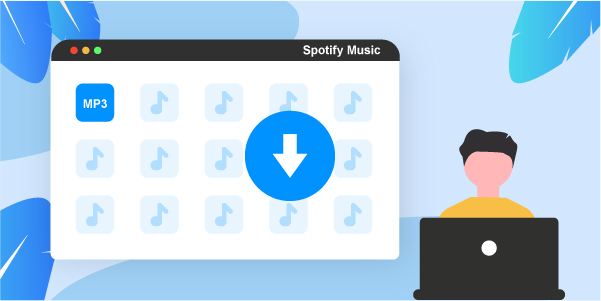
- Method 1. AudFun Music Converter for Spotify (Windows & Mac)
Hot - Method 2. AllToMP3 (Windows, Mac, & Linux)
- Method 3. Apowersoft Free Online Audio Recorder (Web-based)
- Method 4. Fildo (Android)
- Method 5. Telegram (iOS)
Part 1. How to Download Spotify Songs to MP3 – Best Way
The first method we introduce here is definitely a professional music converter app named AudFun Music Converter for Spotify. Available for Mac and Windows platforms, the program works well to rip Spotify tracks to MP3 while preserving lossless quality. It can easily get Spotify albums, playlists, and artists and save them as local files.
AudFun will convert your Spotify music to MP3 or other formats like WAV, M4B, AAC, etc. You can also listen to Spotify podcasts, audiobooks, and radios offline anywhere.
You won’t worry about your music quality. This app works well to save 100% of the audio quality and the original ID3 tags and other metadata information like genre, composer, artist, album, etc. Also, it can easily classify the output songs by album or artist for easy management.

Why Choose AudFun Spotify Music Converter?
- Download Spotify songs without quality loss
- Work at up to 5X fast conversion speed
- Retain all ID3 tags and metadata information
- Play Spotify music on multiple devices and players
- Supports 6 output formats: WAV, MP3, FLAC, AAC, M4A, M4B
How to Use AudFun Spotify Music Converter to Download Spotify Songs to MP3
Here you can follow the steps below to download and convert Spotify to MP3 on your computer with AudFun Spotify Music Converter. Let’s start.
Step 1 Download and install the AudFun program

AudFun Spotify Music Converter supports Windows and Mac OS computers. You can click the “Download” button above or go to its official website and download it according to your computer system. Then click the “Open when done” tab to install the app. Next, launch it. Please ensure that the Spotify app has also been installed on your computer.
Step 2 Add Spotify songs to AudFun Music Converter

Check the Spotify desktop app and select the songs you wish to convert to MP3. Then tap on the music and choose the “Share” > “Copy Spotify Link” option to copy the Spotify URL. Next, paste the URL in the address bar in AudFun’s app interface, then tap the “+” button to load your songs.
Step 3 Customize output audio formats as MP3

Click on the “Menu” bar on your computer and then choose the “Preferences” > “Convert” option. Then adjust the Spotify output format to MP3. Next, customize other parameters such as bit rate, sample rate, channel, etc. Likewise, you can classify output Spotify tracks by artists or albums. Then click the “OK” button to confirm your settings.
Step 4 Convert and download Spotify songs to MP3

Finally, hit the big “Convert” tab at the bottom-right corner of the AudFun app to start the conversion process. The program will automatically convert and download Spotify songs to MP3 as per your settings. After it’s done, you can now locate the converted Spotify songs in the destination folder of your computer.
Part 2. How to Download Spotify Songs to MP3 Free
Can you download Spotify songs to MP3 for free? Yes, AllToMP3 is quite useful. AllToMP3 is an open-source desktop application for Windows, Mac, and Linux. With the tool, you can use to download songs from Spotify, SoundCloud, and YouTube. However, the software is not stable when we test it. Here you can get the tutorial on how to use AllToMP3 to download songs from Spotify to MP3.
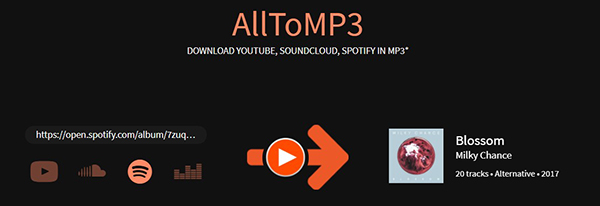
Step 1. Go to the AllToMP3 website and download the app to your computer. Then install and launch the app.
Step 2. Find the Spotify song you would like to download. Then, click on the “Share” > “Copy Link” options. Paste the copied link of the Spotify song to the AllToMP3 search bar.
Step 3. Click on the “Enter” tab and your songs will start downloading. Finally, locate your downloaded Spotify MP3 files on your computer for playback on several devices and players.
Part 3. How to Download Spotify Songs to MP3 Online
Apowersoft Free Online Audio Recorder is an online tool that can quickly download songs from Spotify to MP3 format. The technology it used is to record the files when you play Spotify songs, thus the output quality might be not as good as the original. If you don’t care, you can follow this guide to record Spotify songs as MP3s online for free.
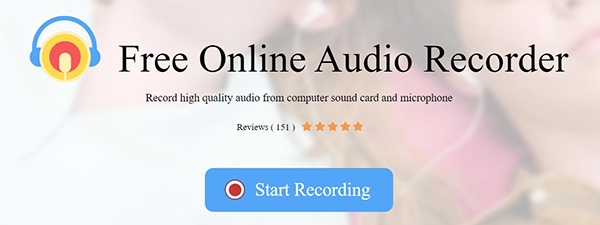
Step 1. Go to the Apowersoft web page and launch the application. Just click on the “Start Recording” button and select the audio source you want to use by clicking on the “Sound” button.
Step 2. Play the Spotify song you wish to convert and click the “Start” button. You can also pause and resume the progress whenever necessary. Then hit the “Stop” button once you have completed the recording process.
Step 3. The Apowersoft app has a built-in library that will list the recorded songs. Just select a song to play from the “Recording list” at the bottom of the interface. Finally, play the song with the inlaid music player.
Part 4. How to Download Spotify Songs to MP3 Android
If you want to download Spotify songs to MP3 on Android devices, you can use Fildo for Android to download songs from Spotify to MP3. Below are the steps for you to follow.
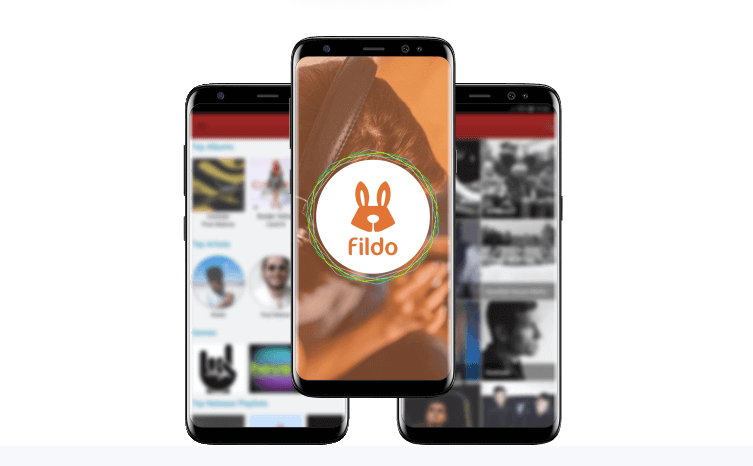
Step 1. Visit the “Fildo” official website, then download Fildo for Android devices. Tap on the downloaded file and allow the app to install on your Android device.
Step 2. Next, click on the “More” button and tap on the “Import Spotify” tab. Sign in to your Spotify account to begin importing your songs.
Step 3. Once imported, click on the “dot” icon alongside each song you wish to download to your device.
Part 5. How to Download Spotify Songs to MP3 iOS
Telegram Bot is a freeware, which offers special accounts needing no additional phone numbers to set up. Here are the guides on how to download Spotify songs to MP3 to your iOS device with the Spotify Telegram Bot.
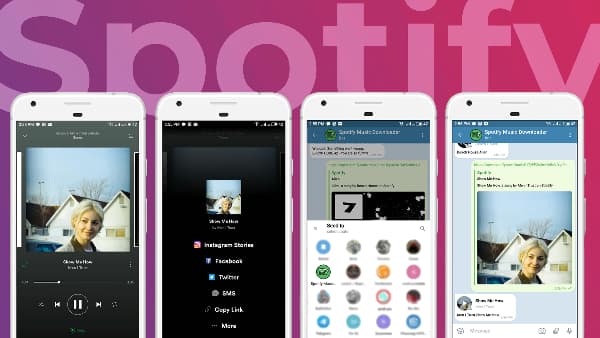
Step 1. Visit the “Apple Store” and download the “Telegram” app and install it on your iOS device.
Step 2. Then launch the Telegram app and search for “Spotify Music Downloader” using the search bar. Next, tap on the “Start” button that will be available.
Step 3. Then copy the Spotify playlist you wish to download. Paste the “URL” link that you initially copied, then click on the “Send” button.
Step 4. The bot will finally download Spotify songs to MP3 format. Then you can click on the “Download” icon to start downloading and enjoying your Spotify song offline.
Final Words
So, these are 5 available ways how to download Spotify songs to MP3. AudFun Spotify Music Converter gives you lossless audio quality while retaining all important metadata information. Remember the free trial will only convert the first 1 minute of your music. You can remove this restriction by activating AudFun’s full version. Alternatively, you can try other free ways to download Spotify to MP3, yet they may not be as practical as AudFun.
