“I have been listening to Spotify music by using Volumio as it offers a smooth interface. Unfortunately, after updating Volumio, I cannot connect Spotify with Volumio. Can you help me connect to Volumio Spotify“? – from Reddit
Many people opt to listen to Spotify music on Volumio instead of using the Spotify App. The reason behind this interest is that Spotify, at times, doesn’t bother to cooperate with the users. However, Volumio allows you to play all your music files from multiple popular music services including Spotify in better quality from any device. That is why they decided to try alternatives.
Luckily, in this post, you will get Spotify connected to Volumio with ease according to the instructions. Besides, you can walk through working methods to solve the Volumio Spotify plugin not working issue. Just learn more details below.
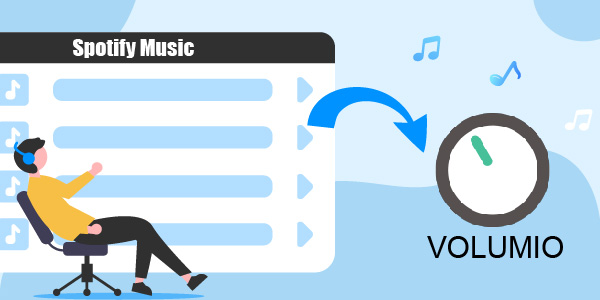
- Part 1. Know More about Volumio Spotify Connect
- Part 2. Volumio Spotify Connect with Premium
- Part 3. Volumio Spotify Connect without Premium
- Part 4. Volumio Spotify Plugin Not Working: How to Fix
- Part 5. Conclusion
Part 1. Know More about Volumio Spotify Connect
Q1: What Is Volumio
A: Volumio is a spectacular music player that allows you to control and collect music from various streaming websites simultaneously. As an open-source music player, it supports the most popular formats, including DSD, ALAC, MP3, FLAC, AAC, etc.
Besides, Volumio helps you to enjoy top-notch music on many devices, including microcomputers, PCs, Raspberry Pi, etc. This player comes with a high-quality ceiling, meaning you can integrate several popular music streaming platforms like Spotify with Volumio.
Q2: Does Volumio Work with Spotify
A: Yes. The Volumio music player has a Spotify Connect Plugin that allows users to link their Spotify account to the music player for seamless playback.
Q3: What Is Volumio Spotify Connect Plugin
A: Volumio Spotify Connect Plugin is an extension or add-on designed by Volumio and NanoSound, only available for Spotify Premium users.
This plugin can be installed on the Volumio music player to integrate the functionality of Spotify Connect into the Volumio setup and directly stream music from your Spotify account to Volumio. This way, you can play and control Spotify audio content seamlessly through the Volumio interface.
Part 2. How to Use Volumio with Spotify Connect Officially [Premium Users]
To play music from the Spotify streaming service, you need a Volumio Spotify Connect Plugin. Here are two feasible ways to install the plugin for Volumio. Please read on for more details.
Way 1 Install the Volumio Spotify Plugin on Volumio Web Interface
Step 1. On the Volumio web interface, tap on the upper-right gear icon and select ‘PLUGINS‘ from the drop-down list.
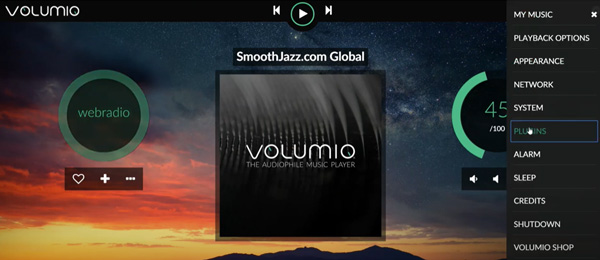
Step 2. Under the ‘Plugins Management‘ section, switch to the ‘Search Plugins‘ page.
Step 3. Then you will find the Spotify plugin for Volumio2. Please hit the ‘Install‘ button to get it.
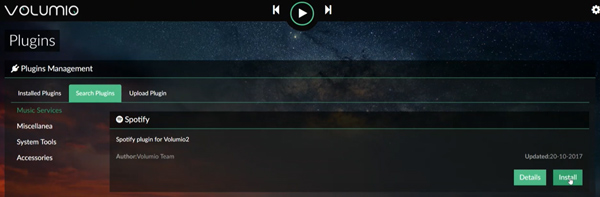
Step 4. Switch back to the ‘Installed Plugins‘ page and toggle On the button on the Spotify plugin to activate it.
Step 5. Click on ‘Settings‘ on the plugin to enter your Spotify username and password to link your Spotify account to Volumio.
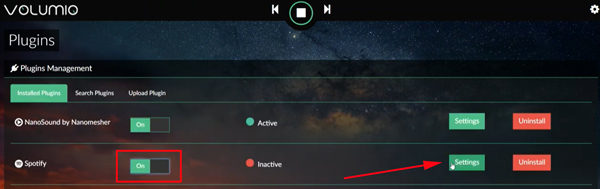
Way 2 Install Volumio Spotify Plugin on SSH
SSH stands for Secure Shell Protocol, a cryptographic network protocol that provides a secure way such as remote login and command-line execution to access and manage a remote computer/server over an unsecured network. Fortunately, SSH endows advanced Spotify users to access Volumio OS and install plugins through the command-line execution.
Now follow the guide below to install the plugin of Volumio Spotify. One more thing you need to do is use the WebUI plugins page to eradicate the existing plugin. Then you can begin installing the Volumio Spotify plugin’s latest version by following the instructions below.
Step 1. Enable SSH to Volumio via the link: https://volumio.github.io/docs/User_Manual/SSH.html.
Step 2. Access the Volumio Spotify plugin by following the commands shown below:
wget https://github.com/balbuze/volumio-plugins/raw/master/plugins/music_service/volspotconnect2/volspotconnect2.zip
mkdir ./volspotconnect2
miniunzip volspotconnect2.zip -d ./volspotconnect2
cd ./volspotconnect2
volumio plugin installStep 3. Visit the Volumio WebUI page and head to ‘PLUGINS‘ > ‘Installed Plugins‘ to find and activate the Volumio Spotify Connect plugin named volspotconnect2.
Step 4. Once done, go to the plugin Settings page to modify some parameters such as the Spotify bitrate. Then you can easily enjoy listening to your favorite songs from Spotify on Volumio.
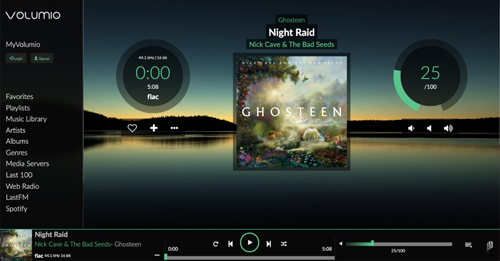
Also, you can view the process from the video below directly:
Part 3. Volumio Spotify Connect without Premium
If you’re facing issues connecting Spotify with Volumio, you can go for the AudFun Spotify Music Converter. With AudFun, you don’t need to play Spotify music on Volumio online. Instead, you can convert Spotify music to Volumio-supported file format and play the music offline for free.
It is a reliable music converter that enables you to convert Spotify music into lossless quality, meaning you won’t see a sound quality loss. Moreover, AudFun Spotify Music Converter allows users to operate the software with minimal effort. Surprisingly, the AudFun Spotify Music Converter allows you to convert multiple music songs simultaneously.

Key Features of AudFun Spotify Music Converter
- It has a straightforward interface, making it easy to use
- Convert and download Spotify music at 5X speed
- Convert Spotify to WAV, MP3, and plain formats.
- Support to use Spotify songs on Volumio or others
How to Play Spotify Songs on Volumio via AudFun Spotify Music Converter
In the following, we’ll show you a quick guide on how to play Spotify music files on Volumio. Both Spotify free and premium users are able to download your liked Spotify songs to MP3, WAV, FLAC, or AAC that are compatible with Volumio for offline listening on any player.
Step 1 Launch AudFun Spotify Music Converter

After installing the AudFun Spotify Music Converter from the official webpage, you can launch the software.
Step 2 Import Spotify music to AudFun

Select the Spotify files you’d like to play on Volumio from the pop-up Spotify music program. After selecting the Spotify files, you’ll need to import them on AudFun Spotify Music Converter. Copy and paste the Spotify music’s URL onto AudFun’s interface. Or, just drag and drop the songs from Spotify to the Spotify playlist downloader.
Step 3 Select the output format of Spotify for Volumio

After importing the Spotify music files, you’ll need to visit the ”Menu” icon on AudFun and select the Preferences option and then Convert. Next up, you can select the output format you want to download Spotify music for Volumio. Volumio supports the most popular formats, including MP3, FLAC, AAC, DSD, ALAC, etc. So, we recommend you set the output format as MP3. Also, you can reset the audio channel and so on.
Step 4 Convert Spotify for Volumio

In the final phase, when you’ve put everything in order, then tap ”Convert” and start converting the Spotify audio files for Volumio. After that, you will get the downloaded Spotify songs onto your computer. You can then find them via the ‘converted’ icon on the AudFun main screen.
How to Play Spotify Music on Volumio
After downloading the Spotify music, then launch the Volumio music player and start playing the Spotify music on Volumio directly. Moreover, you can transfer converted Spotify music to other devices via USB and play it whenever you want.
Part 4. Volumio Spotify Connect Not Working
With the Spotify Connect Plugin, it happens that Spotify sometimes doesn’t work with Volumio. This issue can occur due to some unforeseen software bugs. To solve this problem, please take a try on the following ways:
- Uninstall and reinstall the Spotify plugin for Volumio.
- Check whether your Spotify Premium is expired.
- Make sure the Volumio Spotify plugin is activated.
- Check network connection.
- Download Spotify songs for Volumio using AudFun Spotify Music Converter
Part 5. More Tips: How to Get the Best Listening Experience on Volumio
NanoSound DAC comes with an add-on Board, meaning it has an LDO Voltage Regulator, HiFi DAC, Power Switch, and OLED Display. Luckily, you can use NanoSound DAC to enhance the music listening experience on Volumio. Follow the guide to change your settings and use NanoSound DAC.
Step 1. Enable the “Volumio Spotify Connect2” plugin after installing it.
Step 2. Launch the Spotify app, and you’ll be able to see “Volumio” under devices.
Step 3. Upgrade NanoSound DAC to 1.4.2 or the latest version. Apart from seeing albums and artists, you now enjoy Spotify music greatly.
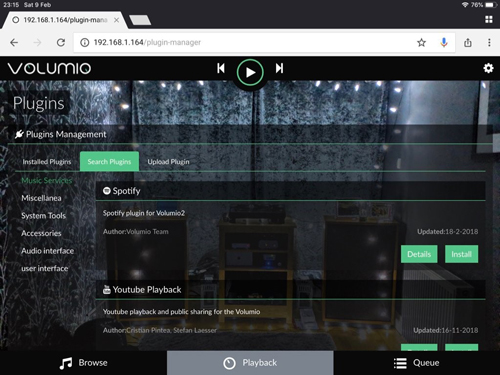
Part 6. Conclusion
Facing an issue while playing Spotify music on Volumio? This post can help you get what you must have been looking for. We’ve mentioned how to install Volumio Connect Plugin which will allow you to play Spotify music on Volumio.
However, if you’re unable to connect to Spotify on Volumio online, you can access all Spotify songs using AudFun Spotify Music Converter. It is a brilliant converter that enables you to convert Spotify music to Volumio-supported formats. So you can enjoy Spotify music on Volumio, Plex, and more music players with ease.
