JetAudio is a free software media player for Windows and Android that can play a variety of audio formats such as WAV, MP3, MP2, MP1, OGG, WMA, AIFF, RA, FLAC, APE, WV, and others. JetAudio music player also supports multimedia video formats, CD ripping, CD burning, sound recording, and more.
We have come across many Spotify users asking if they can play Spotify music on JetAudio media player. Unfortunately, the answer is a resounding No. Like every major music streaming platform, Spotify doesn’t allow its audio files to be downloaded outside the application. Spotify audio files are encrypted OGG Vorbis files. Hence, they can’t be downloaded to a different storage location outside the app.
Even Spotify Premium customers are only allowed to download Spotify music for offline listening within the Spotify App, making it impossible to play Spotify music in other media players such as JetAudio.
But guess what? What if we told you that there was a way for you to get your favorite Spotify playlist to JetAudio? If you are asking Can JetAudio play Spotify Music? The answer is Yes, and we will show you just how to achieve that in this article.
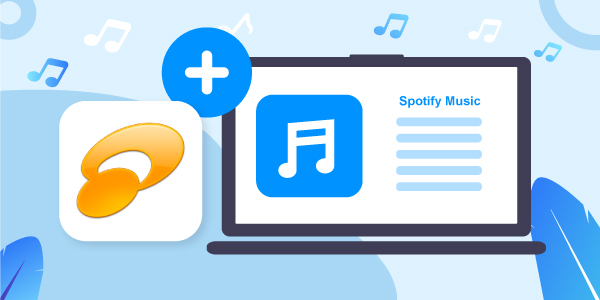
- Part 1. Best Tool to Get Spotify Playlist to JetAudio
- Part 2. How to Download Spotify for JetAudio Step-by-step
- Part 3. How to Import Spotify Playlist to JetAudio
- Part 4. Conclusion
Part 1. Best Tool to Get Spotify Playlist to JetAudio
AudFun Spotify Music Converter is a multi-functional Spotify converter that can download and convert Spotify to MP3. The JetAudio Spotify is made possible with this tool. You can listen to music on any device even if that device does not have the Spotify app installed.
All Spotify users, both premium members and free members can download Spotify playlists as MP3 files without restriction using this app. AudFun features an elegant and easy-to-use UI that can swiftly download and convert Spotify to MP3. That’s not all!
Users may identify and manage audio files with the help of clean and well-organized ID3 tags and meta information. This property is well-understood by AudFun Spotify Music Converter for Windows and Mac.
It can save 100% of original ID3 tags and metadata information, including album, genre, artist, and other information while downloading Spotify songs to 320 kbps audio quality. Furthermore, AudFun Spotify Playlist Downloader allows you to categorize the downloaded tracks by artist or album.
It also allows you to convert Spotify music without having to sacrifice the sound quality. AudFun ensures high-quality audio conversions. Aside from MP3, this software supports a variety of audio formats, including FLAC and others.

AudFun Spotify Music Converter for JetAudio
- Supports to play Spotify songs on a variety of devices and players
- Up to 5X faster Spotify conversion
- Losslessly rips Spotify singles, playlists, albums and more
- All Spotify downloads’ ID3 tags are saved
- Spotify can be converted to MP3, WAV, AAC, M4B, M4A, and FLAC
Part 2. How to Download Spotify for JetAudio Step-by-step
To get started with how to download music from Spotify to MP3, you’ll need to get the AudFun Spotify Music Converter. Please go to the official AudFun website to get the software.
There is a free version of the AudFun app. It is, however, limited in that it can only download the first minute of each track. As a result, you’ll need to purchase the app to have full download and conversion capabilities. You also need to download the Spotify app on your PC if you don’t already have it installed.
Step 1 Register your account on AudFun Spotify Music Converter

On your computer, open the AudFun app. Then, on the main interface, press the Menu bar. A new registration window will pop up. To activate the software, select “Register” and input your licensed email and code.
Step 2 Upload music from Spotify to AudFun for conversion

Go to the Spotify app and search for the songs you wish to save. When you’ve discovered it, right-click it, choose “Share” and then “Copy Spotify Link” to copy the song’s URL.
Copy the link and paste it into the address bar at the top of the AudFun interface. Then, to load the song, click “+”. You can also drag and drop music from Spotify to the AudFun interface.
Step 3 Set output audio formats to convert Spotify for JetAudio

You can also improve the sound quality of your music by changing the bit rate, channel, and other parameters.
Step 4 Convert and download Spotify to JetAudio

All downloaded Spotify MP3 files will be saved on your PC once the process is complete. You can now download them to any device and listen to them offline.
Part 3. How to Import Spotify Playlist to JetAudio
Now that you know how to convert your Spotify playlist to local files saved on your PC using AudFun. So, let us now look at how to import those local Spotify songs from your PC to JetAudio.
The first thing you should know is that the JetAudio Media Manager allows you to view and manage all of your local audio files. All digital files are organized and presented automatically using Automatic Browsing.
You may now use the “Converted” folder to make a playlist with local Spotify music.
Step 1: Connect your phone to your own computer via a USB cable.
Step 2: Locate and right-click the converted files stored on your PC.
Step 3: Select “Send to” your phone from the drop-down list. The converted songs will be successfully transferred to your phone after a few seconds, and you can now add Spotify playlist to JetAudio for playing and enjoying your music anytime!
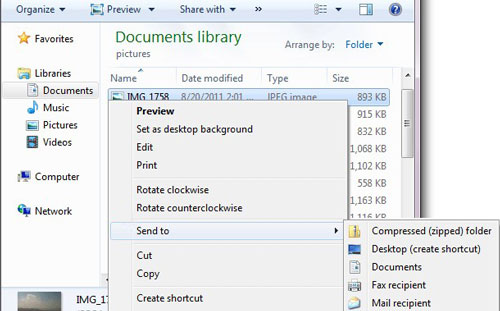
Step 4. Open your JetAudio app on your device. The new Media Manager, Explorer window, and Device Manager are among the features available in the Media Library.
Tip: If you enable the playlist’s monitoring feature, JetAudio will update the playlist automatically whenever something changes. Here you now know how to import Spotify playlist to JetAudio! So, you can now listen to Spotify with JetAudio.
Part 4. Conclusion
AudFun Spotify Music Converter is a great solution for Spotify enthusiasts who want to download Spotify music to computer for offline listening. It works swiftly without sacrificing sound quality for all music files downloaded. And then you can get Spotify JetAudio to work. Or you can move Spotify songs to other platforms you like for use offline.
Did you find this article helpful? Be sure to share it with your friends and family and save them all the frustration. Now that you’ve downloaded and purchased the app, you may enjoy limitless Spotify downloads on your own, wherever you are!
