It’s a digitized world, with presentations being the order of the day. Applications like PowerPoint and Keynote play a vital role in making your point reach home. Keynote has so far taken a toll in spicing presentations. A splash of multimedia can make a big difference in any presentation, leaving an impression on your audience. You can embed video, manage video auto-plays, or add music to the Keynote to emphasize a point. This article tackles how to add Spotify to Keynote as either background music or a slideshow.
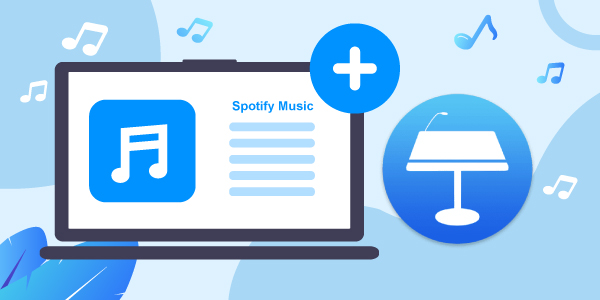
- Part 1. Can You Add Spotify Music to Keynote?
- Part 2. How to Get Spotify Music for Keynote – Best Tool
- Part 3. How to Convert Spotify to Keynote Supported Files
- Part 4. How to Add Music from Spotify to Keynote
- Part 5. Conclusion
Part 1. Can You Add Spotify Music to Keynote?
Keynote is a presentation application that lets team members work together on a project. Everyone on the team can add charts, edit pictorials and even incorporate other effects. The app lets you create your slide designs, page-by-page customizations, and adjust key settings, among other functions.
However, it’s not possible to insert audio from Spotify in Keynote before converting your files. Spotify has a restriction on its files, prohibiting access outside the Spotify app or browser. You, therefore, need a conversion tool to remove the encoded unique OGG Vorbis format and download the Spotify files in local output formats like FLAC, AAC, M4A, MP3, among others.
Part 2. How to Get Spotify Music for Keynote – Best Tool
AudFun Spotify Music Converter works well to make music playback better with the over 70 million Spotify tracks. Whether you wish to download Spotify playlists, artists, albums, or songs, AudFun can convert your Spotify music to WAV or any format. It will also retain the ID3 tags and meta information that facilitates high-quality output.
When it comes to the conversion speed, AudFun embraces high technology ability to efficiently convert Spotify playlists at up to a 5X fast speed. With it, you’ll then manage to play your converted Spotify playlist on various devices and media players.

AudFun Spotify Music Converter for Keynote
- Listen to Spotify podcasts, audiobooks, and radios offline
- Works at up to 5X fast conversion speed
- Supports playback of Spotify music on multiple devices and players
- Converts Spotify to local audio formats like FLAC, MP3, WAV, etc.
Part 3. How to Convert Spotify to Keynote Supported Files
In this part, you will learn how to convert Spotify music to Keynote-supported audio files via AudFun Spotify Music Converter. Just follow these steps to get started.
Step 1 Download AudFun Spotify Music Converter

First, visit the official site of AudFun Spotify Music Converter and download the Windows or Mac OS version of it. Next, install and launch the app on your computer. Spotify app should be already installed on your computer as well.
However, the free trial of AudFun only converts the first 1-minute of your Spotify songs. So, you need to buy and register for the full version. After ordering, click on the “Register” tab on AudFun menu bar. Then fill in your licensed email address and codes for full activation of the AudFun.
Step 2 Add Spotify songs to AudFun for converting

Now, identify the Spotify playlist you wish to add to AudFun for conversion. Then tap on the target item and click the “Share” > “Copy Spotify Link” to copy the track’s link. Next, paste the URL in AudFun’s app interface address bar. Then click the “+” icon to load the selected Spotify playlist into AudFun.
Step 3 Customize output audio formats of Spotify for Keynote

Remember you can customize the output format and parameters on AudFun. Go to the “Menu” bar and click the “Preferences” > “Convert” tabs. Wait for the “Settings” window to open. Then you can set the output format as well as other parameters. These include channel, bit rate, sample rate, etc.
Step 4 Convert and download Spotify playlist for Keynote

Confirm your entries by hitting the “OK” > “Convert” tab. AudFun will then convert and download Spotify music to computer as per your settings. Finally, locate the converted Spotify playlist on the destination folder of your computer’s local disk. You can then freely add a soundtrack to Keynote as background music from Spotify.
Part 4. How to Add Music from Spotify to Keynote
You are at the last bit to insert audio from Spotify in Keynote. You can either use your Spotify playlist as background music for your Keynote presentation or add Spotify music to a slideshow on Keynote.
Add Music from Spotify to Keynote Presentation as Background Music
Background music will enhance your Keynote presentation. Here are the steps to add Spotify on Mac and iOS devices.
1. Add Spotify to Keynote on Mac
Follow these steps to add the converted music from Spotify to Keynote on Mac as background music.
Step 1. Click on the “Document” button at the top-right of the Keynote Window.
Step 2. Then select the “Audio” tab.
Step 3. Click the “+” sign button below the “Soundtrack”.
Step 4. Next, search and select the Converted Spotify song that you wish to use as background music.
Step 5. The song will pop into the “Soundtrack” area in the sidebar. Just adjust it to play once or loop for several rounds.
Step 6. Finally, play your slideshow and you’ll hear the tune in the background.
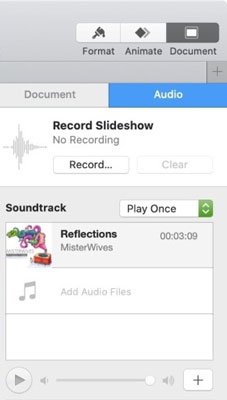
2. Add Spotify on Keynote on iPhone and iPad
For your iOS device, move the converted Spotify playlist to your iOS device first. Then add Spotify music to Keynote presentation as background music on your device.
Step 1. Connect your iPhone or iPad device to your computer through a USB cable.
Step 2. Then peruse the converted Spotify playlist folder on your computer.
Step 3. Next, right-click on the folder and hit the “Send to” option to send the playlist to the iPhone or iPad icon. You can now access them from your iDevice.
Step 4. So, to use them as background music on Keynote, open your presentation. Then tap on the “More” (“three-dot” icon button on the top).
Step 5. Select the “Soundtrack” and go to the “Choose Audio” option.
Step 6. Choose the converted Spotify file that you wish to add as background music. Finally, choose how to play it in the background, either by the “Play once” or “Loop” option. Hit the “Done” tab to finalize your choice.
Step 7. Freely play your slideshow and you’ll hear your selected Spotify song stream in the background.
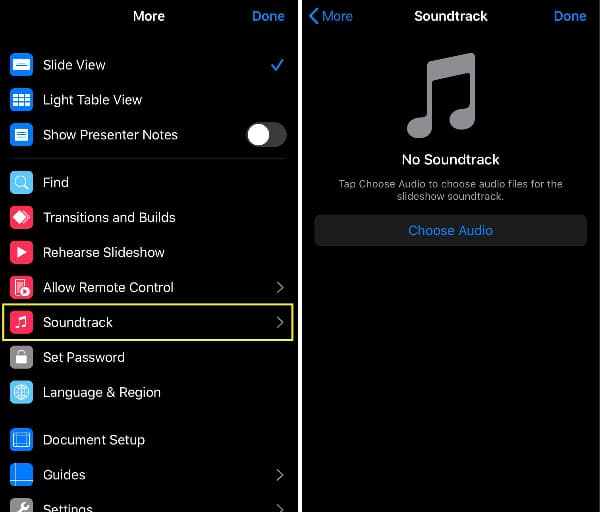
Add Spotify Music to Keynote Slideshow
Besides, you can also choose to add Spotify music to Keynote slideshow via the steps below.
1. Add music to Keynote on Mac
To add the converted Spotify music to the Keynote slideshow, you can follow.
Step 1. Go to the slide where you want to add the Spotify audio.
Step 2. Then click on the “Media” option and choose “Music” from the Keynote toolbar.
Step 3. Choose which spot on the slide that you want the file to be added to.
Step 4. You should now see a “round play button” that you can easily click to play or pause. Note that it’s your file and you can move it to any part of the slide with a simple drag and drop.
Step 5. You can also make adjustments to the audio by clicking the “Format” tab to trim, repeat, etc.
Step 6. Play your slideshow and the music will begin playing at the set point of the slide.
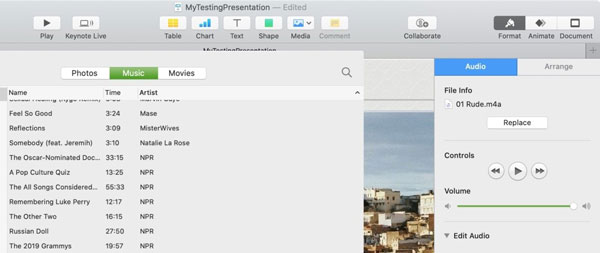
2. Add music to Keynote on iPhone and iPad
Here you can easily add music to Keynote from Spotify for a slide on your iPhone and iPad via these steps. Remember to add the converted Spotify music to your iDevice first before adding music to a Keynote slideshow on your phone.
Step 1. Connect your iPhone or iPad to your computer first over WiFi or by using a USB cable.
Step 2. Locate the converted Spotify playlist folder on your computer.
Step 3. Next, use the “Drag and drop” feature to copy the playlist from the computer to your iDevice icon.
Step 4. Now, to add music to a slideshow on iDevice, go to the slide where you want the audio to be added.
Step 5. Then tap on the “+” sign at the top of the screen.
Step 6. Choose the location on your computer that harbors the converted Spotify playlist and click the “Insert from” option.
Step 7. Select the file. It will display as a “round play button”. Choose to play or pause at will. You can also move it to any part of the slide. Just tap, drag, and drop the file to the location you want on the Keynote slideshow.

Part 5. Conclusion
Music is an environment changer and enhancer. Adding it to a Keynote presentation will make a huge difference and probably attract the attention of your audience. This article has made it easy on how to add music from Spotify to Keynote presentations and slideshow on either Mac or iPhone devices. Just use the AudFun Spotify Music Converter to download and convert your Spotify music to acceptable formats that are playable on multiple devices and platforms offline.
