Lightworks is a popular video editing software preferred by social media marketers and movie industry experts. Since everyone wants to create excellent quality videos for promotion, marketing, and personal use, Lightworks comes in handy. However, while making videos, one thing that users often want their videos to have is audio. Although Lightworks allows users to add audio pieces, people often wonder if there is a way to import music from Spotify to Lightworks.
If this is something you have thought about how to add music in Lightworks from Spotify, then this guide will conveniently tell you how to add a music track in Lightworks from Spotify. Essentially, you will have to convert and download Spotify songs and then upload them to your videos on Lightworks. And to be able to do that, you will need a third-party tool. So now, let’s dive in deep and find out what that tool is and understand the steps to use it.
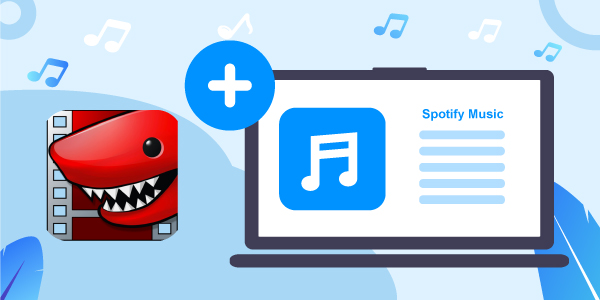
- Part 1. Know More about Lightworks
- Part 2. Add Music in Lightworks from Spotify – Best Tool
- Part 3. Convert Spotify Music for Lightworks
- Part 4. Import Music from Spotify to Lightworks
- Part 5. Conclusion
Part 1. Know More about Lightworks
What Is Lightworks?
As said, Lightworks is a video editing software that allows you to edit your videos for different purposes. Lightworks has been here in the industry for more than 30 years, and it’s free to use.
It is packed with high-quality features, which makes video editing easy. The best part about Lightworks is that no matter the length the kind of video one wants to edit. It works well with all kinds of videos. So, if you wish to trim a video, merge multiple of them, enhance the quality of the video by adding effects, Lightworks can do it all.
Even for post-production, Lightworks offers advanced tools. All in all, it’s packed with all the tools that a video editor wants. From color correction to real-time effects, you can do multiple things to a video. But since there are so many tools to learn about, Lightworks does ask for a little bit of a learning curve. But looking at all the features, it has to offer for no cost, it makes sense to invest some time in this tool and then start editing videos.
Can You Add Music in Lightworks from Spotify?
Spotify is a music streaming platform, and it has protection for its music. This streaming platform doesn’t allow users to upload their songs directly onto Lightworks and any other video editing software, as a matter of fact. This is because the songs you listen to on Spotify are encrypted.
So, to add Spotify music to Lightworks, you will first have to get a Spotify music converter and downloader. Once you download the tool, you can easily convert and download as many Spotify songs as you want.
Part 2. How to Add Music in Lightworks from Spotify – Best Tool
By now, you know that there is a way to add Spotify songs to Lightworks, but how to add background music in Lightworks from Spotify? To be able to do that, you can download AudFun Spotify Music Converter.
This is a professional tool and can convert and download Spotify songs easily. Not just songs, you can use AudFun to download playlists, albums, audiobooks, podcasts, etc. as well from Spotify. In addition, Spotify songs can be converted into multiple audio formats, such as MP3, FLAC, WAV, etc.
Since AudFun lets you download the Spotify songs, you can listen to the songs offline and upload them to any of your videos on Lightworks to create stunning videos with a mesmerizing music piece. Moreover, a video with background music is always better than an audio-less video.
AudFun Spotify Music Converter converts Spotify music at 5X speed, retains ID3 tags, and retains lossless audio quality. In addition, this music converter is available for both Mac and Windows. So, you can get it on your Windows or Mac computer with ease.

AudFun Spotify Music Converter for Lightworks
- The downloaded Spotify songs can be used on Lightworks
- Convert Spotify music into multiple audio formats
- It retains lossless output quality, original ID3 tags and more from Spotify
- Batch convert music from Spotify at the 5X speed
Part 3. How to Convert Spotify Music for Lightworks
Before you follow the steps, it is recommended to download AudFun Spotify Music Converter. Once downloaded, let it get installed, then launch the tool and follow these steps. Here you will see how to convert and download Spotify songs to MP3 for Lightworks via the AudFun program.
Step 1 Load Spotify music tracks into AudFun

Launch the AudFun Spotify Music Converter program from your computer desktop. And then you will find the Spotify app opened also.
Search for the Spotify song/songs you want to convert and download in the pop-up Spotify app. When you find the target song, click on the three dots icon, then choose the Share option to copy the link of the Spotify song. Then, head back to AudFun and paste the copied link on the address bar. After that, click on the + icon to add the Spotify songs in AudFun for the conversion process. Alternatively, you can drag and drop songs from Spotify into AudFun as well.
Step 2 Define Spotify audio parameters for Lightworks

Before converting, you need to reset the output audio parameters like audio format for Spotify to Lightworks. Please click on the menu icon from the top menu bar on AudFun. Then choose the Preferences option from the drop-down list. Next, press on the ‘Convert’ option from the pop-up window. Next, you can start to choose an audio output format, bit rate, etc. for the songs. These audio parameters will determine the quality of the downloaded Spotify music.
Step 3 Convert and download Spotify songs for Lightworks

You are almost done. After fixing the audio parameters, you are just left with one simple step, which is to convert and download Spotify music to computer for Lightworks. Click on the OK option and hit the Convert button that you see towards the bottom right.
Once done, the Spotify songs will be downloaded and converted. Please note that the songs will be downloaded at 5X speed and saved in the local folder on your computer. Now, you are ready to upload the converted songs from Spotify to Lightworks.
Part 4. How to Import Music from Spotify to Lightworks
Since you have converted and downloaded Spotify songs to add a magical touch to your videos, it’s time to upload the converted Spotify music to Lightworks. To do that, follow the steps below.
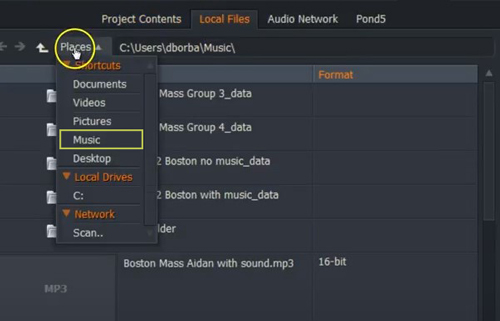
Step 1. Open Lightworks and click on the create a new project option. Once you do that, upload the video that you want to add the piece of music to it.
Step 2. You can go and do some editing work, such as trimming, cropping, adding some effects to the video. Double-click on the source viewers to add the converted Spotify song into Lightworks.
Step 3. Choose the song that you want to add and add it to the video. If need be, you can make some adjustments as well based on your preferences.
Step 4. Next, you need to save the video after adding the converted Spotify song.
Now, you can upload the video on different social media websites to attract your audience.
Part 5. Conclusion
So, that’s how you can add music from Spotify to Lightworks. As you can see, adding Spotify songs to Lightworks is not hard unless you know the right way to do it. And with the recommended tool AudFun Spotify Music Converter, you can make it with ease. You can just visit the AudFun official website and download the tool to start converting Spotify songs. It’s an easy-to-use tool, and the features are fantastic.
After using this tool, you can get Spotify songs and use them anywhere. You can not only add the Spotify songs to Lightworks but also listen to Spotify music on multiple devices you want.
