Apart from taking quality photos and videos, you need to edit them for a superb look. Among the free video editors at your disposal is VSDC. This is a professional-level editor that harbors non-linear video editing techniques. This video editor enables you to create layers, put various objects to a scene, make half-transparency, blend fragments, and even add music to your videos.
But can you add Spotify to VSDC Free Video Editor? That’s what this article is bound to dwell on. Let’s first find out more about VSDC and then check how to add Spotify.
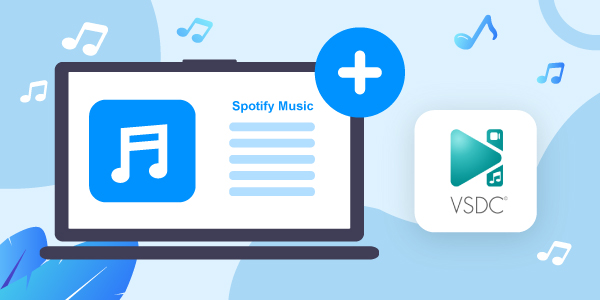
- Part 1. More about VSDC Free Video Editor
- Part 2. Get Spotify to VSDC Free Video Editor – Best Tool
- Part 3. Convert Spotify to VSDC Free Video Editor
- Part 4. Add Spotify to VSDC Free Video Editor
- Part 5. Conclusion
Part 1. VSDC Free Video Editor: More You Should Know
You may have come across or used VSDC Free Video Editor at one time, but could be greyed about some aspects. Now, you can know more about VSDC below.
What Is VSDC Free Video Editor
VSDC is a free video editor for Windows that suits both beginners and professional users. This tool supports both audio and video formats as well as codecs. You can use it to capture videos, record voice, add transitions, and other basic and advanced editing abilities.
More so, this tool works on any video file regardless of the device that was used for recording the footage. It comes with a built-in video converter that will recognize all codecs, opening them in editing mode. And when it comes to exporting video, it works efficiently to adjust your video parameters like resolution, width, format, and much more. This then allows you to upload your videos directly on social media sites like Twitter, Instagram, Facebook, and YouTube.
VSDC Free Video Editor: Key Features
Here are the key features of VSDC Video Editor, you can check them out as below.
Motion Tracking: This enables you to register and track movements of any objects in your video as well as make captions to other elements like icons, captions, and titles.
Masking: This feature will create different shaped masks for blurring, hiding, or highlighting elements in your video. You can just use it to apply various effects in your video.
Exportability: Easily export your videos on social media sites like Vimeo, YouTube, Facebook, etc.
Blending Mode: This is another important feature that lets you change the look of your video image. You can adjust the parameters, use filters, attach a professional style to your video, among other actions.
VSDC Free Video Editor Supported Input Audio Formats
VSDC supports several formats such as MP3, M4A, WAV, AAC, WMA, AIFF, OGG, among others. It is capable of processing high-resolution files such as VR 360-degree videos, and 4K UHD videos. It also supports VirtualDub plug-ins and the ability to capture video from screen and record voice.
Part 2. How to Get Spotify to VSDC Free Video Editor
How to add background music in VSDC Free Video Editor from Spotify? No worry. That’s only achievable by using a sophisticated tool like AudFun Spotify Music Converter. This tool supports offline listening of Spotify songs without further limits. It lets you download and convert the restricted Spotify music into common formats like FLAC, MP3, WAV, AAC, among other formats.
You also have the liberty to choose playlists, artists, albums from Spotify for conversion. More so, it does all these at a high speed of X5 rate while maintaining the lossless quality of Spotify music. AudFun will preserve the ID3 tags and metadata information like genres, artists, etc. after the conversion.

Key Features of AudFun Spotify Music Converter
- Supports playback of Spotify music on several devices and players
- Preserves 100% original quality of Spotify music
- Converts Spotify at up to 5X speed rate
- Supports convert Spotify songs to WAV, FLAC, MP3, and other common formats
Part 3. How to Convert Spotify Music to VSDC Free Video Editor
You can get Spotify music to VSDC Free Video Editor with AudFun Spotify Music Converter. Just go to the official website of the AudFun converter to download and install it on your computer. Next, launch it and ensure that the Spotify app is also installed on your computer. Then go on to register and activate the app to get the full version and remove restrictions. To do so, go to the top-right “Menu” bar and click on the “Register” tab. Then fill in your email address and codes for activation.
Step 1 Add Spotify music to AudFun

Check your Spotify library and select the Spotify playlists you want to add for conversion. Once you find them, tap on an item and choose the “Share” > “Copy Spotify Link” option to copy the Spotify URL. Next, paste the link to the address bar in AudFun Software’s interface and tap on the “+” button to load your playlists.
Step 2 Customize the output format for Spotify to VSDC Free Video Editor

Hit on the “Menu” bar and choose the “Preferences” tab. Wait for the Settings window to open and then click “Convert” to go on to adjust the output format. You can choose WAV, MP3, M4B, FLAC, among other output formats for the Spotify VSDC Video Editor. Likewise, edit the parameters which include the sample rate, bit rate, etc. as you want.
Step 3 Download and convert Spotify playlist for use on VSDC Free Video Editor

To confirm your entries, just hit the “OK” button. Then go to the “Convert” button and click on it to allow the program to start the conversion process. Your Spotify playlist will be downloaded to the set preferences and saved on your computer’s local storage. You can find them on the target folder of your computer via the “Converted” icon on AudFun.
Part 4. How to Add Spotify to VSDC Free Video Editor as Background Music
You are now at liberty to add background music to VSDC Video Editor from Spotify after the conversion process. You need to install the VSDC video editor on your computer first, then follow these steps to add Spotify music to video.
Step 1. Open the VSDC Video Editor on your computer.
Step 2. Hit on the “Import Content” option to add the video you want to edit.
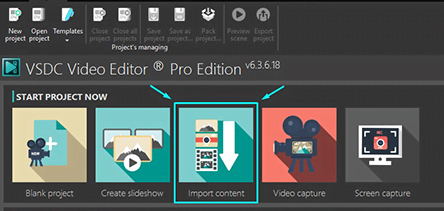
Step 3. Go to the left side of the screen and click on the “Music” icon. Now, browse for the Spotify music among the converted list to add to the video project.
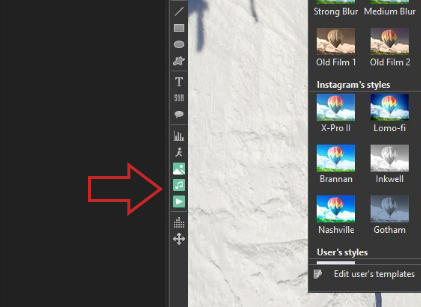
Step 4. Finally, edit the added Spotify songs as background music on your video.
Part 5. The Bottom Line
You just managed to get your favorite Spotify to VSDC Free Video Editor with the help of AudFun Spotify Music Converter. AudFun has easy steps as 1-2-3 to move any Spotify track as background music onto your video. Just try it out and make the wonderful video clips you want.
