The FiiO music player is a portable music player known for its unique features. It is compatible with many music streaming services, and Spotify is one of them. So, if you ask “Can I play Spotify on FiiO music player?” The answer is definitely positive, as long as you have a Spotify Premium account.
Due to its exceptional music quality, Spotify is popular among music lovers. Unfortunately, the music files on the platform are protected by DRM technology. Consequently, users cannot transfer files after downloading, and the files are made available based on a subscription. If you want to keep Spotify songs perpetually, in other words, you need to get the Spotify music files on your device as a local file. This can only be achieved by a third-party application known as AudFun Spotify Music Converter.
To help users play Spotify on the FiiO music player, here we introduce two different methods. No matter you’re a Spotify Premium user or a Free user, you can get it to work in an easy way.
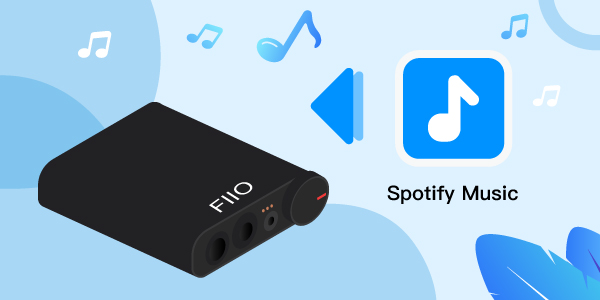
- Method 1. Official Way to Use Spotify on FiiO
- Method 2. Alternative Way to Play Spotify on FiiO
Hot - Bonus: More about FiiO
Method 1. Official Way to Use Spotify on FiiO [For Spotify Premium Users Only]
FiiO music player is one of the few portable music players supported by Spotify. Therefore, you can play Spotify music on the device without a smartphone. This section will introduce how to install and play Spotify on the FiiO music player with ease.
How to Install Spotify on FiiO M6 and Others
The FiiO music player uses the APK extension. So, it is easy for FiiO users to install the Spotify app on most types of FiiO music players. For example, for the FiiO M6 Spotify installation, follow the steps below.
Step 1. Download the apk file of Spotify on your computer. Copy and paste the file on your FiiO via an SD card.
Step 2. Open File Management on your FiiO music player, and locate the Spotify application.
Step 3. Now click on the Spotify app to start installing it.
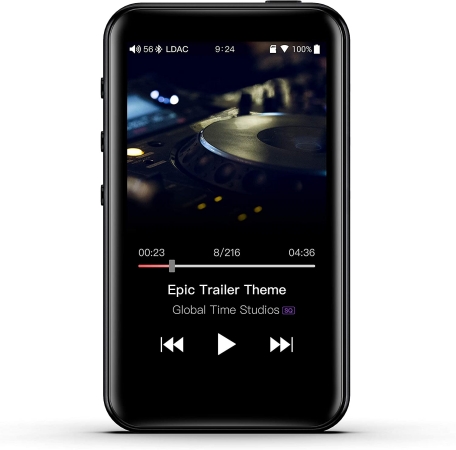
How to Play Spotify Music on FiiO MP3 Player
After installing the Spotify app on the FiiO music player, you can learn how to play Spotify on the FiiO music player by following the steps below.
Step 1. Open the Spotify app on the FiiO music player. Log in to your Spotify Premium account.
Step 2. Search for the songs you want to play on Spotify.
Step 3. Turn on the offline playing mode of Spotify songs. Click on play and listen to Spotify music on the FiiO music player.
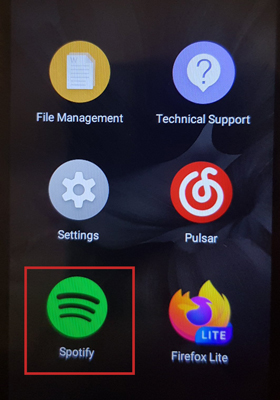
Method 2. Alternative Way to Play Spotify on FiiO [For All Spotify Users]
Spotify has DRM protection which ensures that for premium accounts, the songs downloaded are not transferable, and they are only available when you subscribe. Consequently, without a working subscription plan, you can have access to such songs again.
However, there is a way to make Spotify music available without the limitation of subscription. You can download Spotify music as local files using AudFun Spotify Music Converter as this application can remove DRM from Spotify and save Spotify songs with lossless quality. After using it, you can move Spotify audio files to a FiiO music player and have a FiiO Spotify offline play.
How to Get Spotify on FiiO via AudFun Spotify Music Converter
AudFun Spotify Music Converter allows users to get lossless quality Spotify music for the FiiO music player and more devices quickly. It acts as a pseudo-Spotify FiiO player connecter as it enables the downloading and conversion of Spotify music to different output formats. It can help convert Spotify songs into MP3, AAC, FLAC, M4A, WAV, and M4B.
This tool can work with the latest Windows and Mac operating systems. What’s more, it can download and convert Spotify playlists at a fast speed and save lossless audio quality. And users can use it with no special technical knowledge as it has an easy-to-use UI. With it, you can get Spotify songs for use on any device you want offline.
How to Download Spotify Music for FiiO Music Player
As we learned the main features of the AudFun Spotify Music Converter, here let’s check how to use it to download Spotify music for the FiiO music player. To do that, please first download and install the AudFun software on your computer. After that, you can follow the steps below to download Spotify songs to MP3, etc. for the FiiO music player.
Step 1 Load songs you like from Spotify to AudFun

Launch the AudFun Spotify Music Converter. Here the Spotify app installed on your computer will show also. Now, go to the Spotify program to get the songs you want to convert for FiiO. Then copy and paste the link of the song into the AudFun search bar at the top. After that, click on the “+” to import the audio tracks from Spotify to AudFun. Or in a direct way, you can drag and drop songs from Spotify to AudFun’s main screen.
Step 2 Change audio preferences

To make Spotify compatible with the FiiO music player, you can define the output audio parameters like audio format and more for the songs. Now, head to the Menu icon > Preferences > Convert. Here you can begin to change the properties of the Spotify music you want to download for FiiO, including output format, bit rate, and more. You can reset them according to your needs.
Step 3 Download Spotify songs for FiiO

At this step, click on “Convert” to start converting and get Spotify music for the FiiO music player. When done, you can check the converted audio tracks from Spotify via the ‘Converted‘ icon on AudFun.
How to Listen to Spotify on FiiO
After downloading and converting the Spotify music for FiiO using AudFun Spotify Converter, here you can see how to listen to Spotify on FiiO by following the steps below.
Step 1. Connect the FiiO music player to your computer via a USB cable.
Step 2. Navigate to the location of the saved Spotify audio files on your computer.
Step 3. Copy the Spotify songs from the computer to the FiiO music player.
Step 4. Choose and listen to Spotify songs on the FiiO music player.
FiiO Music Player: More You’ll Know
There are many FiiO music players currently in the world now. However, both have the same features adapted in different forms of technology for better functionality and aesthetics. Below are a few features of a FiiO music player:
Bluetooth Receiver & Transmitter
All FiiO music players have a Bluetooth receiver powered by the latest Bluetooth technology. Consequently, you can use the device to play music or connect to a Bluetooth-enabled device.
Dual Microphones
The latest FiiO music players have dual microphones for a better audio experience.
Symmetrical Type C Step counter
FiiO music players have a symmetrical type C step counter for better connectivity. This ensures a fast connection between the device and computers and increases the speed of transferring data from one to another.
Touchscreen and Customizable Screen Orientation
The music player has a touchscreen interface, unlike other competitors. This gives an aesthetic effect while bringing the music player’s functionality to a new high ground. Being a touchscreen device, there is better accessibility to the features.
It also has a customization screen orientation where you can change from portrait to landscape with no issue.
Up to 2TB
The FiiO music player has an expandable memory slot which for some models can take up to 2TB of data.
Conclusion
With AudFun Spotify Music Converter, you can access Spotify music offline on the device you want. The software allows you to download Spotify music to computer as a local file without losing the original music quality. Consequently, users of the FiiO music player can play Spotify using their premium and free Spotify accounts. But from this article, you can get the FiiO Spotify offline connection and learn how to play Spotify on FiiO music players with ease.
