Q: “Is there a professional Spotify to MP3 converter? I want to put Spotify music on my MP3 player for offline listening on the go. Yet, Spotify music downloads are in Ogg Vorbis format. This prevents me from playing Spotify music on my MP3 device. Using an excellent Spotify to MP3 converter to convert Spotify to MP3 can break this dilemma.”
To be honest, there is a wide variety of Spotify to MP3 converters on the market. They are online or offline, free or paid and more, which seems like an uphill task to choose the most suitable application. To save your time, we’ve rounded up 10 different types of Spotify music to MP3 converters. And we will show their amazing capabilities for your reference.
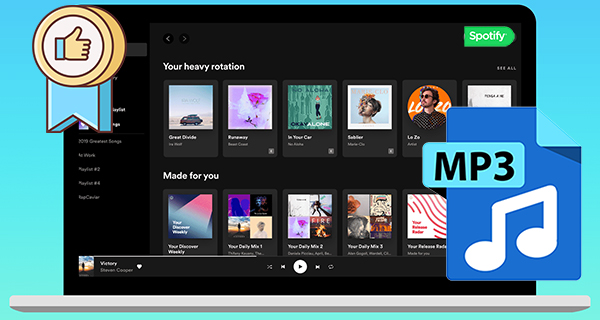
#1. AudFun Spotify to MP3 Converter (Windows & Mac, Best & Recommend)
In terms of output quality, conversion speed, and charming functions, AudFun Spotify to MP3 Converter can be put in the first place on this full list. It’s an extraordinary Spotify MP3 converter well-designed to convert Spotify music to MP3. And it can run at up to 5X conversion speed with almost zero audio quality loss. The smart Spotify music converter supports many output audio formats, like MP3, WAV, M4A, AAC, FLAC, and M4B.
You can also choose to customize the output parameters of Spotify music. You can make changes to the bit rate, sample rate, and audio channel. At the same time, it will preserve all ID3 tag information, such as title, artist, genre, and more. Moreover, without a Spotify Premium account, it can download Spotify to MP3 for offline playback anywhere.

How to Use AudFun Spotify to MP3 Converter
Step 1. Please download and install the AudFun Spotify to MP3 Converter and Spotify app on your computer. Launch AudFun and drag songs or playlists from Spotify into its main interface.
Step 2. Hit on the Menu icon > Preferences > Convert button to open the settings window. Here, you can adjust the Spotify music output format as MP3. Also, you can customize other output audio parameters as needed.
Step 3. Click the Convert button to begin the conversion process. AudFun will start downloading Spotify playlists to MP3 files at a faster speed. After that, you can find them in the target output folder.
#2. TunesKit Audio Capture (Windows & Mac; Paid)
TunesKit Audio Capture is a lighter and smarter streaming audio recorder and converter. It can record the high quality of sound playing on a computer. These include streaming music sites/apps, online radio stations, video sharing sites, and so on. Thus, it can be regarded as a good Spotify to MP3 converter.
With a smart built-in ID3 tags editor, it lets you cut Spotify recordings into small clips and edit all ID3 tags as needed. Also, you can combine multiple Spotify songs into a whole one. Apart from capturing Spotify to MP3, it also supports other output audio formats, like AAC, and more.

How to Use TunesKit Audio Capture
Step 1. Double-click to launch TunesKit Audio Capture. And then click the + button to add the Spotify desktop app to the main interface.
Step 2. You can hit on the Format button to set the Spotify output format to MP3. In the same setting window, you can personalize other output parameters.
Step 3. Tap the Spotify icon to play Spotify playlists or albums, it will start the recording process.
Step 4. Exit the Spotify app or click Stop to end the conversion process. And then, please click the Save option to get MP3 files from Spotify music.
#3. Audacity (Windows, Mac & Linux; Free)
Audacity is a free and powerful audio capturing tool. It is available for Windows, Mac, Linux and other OS. Like other audio recorders, it can record any audio that is playing on the computer. So, you can use it as a Spotify to MP3 converter free. But the program is quite difficult to operate.

How to Use Audacity to Record Spotify Songs
Step 1. Launch the Audacity program on your computer.
Step 2. Hit on the Edit button from the top-right corner of the toolbar.
Step 3. Select the Preferences, then go to Audio Hose Box and touch the Windows WASAPI button.
Step 4. Press on the Transport and then choose Transport Options. Next, click on Software Playthrough.
Step 5. Choose the Options button to reset the output format of Spotify music to MP3.
Step 6. Once done with the settings, then hit on the red Record button to start recording music from Spotify.
Step 7. When completing the recording, touch the Stop icon. Then the Spotify audio files will be stored on your computer.
#4. AllToMP3 (Windows, macOS & Linux; Free)
Fully available for Windows, macOS, GNU, and Linux, AllToMP3 is an open-source and free desktop tool. It can convert music from Spotify, YouTube, SoundCloud, and Deezer to MP3. And it will output audio with the original metadata and lyrics preserved. It has a clean and intuitive UI that makes it easy to convert Spotify songs to local MP3 files.
Converting Spotify to MP3 only needs 2 easy steps with this Spotify to MP3 converter free. It can be said that it is easy for everyone to deal with it. Yet, the output audio quality may not make you happy.
How to Use AllToMP3 Spotify to MP3 Converter for Free
Step 1. Open this free Spotify to MP3 converter on your laptop. And then launch the Spotify app to find your favorite songs.
Step 2. Copy the URL of your Spotify music and paste it into the link box on the AlltoMP3 home screen.
Step 3. Next, hit on the Enter button to start the conversion. And then you can find your MP3 Spotify music files on your local computer.
#5. mp3fy (Online; Free)
If you find downloading third-party software inconvenient, mp3fy.com is a nice alternative solution. This site offers a free Spotify to MP3 converter with no download required. It has the ability to convert Spotify to MP3 online for free.
But there are a few caveats of using mp3fy Spotify to MP3 converter. It doesn’t always work well, as it sometimes fails to detect and analyze Spotify URL to MP3. And it will randomly download the wrong songs. Besides, the output audio quality of Spotify MP3 files will be affected. This will damage your listening experience.
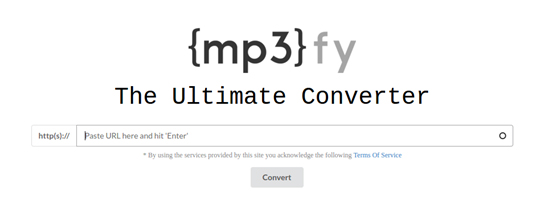
How to Use mp3fy Online Spotify to MP3 Converter Free
Step 1. Launch the Spotify app or Spotify Web player. And then sign in to your personal Spotify account. Copy the URL of the desired Spotify music.
Step 2. Go to mp3fy.com in your web browser, like Google Chrome. Then paste the Spotify URL into the search box. Next, press the Convert button to convert Spotify to MP3 online.
Step 3. When the conversion process is complete, the history window will pop up. Here you can see the converted Spotify MP3 file. Now you can click the Clear Download button to download Spotify music to your computer.
#6. 4HUB (Online; Free)
As a web-based free toolkit, 4HUB covers all types of downloaders. They are audio downloaders and video downloaders. One of the highlight tools is called 4HUB Spotify Downloader. It could be one of the best Spotify to MP3 converter online tools.
With it, you can download Spotify music to MP3 files without installing any app or extension. The process to download Spotify tracks can be easy, yet it may take you much time to wait and the output quality is not as high as original files.

How to Use 4HUB Spotify to MP3 Converter Free Online
Step 1. Navigate to the 4HUB’s official website via your web browser. Then choose the Spotify Downloader option from Audio Downloaders.
Step 2. Fire up the Spotify desktop client or visit the Spotify Web Player. Then search for your favorite Spotify songs.
Step 3. Copy the Spotify track or playlist link and enter it into the specified URL bar. Click the Download option to start downloading Spotify music to MP3 online.
#7. DZR Music Downloader (Chrome Extension; Free)
As the successor to Spotify Deezer Music Downloader, DZR Music Downloader is a free Music saver for Google Chrome. It is can download music from Spotify, SoundCloud, and Deezer to MP3.
The nature of the Chrome extension utility makes it very easy to operate. No installation is required. It auto-opens the Spotify online player for you. After you add DZR Music Downloader to your Chrome extension, you can then run it to download Spotify songs without Premium.
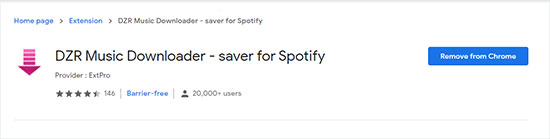
How to Use DZR Online Spotify to MP3 Converter
Step 1. Use Google Browser to search for DZR Music Downloader. Once found, please click the Add to Chrome button to add it.
Step 2. Click it from the top-right toolbar to run it and you’ll be taken to Spotify’s official web player. And there is a Download of each Spotify music.
Step 3. You can save music from Spotify to MP3 with a touch of the Download button.
#8. Spotiload (Chrome Extension; Free)
Spotiload (also known as Spotify VK Downloader) is another Spotify to MP3 converter online free. It enables VK.com users to download Spotify playlists to MP3 online for free. It can auto-detect tracks on VK.com that have the same title as Spotify music and then download them.
But it is worth mentioning that it can only download Spotify tracks on VK.com. That’s to say, not any Spotify songs can be downloaded to MP3 via this Spotify to MP3 converter. And the output audio quality may be far from satisfactory.
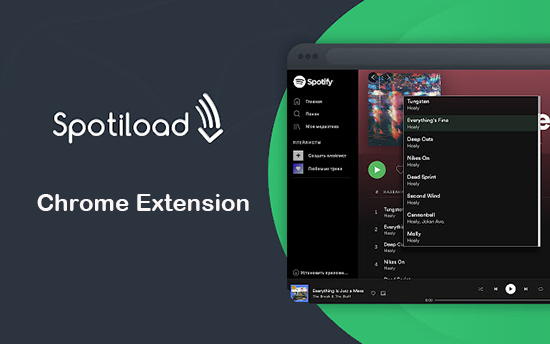
How to Use Spotiload Spotify to MP3 Converter Free
Step 1. Add the Spotiload Chrome extension to your web browser. And then use the VK.com account to log in.
Step 2. Find the Spotify songs and check if it exists on VK.com. And then click the Download button to download them to MP3 tracks.
#9. Fildo (Android; Free)
Fildo is a Spotify to MP3 converter free Android. It is able to convert music from Spotify on Android devices. You can get and download its APK file from its official website. Below we will show you how to use it.
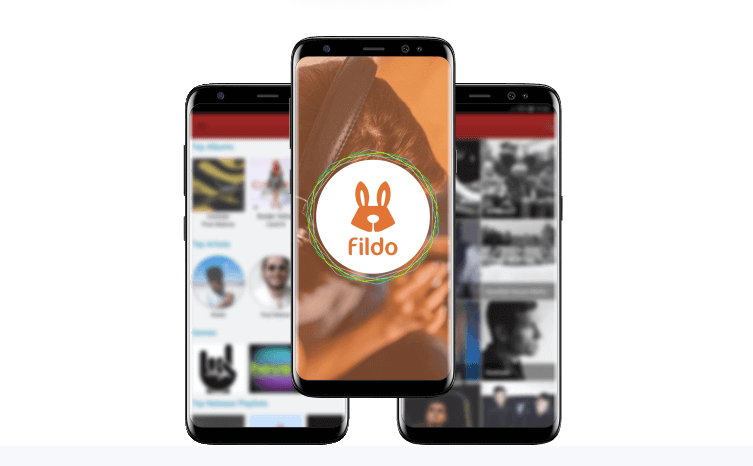
Step 1. Download and then install the Fildo APK from its website on your Android device. When installed, open it.
Step 2. Head to the More tab at the bottom of the app. Then hit on it and choose IMPORT SPOTIFY option.
Step 3. Here you are required to log in to your Spotify account. Then you will see your Spotify library.
Step 4. Find the song you want to download. Then click on the three dots icon to download it to MP3. After downloading, you can then enjoy and use Spotify music on your mobile device with ease.
#10. Telegram (Android & iOS; Free)
Telegram is a famous free messaging app. It can be used on both iOS, Android devices and desktops. There are some Telegram bots that can help download Spotify music from Deezer or YouTube if a match is found. Here we will show you how it works.
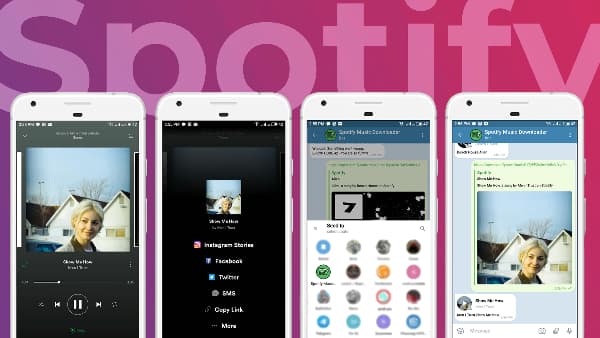
Step 1. On your iPhone or other iOS devices, go to download and install the Telegram app.
Step 2. Choose the Spotify music track you want to download. Then get its link address.
Step 3. Launch the Telegram app. Type and search Spotify Music Download at the search bar.
Step 4. Touch the target bot and click on the START tab.
Step 5. Put the copied link from Spotify into the chatting box. Then click on the Send icon.
Step 6. The bot will then find the song and respond with a message with a Download icon. Then you can hit on it to download Spotify music to your device. After that, you can listen to your Spotify songs on your device without any limit.
Final Verdict: Best Spotify to MP3 Converter
We’ve collected the top 10 best Spotify to MP3 converter tools in this article. They cover third-party software to online Spotify to MP3 converter free. In general, AudFun Spotify to MP3 converter is still the best. It specializes in converting Spotify to MP3 at a faster conversion speed without losing quality.
You can also try other Spotify to MP3 converters described above one by one and make the final decision. Also, please check the comparison among them in the table below. Finally, hope you enjoy your Spotify music without any limits. Share your listening experience with us!
| Price | Supported OS | Supported Input Formats | Supported Output Formats | Output Quality | Conversion Speed | Editing Function | Easy-to-use | Recommended | |
| AudFun Spotify Music Converter | $14.95 | Windows/Mac | Audio from Spotify | MP3/FLAC/M4A/ M4B/AAC/WAV | Lossless | 5X | Yes | Very easy | ⭐⭐⭐⭐⭐ |
| TunesKit Audio Capture | $14.95 | Windows/Mac | Audio playing on the computer | FLAC/M4A/WAV/ M4B/FLAC/AAC | High | 1X | Yes | Easy | ⭐⭐⭐⭐ |
| Audacity | Free | Windows/Mac /Linux | Any audio from the computer | WAV/AIFF/Ogg Vorbis/FLAC/MP2 | Medium | 1X | Yes | Quite difficult | ⭐⭐⭐ |
| AllToMP3 | Free | Windows/Mac/ Linux | Spotify/Deezer/ SoundCloud /YouTube Music | MP3 | Low | 1X | No | Easy | ⭐⭐⭐ |
| MP3FY | Free | Online | Spotify | MP3 | Low | 1X | No | Easy | ⭐⭐⭐ |
| 4HUB | Free | Online | Spotify | MP3 | Low | 1X | No | Easy | ⭐⭐⭐ |
| DZR Music Downloader | Free | Online | Spotify/Deezer/ SoundCloud | MP3 | Medium | 1X | No | Easy | ⭐⭐⭐⭐ |
| Spotiload | Free | Online | Spotify | MP3 | Low | 1X | No | Easy | ⭐⭐⭐ |
| Fildo | Free | Android | Spotify | MP3 | Low | 1X | No | Quite difficult | ⭐⭐ |
| Telegram | Free | iOS | Spotify | MP3 | Low | 1X | No | Quite difficult | ⭐⭐ |
