Short Summary: The HitPaw Spotify Music Converter is capable of downloading and converting Spotify music to MP3. The article here is a comprehensive HitPaw Spotify Music Converter review after testing. In the end, if you’re not satisfied with HitPaw, we have introduced a great alternative to it.
Spotify doesn’t allow its free users to download songs for offline listening. Thus many people want to find a workaround, especially those who can’t afford the premium package but still intend to enjoy Spotify music without the internet.
There are indeed various tools in the market that can download Spotify music in various audio formats such as MP3. HitPaw Spotify Music Converter remains one of the most talked about tools. In this post, we’ll reveal the HitPaw Spotify Music Converter review, including the pros and cons, its usage, and the best alternative to it.
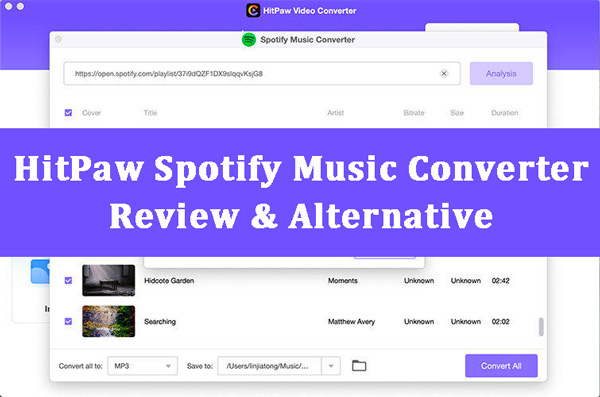
Part 1. What Is HitPaw Spotify Music Converter
HitPaw Spotify Music Converter is an integrated tool from HitPaw Video Converter, a comprehensive video toolkit to grab and convert different videos. HitPaw Spotify Music Converter is developed to help users download Spotify songs in their desired audio formats. The formats it supports are MP3, WAV, M4A, and FLAC.
On top of that, this Spotify music converter allows you to convert multiple Spotify songs simultaneously, as it supports batch processing. While retaining all the information about the Spotify songs you download, the HitPaw Spotify Music Converter has a manageable user interface.
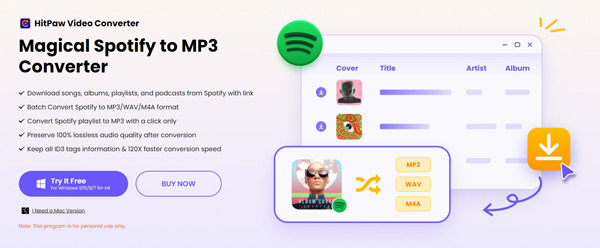
1.1 Key Features
According to its official website and our practical research, we found some main features of HitPaw Spotify Music Converter, and listed below:
- It Allows you to download playlists, albums, and songs from Spotify music
- It helps you Convert Spotify songs to WAV, M4A, MP3, FLAC, AAC, and M4B
- It can preserve 100% lossless audio quality and metadata info
- It supports batch conversion, which may save you time
1.2 Pros and Cons
After testing the program for several days, we have summarized the advantages and disadvantages of the HitPaw Spotify Music Converter for you.
✔️Pros:
- It offers a simple user interface and easy operation for downloading Spotify.
- It retains the metadata information and ID3 tags.
- It is 100% safe for your Windows PC and macOS computer.
- It is possible to make HitPaw Spotify Music Converter crack Spotify to other formats without premium.
❌Cons:
- The conversion process takes some time due to the multiple functions of the HitPaw Spotify Music Converter.
- The converted audio formats are limited for Spotify users.
- It’s not free.
- The converted Spotify songs with free accounts might cover ads.
Part 2. How to Use HitPaw Spotify Music Converter
If you want to try HitPaw Spotify Music Converter but don’t know how to use it, you can refer to our tested guide that help you download Spotify songs to your computer using the HitPaw app here.
Step 1: Download and install the HitPaw Video Converter on your computer and launch it before starting the proceedings. Tap on the Toolbox icon and select Spotify Music Converter to open the conversion window.
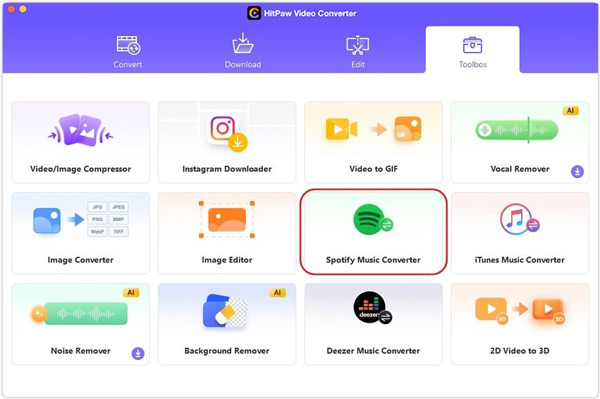
Step 2: Paste the URL link of the Spotify song into the search bar after copying it from Spotify.
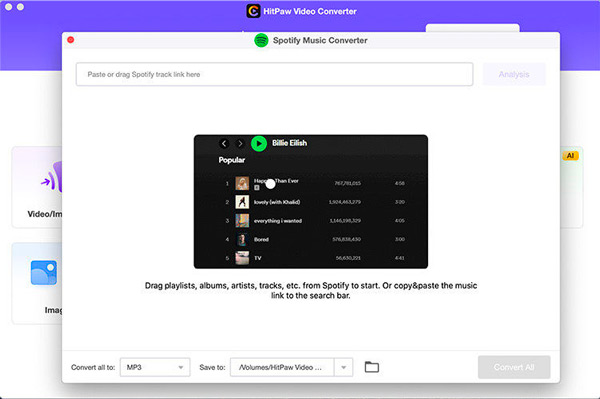
Step 3: Click on the Convert all to button at the bottom of the interface and select the MP3 as your destination audio format.
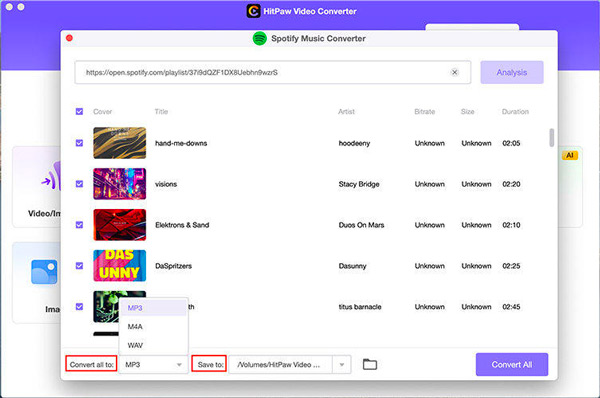
Step 4: Start converting the Spotify music into MP3 format by hitting the Convert All button. You can access the converted Spotify songs in the Downloaded tab.
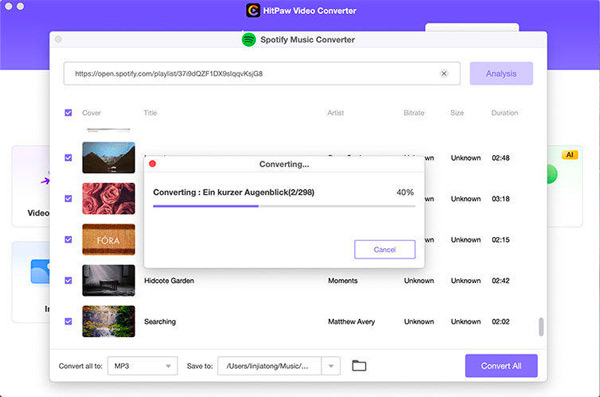
Part 3. Can I Get HitPaw Spotify Music Converter Crack
It is recognized that the HitPaw Spotify Converter provides a free trial and a full version. However, its free trial only allows users to convert 2 complete audio files. To utilize it to download more Spotify tracks, you are required to upgrade to its full version which costs $24.95 per month, which is a little unaffordable.
Amid this, many users hope to download the HitPaw Spotify Music Converter cracked version to use it for free. Yet, it is worth mentioning that the cracked version may come with unexpected and perilous malware or bugs, which may leave your computer in a risky dilemma.
Therefore, it is not recommended to install the HitPaw Spotify Downloader APK or other cracked versions. But you can give its alternative a shot.
Part 4. More FAQs about HitPaw Spotify Music Converter
Finally, we’d like to give quick answers to those frequently asked questions collected from the Internet.
Q1: Is HitPaw Spotify Converter Safe or Legit?
Yes. HitPaw Spotify Music Converter has its own official website and download link to install the software without any malware. On its web page, there are no annoying pop-up ads that contain unknown viruses. Most importantly, it doesn’t require you to authorize your Spotify account to it, which won’t leak your information.
Also, while testing its URL address on professional sites such as islegitsite.com, the test result shows “HitPaw.net Legit”.
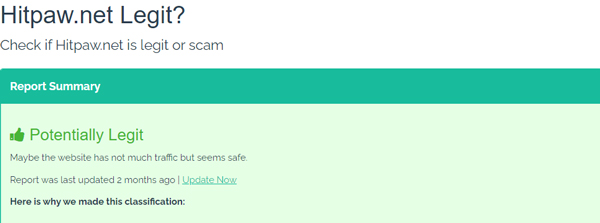
Q2: Is HitPaw Spotify Music Converter free?
No. HitPaw Spotify Music Converter offers a free trial for everyone. In other words, you can only download 2 files from Spotify for 100% free in HitPaw Video Converter. If you want to download more music files, you need to pay for it. The price is starting from $24.95 for one month.
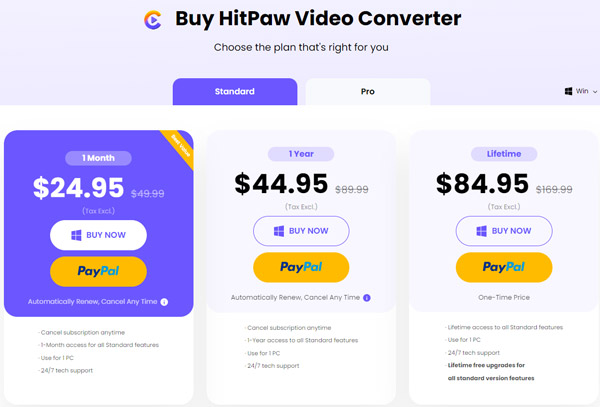
Q3: Can I download Spotify to MP3 in 320kpbs?
Yes. HitPaw Spotify Music Converter can download Spotify songs to MP3 in 320kpbs high quality. After you import the target track or playlist link, you can choose the output format and bitrate at the bottom left corner of the program. You can choose from 128kbps to 320kbps as you like.
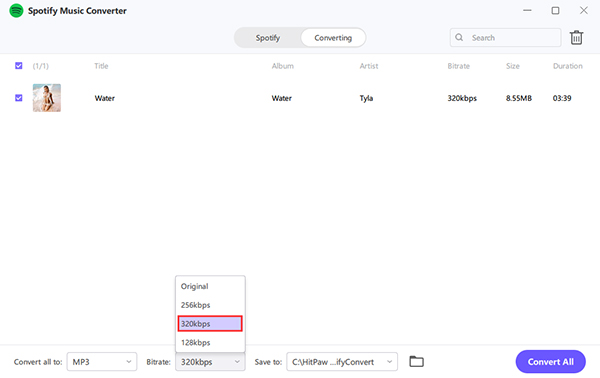
Part 5. Best Alternative to HitPaw Spotify Music Converter
After testing the HitPaw Spotify Music Converter to download Spotify music, we found that the conversion speed is very slow, not as it claimed (120X conversion speed). Moreover, the output formats and bitrate are limited. And sometimes, it failed to download the songs.
Plus, the HitPaw app acts as more a video editor than a Spotify converter, which provides relatively fewer functions for converting Spotify tracks. So, if you’re looking for better results, opting for the HitPaw Spotify Music Converter alternative is acceptable.
It would help if you use a professional Spotify downloader, AudFun Spotify Music Converter, which has been a terrific way to get Spotify songs downloaded without a Spotify Premium account. The best thing about the AudFun converter is that it doesn’t affect the sound quality and ID3 tags of your songs and comes up with an effortless user interface. It means even if you’re a newbie who just started turning Spotify to your desired audio format, AudFun Music Converter would be your dream tool.
Apart from offering a 5X conversion speed, another thing is that it allows you to convert Spotify music, playlists, albums, and podcasts simultaneously. It offers 6 kinds of output formats including MP3, WAV, FLAC, AAC, M4A, and M4B. What’s more, you can adjust the audio customization, such as sample rate, bit rate, channel, etc.

AudFun Spotify Music Converter Key Features:
- Download Spotify music, podcasts, and playlists with free accounts
- Convert the Spotify songs at 5X speed in lossless quality
- Supports multiple audio formats, like MP3, FLAC, WAV, etc.
- Listen to Spotify on multiple devices offline without ads
Guide to Use AudFun Spotify Music Converter
The following is a simple instruction to show you how to download and convert Spotify to MP3 with AudFun Music Converter.
Step 1 Add Spotify songs to AudFun software
Visit the official AudFun Spotify Music Converter website and download the latest software version. Next, launch the software and navigate to Spotify. Copy and paste the URL links of Spotify songs, podcasts, or playlists you want to download to the address bar on AudFun and click ‘+‘ to add songs after pasting the link.
You can also drag and drop the Spotify tracks to the main interface of the AudFun Spotify Music Converter.
Note: Please ensure the Spotify app is opened when you add songs to AudFun. Otherwise, the adding will fail.

Step 2 Define Spotify output audio parameters
After importing the Spotify songs you’d like to convert, you must adjust the song parameters by clicking on the upper-right menu icon and choosing the Preferences option to open the settings window. Then turn to the Convert section, and you can select the various audio formats such as MP3, AAC, M4A, WAV, M4B, and FLAC.
AudFun Spotify Music Converter also enables you to customize other parameters, including the sample rate, bit rate, and more.

Step 3 Download Spotify music without premium
After putting everything in order, you only need to click the Convert icon located in the bottom right corner to convert the imported Spotify tracks to your desired audio format. Since this Spotify playlist downloader comes up with the 5X conversion, the process will take little time, provided you’ve had a strong internet connection.
When the downloading process is done, you can locate the downloaded Spotify files right in your computer drive or find them in the Converted icon. You now are free to stream the downloaded Spotify files on other devices like smart speakers, and smart TVs that support your audio format.

Part 6. Conclusion
This HitPaw Spotify Music Converter review should help you to know about all the credentials you can enjoy while taking this tool on board.
However, if you’re looking for the HitPaw Spotify Music Converter alternative, you will find no better tool than the AudFun Spotify Music Converter. It is a remarkable tool that offers more functions and stimulates downloading Spotify music in lossless quality and without taking any extra time.
