Music is such a soothing element that often takes away our pain and fatigue while replacing them with excitement. Among the popular sites to extract your quality tracks is the Spotify music streaming service. Spotify boasts of over 70 million songs and the ability to curate your songs based on your listening experience.
But again, it has its downside which inhibits the streaming of its audios outside the Spotify app or browser. This in turn makes it difficult to stream your tracks on other devices. You have to first convert your music to common formats such as Spotify to AAC before accessing them on other players or devices. But what method do you use to convert your files? Dive below for how to convert your Spotify music to AAC and any file format.
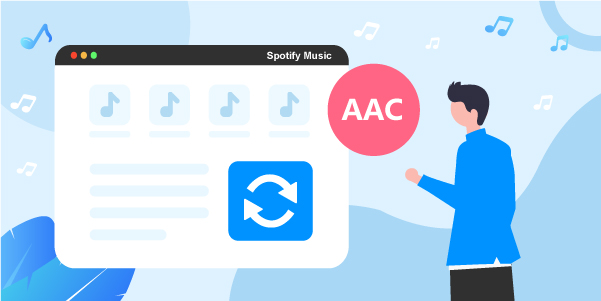
- Part 1. More about Spotify Ogg Vorbis & AAC Format
- Part 2. Download Spotify to AAC – Best Solution
- Part 3. Convert Spotify to AAC – Alternative Tool
- Part 4. Get Spotify to AAC Online
- Part 5. Conclusion
Part 1. Know More about Spotify Ogg Vorbis and AAC Format
Before we go to convert Spotify to AAC format, let’s first check out more about Spotify Ogg Vorbis and AAC format. Please take a look at the section below.
What Is Spotify Ogg Vorbis
In the quest to understand where Spotify files are coming from, the answer lies in the Ogg Vorbis format. This is an open-source lossy format used in Spotify music streaming service to restrict access to Spotify files outside its app or browser.
What Is AAC Format
Advanced Audio Coding, abbreviated as AAC, is a standard audio container that holds compressed digital audio and music files. It offers you better sound quality, which adds value when listing to your music. More so, it is quite versatile and has great compatibility with numerous platforms like Web Players, PlayStation, and operating systems like Windows, Android, iPhone, and Mac OS devices.
Part 2. How to Download Spotify to AAC – Best Solution
Since the AAC format has better sound quality and is compatible with many platforms and devices, it would be any Spotify fan who wishes to get their files in AAC format. So, the best Spotify to AAC converter, AudFun Spotify Music Converter, works effortlessly to convert Spotify music to AAC output format among other formats. It facilitates offline listening ability without limits.
AudFun Spotify Music Converter will also preserve the 100% originality of your Spotify songs while maintaining the full ID3 tags. The speed is quite fascinating, going up to X5 rate to convert and download Spotify to AAC in batches. And after conversion, easily access your Spotify music on several devices and platforms.

Key Features of AudFun Spotify Music Converter
- Convert Spotify music to AAC, FLAC, M4A, etc.
- It works at a fast speed of X5 rate for Spotify music
- Supports offline listening and playback of Spotify songs
- Customize Spotify audio parameters like channel, bit rate, etc.
How to Download and Convert Spotify to AAC Format by AudFun Spotify Music Converter
Here is a detailed guide to convert Spotify to AAC with AudFun. You need to download the AudFun program on your computer. Next, click on the “Open when done” tab to install it on your computer. Remember the free version only allows you to convert the first 1-minute of each Spotify music track. Go to buy the program and head to the “Register” option to fill in your licensed email address and codes to activate the program and continue to convert your Spotify music.
Step 1 Add Spotify tracks to AudFun

Open the AudFun Spotify Music Converter. With the Spotify app installed on your computer, it will be launched also. Then head to the “Music Library” section and choose the tracks you wish to convert to AAC format. Once found, choose the “Share” > “Copy Spotify Link” option to copy the song link. Next, paste it in the AudFun’s address bar and tap the “+” button to get the song tracks into AudFun for conversion.
Step 2 Customize output format of Spotify to AAC

AudFun lets you personalize the output format and parameters. Just go to the “Menu” bar and choose “Preferences” > “Convert” options. Choose the output format as “AAC” and then continue to personalize the audio parameters. These include the audio channel, sample rate, etc. Remember that you can classify the output tracks by artists or albums.
Step 3 Convert Spotify music to AAC

Hit the “OK” tab to confirm your settings and then click on the “Convert” button to begin the conversion process. You can then trace the converted Spotify files in the “Converted” folder of your computer. You finally got Spotify music in AAC format.
Part 3. How to Convert Spotify to AAC – Alternative Tool
DRmare Spotify Music Converter can also help you to download Spotify to AAC format. It is an excellent tool that supports other output formats like FLAC, MP3, M4A, among others. More so, this tool aids in removing any DRM restriction on your tracks, enabling you to play Spotify music on multiple devices. You can easily customize the audio parameters like channels, bit rate, sample rate, etc. as you want.
Key Features of DRmare Spotify Converter
- Lossless quality output of Spotify files
- Customize the output parameters like bit rate and channel
- Supports Spotify offline listening on any device
- Removes DRM protection from Spotify songs
How to Convert Spotify Music to AAC via DRmare Spotify Music Converter
DRmare Spotify Converter offers you an easy chance to convert Spotify to AAC format in only three steps. Remember to install the Spotify app as well on your computer.
Step 1. Download and launch DRmare Spotify Converter
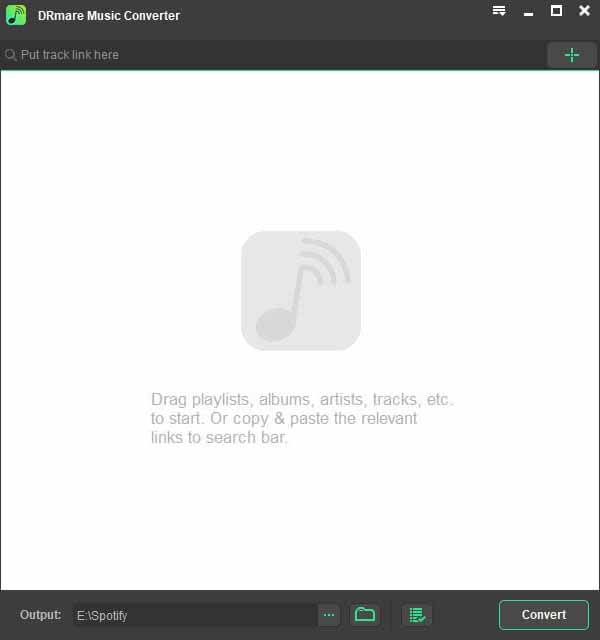
Initially, go to the official site of DRmare and download the DRmare Spotify Music Converter on your computer. Then launch it and proceed to the conversion process.
Step 2. Add the desired Spotify music into DRmare
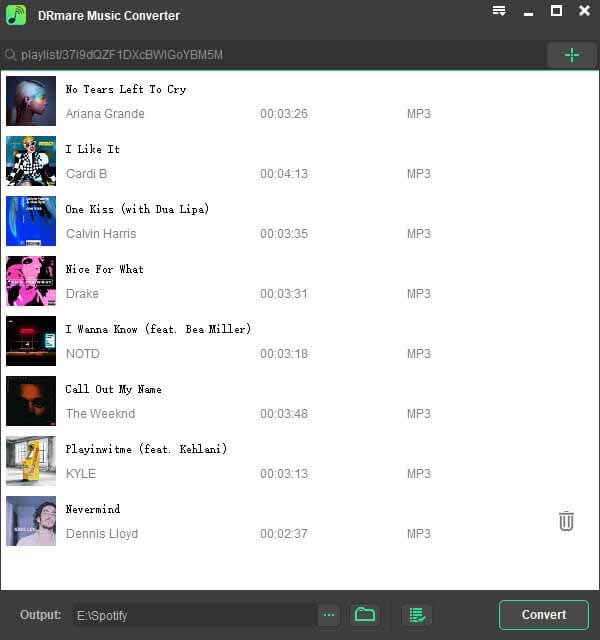
Choose which tracks to add from the “Music Library” of Spotify. Then drag and drop them into the DRmare Music Converter interface. Or you can get the song link and put it on the search bar of the DRmare program. And then hit on the “+” icon to import the tracks to DRmare.
Step 3. Customize output parameters of Spotify music to AAC
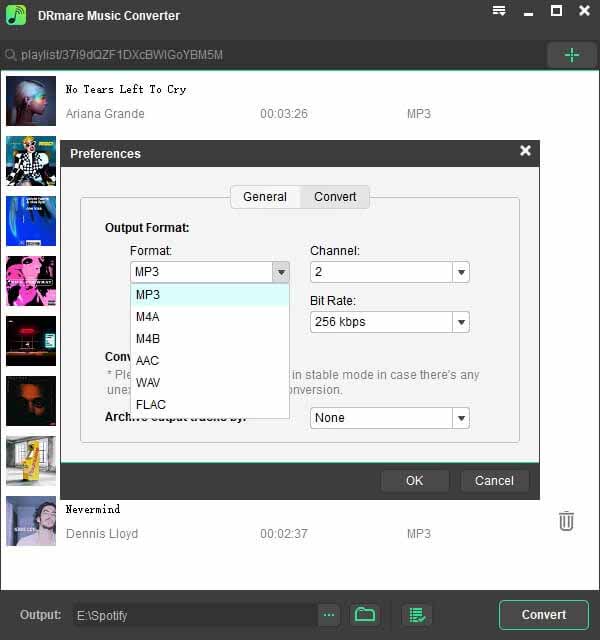
DRmare lets you choose which parameters and audio format for Spotify songs to use. Go to the menu icon and then choose “Preferences” > “Convert” in the new window to set the output parameters. Once you have selected “AAC” as the output format, continue to personalize the parameters which include bit rate, frame rate, channel, and more.
Step 4. Convert and download Spotify to AAC audio format
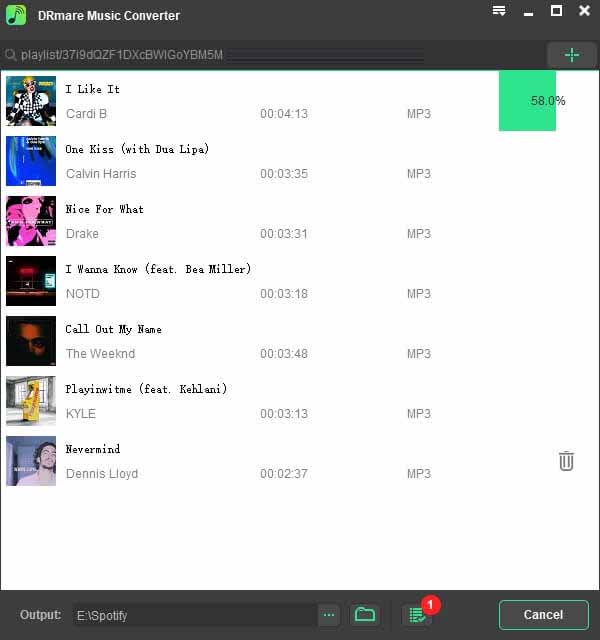
Finally, click the “Convert” tab and let DRmare Spotify Music Converter begin the downloading and conversion of Spotify music to AAC format. Once the conversion comes to a halt and has successfully removed DRM from Spotify, you can find the converted Spotify tracks in the specified destination folder on the computer. Then you can easily move them to any device for offline listening.
Part 4. How to Get Spotify to AAC Online
If you want to convert Spotify to AAC online, then another reliable option is to use Apowersoft Free Streaming Audio Recorder to get Spotify to AAC online. The Apowersoft tool is a free Spotify to AAC converter and it is convenient to use anytime, requiring no installation. You, however, need a reliable Internet connection for the process. This app is easy to operate and will let you record any sound that you hear in its original quality. Besides, you can record sound from various audio inputs like system sound and microphone. Follow these steps to convert Spotify to AAC.
Step 1. Launch Apowersoft application
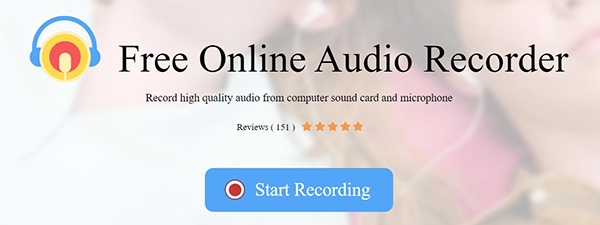
Go to the recorder’s web page and start to convert Spotify files to AAC format by clicking the “Start Recording” tab.
Step 2. Select the audio source
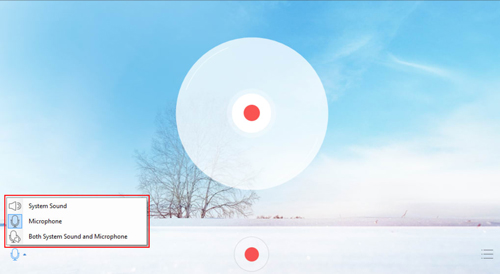
Choose the right audio source by clicking the “Sound” button on the bottom left of the interface. Click on the “System Sound” and choose the “Spotify” option.
Step 3. Start recording and get Spotify to AAC
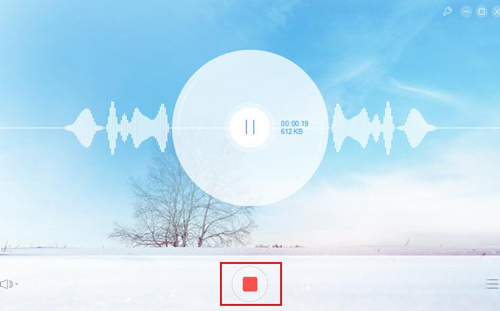
Play any music tracks from Spotify that you wish to record, then click on the “Start” button. You can also pause and resume the progress at any time. Remember to specify the output format as AAC format.
Step 4. Play your Spotify music files
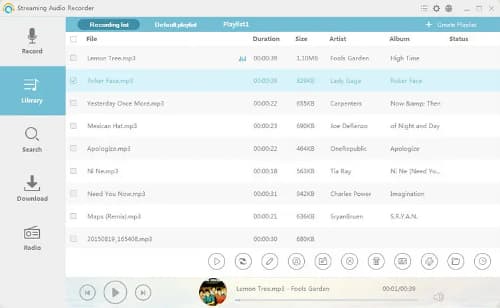
Finally, check in the “Recording list” and open it on your PC. Then select your recorded file to continue playing it.
Part 5. Conclusion
Being that the AAC format is compatible with several devices and platforms, this article gives you the perfect solution to stream your Spotify music anywhere. You can use the best Spotify to AAC converter, AudFun, to quickly convert Spotify music to AAC or else while maintaining the original quality. Other alternatives like DRmare Spotify Music Converter and Apowersoft online audio recorder are also at your disposal. However, you will need an Internet connection for the latter.
