Among the many abilities of Spotify include the content curator services. Curators populate similar playlists that their fans often listen to frequently. But what if they get it wrong and include a song you just don’t like. Well, you can dislike Spotify song. But come to think of it, Spotify doesn’t have the “Dislike” feature like many social media sites such as Facebook, YouTube, and Twitter, among others. The “Like” and “Dislike” features are a measure for viewers to vote on content they perceive good or bad respectively.
That’s aside; the Spotify app works a bit differently. Well, Spotify has the “Heart” feature which you tap to indicate you like a song. Then all the songs you have liked will be kept in your Music Library. That’s pretty straightforward. Nonetheless, how to dislike music on Spotify? Let’s peruse and learn ways to dislike songs on Spotify.
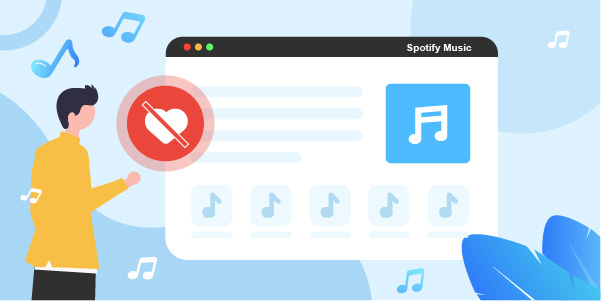
- Part 1. Dislike Spotify Song on Discover Weekly & Release Radar
- Part 2. Hide Songs on Spotify in Playlists & Radio Stations
- Part 3. Block Song on Spotify by Muting the Artists
- Bonus Tips: How to Download All the Spotify Songs You Like
- In Conclusion
Part 1. How to Dislike Spotify Song on Discover Weekly & Release Radar
Spotify makes a playlist for you every Monday, based on your listening experience. It will also spoil you with some new discoveries and up to two hours of new music from your favorite artists. What if they get it wrong? Can you dislike a song from Spotify? Here is how to dislike a song on Spotify in these two sections.
Step 1. Hover your mouse on the song as it plays.
Step 2. A “Dislike” button will appear. Click on it and then hit on the “I don’t like this song”. The song will not show in your feed anymore.
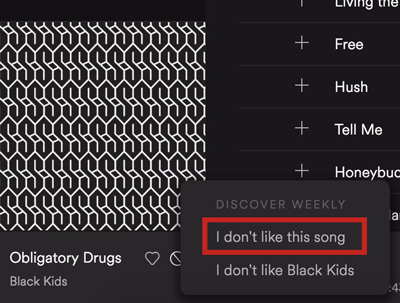
Part 2. How to Hide Songs on Spotify in Playlists & Radio Stations
It’s the “Hide” button that works for the disliked tracks on Radio Stations. Hide it and Spotify will skip it while playing the rest.
Step 1. First, fire up Spotify on your device.
Step2. Then go to a public “Playlist” or “Radio Station”.
Step 3. Hit on the “three dots” located next to the song that you wish to hide.
Step 4. Finally, tap on the “Hide this song” option from the pop-up menu. The song will be hidden henceforth.
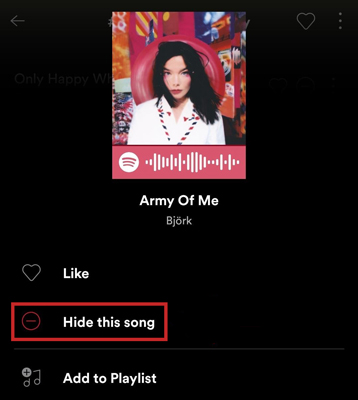
Part 3. How to Block Song on Spotify by Muting the Artists
If you don’t want to listen to the tracks from one artist, another means how to block songs on Spotify is to mute artists.
Step 1. Open the Spotify app on your device.
Step 2. Then search for an artist and visit his Spotify page.
Step 3. Click on the “three dots” then choose the “Don’t play this artist” option.
That’s it! You’ve learned how to dislike an artist on Spotify by muting him to dislike his Spotify songs.
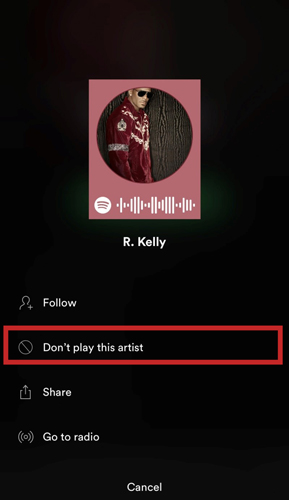
Bonus Tips: How to Download All the Spotify Songs You Like
Other than the ways on how to dislike songs on Spotify desktop, you can make it easier by simply downloading the Spotify songs you like. This is doable with a sophisticated tool, AudFun Spotify Music Converter. This app supports offline listening without any limits. You get access to over 70 million songs without the premium version. More so, the AudFun program works smartly to retain any ID3 and metadata information for 100% Spotify quality output.
AudFun Spotify Music Converter supports several output formats like MP3, FLAC, M4A, and AAC, among others. You can discover several genres including classical musical, jazz, and inspiring electronic dance music. The speed is also noticeable, at a 5X fast conversion rate. Once the download and conversion are done, you will freely play your liked tracks on several devices and players offline and everywhere.

Key Features of AudFun Spotify Music Converter
- Convert Spotify songs at a high speed of 5X speed
- Breaks the OGG Vorbis to common output formats for playback
- Retains all ID3 tags and metadata information of Spotify tracks
- Supports to play Spotify on multiple devices and players offline
How to Download Your Favourite Spotify Songs
You can easily block songs on Spotify by downloading and converting only the songs you wish to listen to. Follow these steps and learn to get Spotify playlists downloaded with AudFun Spotify Music Converter.
Visit the AudFun official website and choose the right OS either Windows or Mac to download. Hit the “Download” tab and the AudFun software will start downloading. You will then install and launch it. Please register and activate AudFun Spotify Converter for the full version. This will break the restriction of limiting conversion to the 1-minute of your track. To do this, click on the “Register” tab and then fill in your licensed email address and codes in the respective tabs.
Step 1 Put Spotify songs to AudFun

After the Spotify app opens automatically, you can go for it and select the songs you want to convert. Then tap on one song or playlist, click on the three dots, and choose “Share” > “Copy Spotify Link” options to copy the URL to the song from Spotify. And next, paste it into the address bar in the AudFun interface and make sure those tunes are loaded into the app by tapping the “+” button.
Step 2 Change the output settings of liked music on Spotify

To adjust the music configuration, go to the menu bar where you should choose the Preferences option. And click the Convert tab to open the Settings window. You can select one of the output formats for Spotify music to FLAC, MP3, WAV, or other formats. Additionally, customize the output parameters like sample rate, bit rate, and channel and archive the output tracks by albums or artists.
Step 3 Convert and download your liked Spotify songs

Keep all the settings for the next use by pressing “OK“. Then click on the “Convert” tab located at the bottom-right of the program. And the AudFun program will run the conversion to download Spotify music to computer.
When you see the list has been converted, finally, all of your liked songs can be played anywhere. They’ll be saved on your computer’s local storage in a defined folder. Easily access and play them on the device you like whenever you want to enjoy the music.
Conclusion
As much as you can hit the “Heart” button to like a song, you can also dislike Spotify songs on the Discover Weekly and Release Radar. Likewise, you can mute artists and hide playlists or Radio Stations. However, you can opt to download only those songs that you like. The best way out is to use the sophisticated app, AudFun Spotify Music Converter. It works in only 3 steps to give the high-quality output of Spotify songs.
