With the update in April 2021, Spotify users are able to download albums on its desktop app. Note that only Premium users can enjoy this feature, they can download albums and playlists. While Spotify Free users can only download podcasts. But it is also a good improvement because Spotify users can only download playlists on the desktop app before.
Someone who has not subscribed to a Spotify Premium account will wonder: how to download albums on Spotify without Premium? In this post, you will learn how to download albums on Spotify on both desktops and mobile phones. And even if you are a free user of Spotify, you can also download Spotify albums. Just read the following step-by-step guide, and you will get easy solutions.
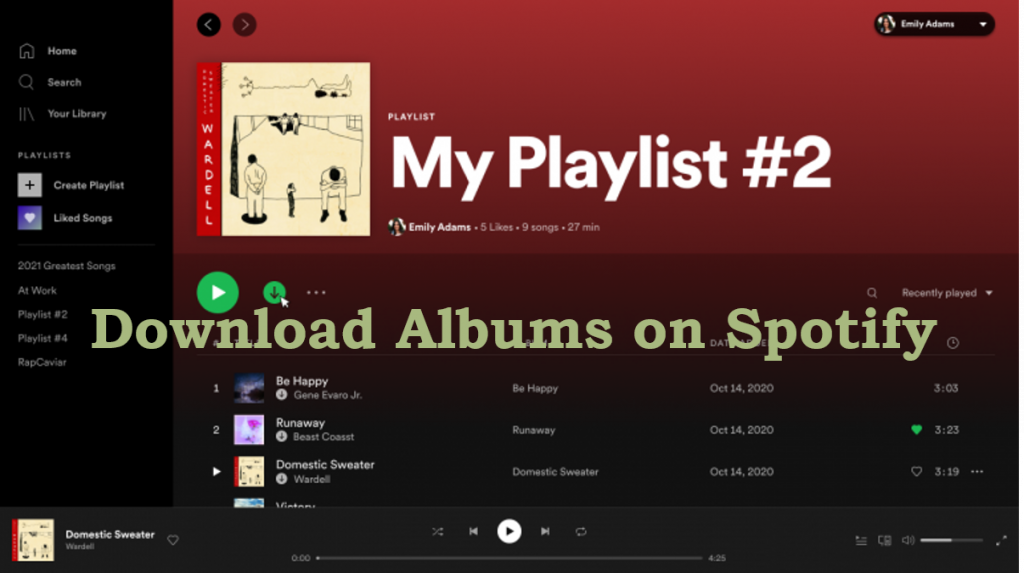
Part 1. How to Download Albums on Spotify without Premium
1. Download Albums on Spotify without Premium (PC/Mac)
How to download albums on Spotify without Premium? If you are a free user of Spotify, you need a tool to help you download albums on Spotify. This tool is AudFun Spotify Music Converter. With this perfect converter, you can download Spotify albums on PC without a subscription to Spotify. Why is it called the perfect converter?
Because it enables you to download Spotify songs, playlists, artists, and albums to MP3, FLAC, M4A, WAV, AAC, M4B, etc. for offline listening with ease. And it keeps 100% original sound quality and lossless ID3 tags and meta info, which helps you to identify and manage audio files easily. What’s more, the download and conversion speed is very fast. With up to 5X conversion speed, it quite improves the efficiency and you can also convert Spotify files in batch.

AudFun Spotify Music Converter
- Download albums on Spotify without Premium on your devices
- Keep Spotify albums to your local computer forever without Premium
- Convert Spotify to FLAC, WAV, M4A, MP3, M4B, etc. losslessly
- Play Spotify albums on all devices offline without any hassle
After downloading the AudFun Spotify Music Converter by hitting the above “Download” button, you can follow the next step-by-step tutorial to download albums on Spotify without Premium.
Step 1 Add Spotify albums to AudFun

Open the AudFun Spotify Music Converter on your computer, and it will launch the Spotify app for you automatically. Select albums you need to download for offline listening, then just drag and drop the Spotify albums from Spotify to AudFun.
Or you can also go to the Spotify app, tap the album and choose the “…” > “Share” > “Copy Spotify Link” option to copy Spotify URL. Then paste the URL into the address bar at the top of the AudFun. Finally, click the “+” button to load the Spotify albums.
How to download one song from album on Spotify? Just choose one song from the album to add to AudFun. The procedure is the same.
Step 2 Choose Spotify albums output format as MP3

Click the “Menu” bar at the top right on AudFun, and then please choose the “Preferences” > “Convert” section. On the pop-up setting window, you can adjust many parameters like output format, bit rate, sample rate, and so on. Now, you can choose the output format as MP3.
Step 3 Download Spotify albums on your computer

After adjusting all your settings, please click the “Convert” button at the bottom left. And then it will start downloading all your Spotify albums at up to 5X speed. At the same time, it will show you a download process.
When the download process is done, you can find the Spotify albums by clicking the “Converted” icon. And they will also be put into your computer’s local folder. Then you can listen to Spotify albums offline without Premium.
2. Download Albums on Spotify without Premium (Android/iOS)
After downloading Spotify albums on your computer, you can then transfer them to your phones easily.
(1) Download Spotify Albums on Android:
Step 1. Connect your phone to your computer with a USB cable.
Step 2. Locate your Spotify albums in your computer folder.
Step 3. Copy and paste the Spotify albums from your computer to your phone.
(2) Download Spotify Albums on iOS:
Step 1. Connect your iPhone to your computer with a USB cable.
Step 2. Open iTunes on your iPhone. Click the “Device” button at the top left.
Step 3. Select “Music” under the “Settings”.
Step 4. Select the check box of “Sync Music”. Then tap on “Selected playlists, artists, albums, and genres”.
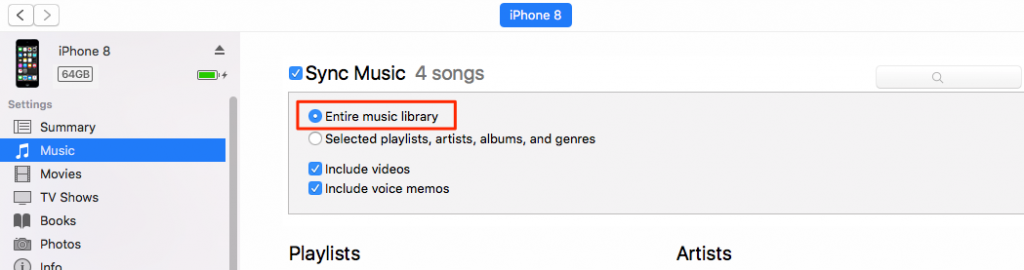
Step 5. Choose the Spotify album you want to sync and then click the “Apply” button at the bottom right.
Step 6. Now you have transferred Spotify albums to iTunes on your iPhone. You can listen to them on your iPhone without limitation.
Part 2. How to Download Albums on Spotify with Premium (PC/Mac)
How to download albums on Spotify PC with Premium? In this part, you can know how to download Spotify albums on both PC and Mac. With the newest Spotify app, you can download albums on Spotify with Premium directly. Just follow the steps.
Step 1. Download and install the newest Spotify app on your computer.
Step 2. Open the Spotify app. Select a Spotify album you want to download.
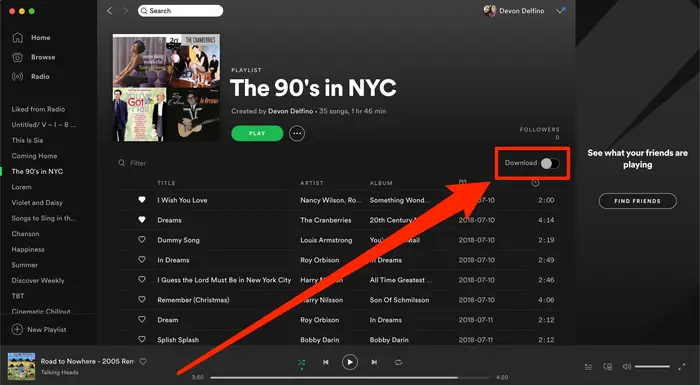
Step 3. Hit the “Download” switch at the top of the album page. It will turn green and start to download the album.
Part 3. How to Download Albums on Spotify with Premium (Android/iOS)
How to download albums on Spotify Android? In this part, you can see how to download albums on Spotify on both Android and iOS with Premium. The steps are almost the same as the desktop app.
Step 1. Open the Spotify app on your Android phone or iPhone.
Step 2. Select an album you want to download.
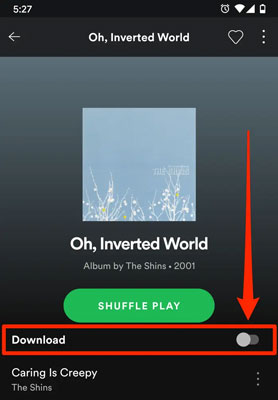
Step 3. Hit the “Download” switch at the top of the album page. Then your Spotify album will be downloaded on your phone.
Part 4. FAQs about How to Download Albums on Spotify
1. Can You Download Albums from Spotify?
Yes. For Spotify Premium users, you can download albums, playlists, and podcasts. For Spotify’s free users, you can only download podcasts. You need to subscribe to Spotify Premium to download albums from Spotify. Or you can also use the AudFun Spotify Music Converter to download albums from Spotify without Premium.
2. How Many Albums Can You Download on Spotify?
You are able to download up to 10,000 songs on each of up to 5 different devices.
3. What Happens When You Download an Album on Spotify?
When you download an album on Spotify, it’ll only be available for offline listening on the Spotify app on the specific device you downloaded it on. You cannot enjoy them outside the Spotify app and other players.
4. How to Download Albums on Spotify Premium?
You can follow Part 2 to download albums on Spotify on your computer with Premium. And follow Part 3 to download albums on Spotify with Premium on your phone.
5. How to Download Album Art from Spotify?
You can’t directly copy the album art from Spotify. You can get the album art from Spotify by taking a screenshot. Or there is a more efficient way, you can use the AudFun Spotify Music Converter to download albums from Spotify. Then all the ID3 tags, as well as the album art, will be downloaded to your device.
Part 5. In Conclusion
In today’s discussion, we have mainly talked about how to download albums on Spotify. There are detailed tutorials to download Spotify albums on both computers and mobile phones, and there are different solutions with Spotify Premium or not. In the given solutions, using the AudFun Spotify Music Converter is the most stable way to download Spotify albums without Spotify Premium. You can use it to download Spotify albums both on desktops and on mobile phones.
