Spotify has attracted millions of users courtesy of its amazing availability and music resources. It comes up with the Spotify Connect feature to help you enjoy complete freedom while playing music on audio-compatible devices using the same WiFi network, including game consoles, car audio, wearables, smart TVs, etc.
Unfortunately, many people complain that they are undergoing such Spotify keeps switching devices randomly while using Spotify Connect and stops playing. They listen to Spotify, especially podcasts, on their iPhones, but Spotify keeps changing to their desktops or speakers.
However, you don’t need to worry about it as we’ll reveal the main causes behind this issue along with introducing reliable solutions to stop Spotify from switching devices.
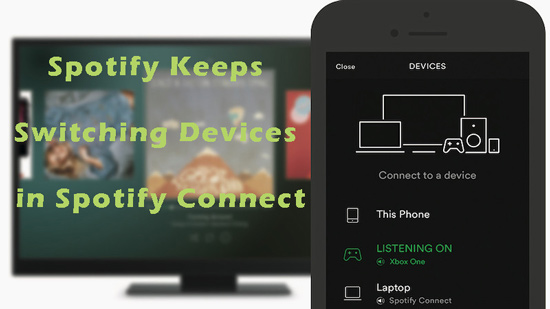
- Part 1. Why Does My Spotify Keep Switching Devices Randomly
- Part 2. How to Stop Spotify from Switching Devices without Premium [Best Way]
- Part 3. How to Fix Spotify Connect Keeps Changing Devices [Common Fixes]
- Part 4. In Conclusion
Part 1. Why Does My Spotify Keep Switching Devices Randomly
Multiple reasons should account for such an issue that Spotify Connect keeps switching to another or unknown device. You can watch out for some of the reasons listed below.
Reason 1 Unstable Internet
If a device you’re trying to connect Spotify to has an unstable internet connection, Spotify Connect will prefer another device that has a stable and same Wifi network.
Reason 2 Your Spotify Account Is Logged Into Multiple Devices
A Spotify Duo or Family plan allows you to play Spotify on multiple devices. Yet, in the case that you are logging in with your Spotify account on several devices at the same time, Spotify Connect will also keep changing from one device to another automatically.
Reason 3 Active Spotify Background Activity
Some users prefer to play Spotify in the background without interruptions so they will enable the ‘Allow Background Activity’ feature for Spotify on their device. However, Spotify will keep switching to the device that has enabled Spotify background activity and auto-resumes playback on the device if you tend to listen to music on another device that hasn’t.
Reason 4 Bluetooth Is Enabled on Other Devices
Suppose you turned on the Bluetooth feature on another device such as a Sonos speaker previously, Spotify Connect will recognize this Bluetooth speaker automatically. Then Spotify will switch to this speaker from your current device.
Reason 5 Spotify Auto-start Mode Is Active
Many listeners probably activated the auto-start feature on Spotify for convenient listening. This way, Spotify will launch and start playing automatically once you start up your device. To stop Spotify from opening on the startup of another device and keep the playback on your current device, please turn off the auto-start feature.
Reason 6 Expired Spotify Premium Subscription
If you’re trying to connect Spotify to a particular streaming device or service through Spotify Connect and it keeps shifting to another device or platform such as the Spotify desktop web player, it might happen that the Spotify premium subscription has expired.
Part 2. Fix Spotify Keeps Switching Devices without Premium [Best Way]
Connecting Spotify to another device and then facing the ”Spotify keeps changing devices randomly while using Spotify Connect” issue could be annoying and time-consuming. A one-stop way to get rid of this problem is to download Spotify songs as local files and listen to music without the Spotify app. Fortunately, that’s where the AudFun Spotify Music Converter comes into play.
Apart from downloading various audio content from Spotify, the AudFun Music Converter for Spotify also has the ability to convert Spotify music files to MP3, AAC, FLAC, and more file types with lossless quality. And with metadata info and ID3 tags retained, this great tool makes searching for your favorite songs easier.
This feature-rich software is designed for both Spotify free users and premium members to download and keep their liked songs forever in a common format. In this case, without the Spotify app, music lovers can enjoy their favorites offline on any device or platform without such playback issues as “Spotify Connect keeps switching devices”.

Main Features of AudFun Spotify Music Converter
- Convert Spotify music to FLAC, WAV, MP3, AAC losslessly with full metadata info
- Allow both free and paid Spotify users to download all audio content from Spotify
- Contribute to playing Spotify offline without premium permanently
- Remove encryption restrictions from Spotify music and fix all Spotify playback errors
How to Download Songs to Stop Spotify from Switching Devices Permanently
Just get the AudFun Spotify Downloader installed on your Windows or macOS desktop by pressing the above Download button. Here’s the step-by-step guide to downloading your liked Spotify songs to MP3 files through the AudFun Spotify music converter.
Step 1 Drag & Drop Spotify Playlists to AudFun Music Converter

Simply drag and drop the tracks, podcasts, playlists, or other audio content from Spotify into the home screen of AudFun to load them. AudFun also provides another way to add Spotify music: Copy & paste the Spotify URL links of music to the upper search bar on the music converter, and then click on the ‘+‘ icon.
Step 2 Configure Output Settings for Added Spotify Music

Proceed to click the menu tab (the three-line icon) at the top-right of AudFun’s screen to select the ‘Preferences‘ option. Please switch to the ‘Convert‘ pane from the preferences window which enables you to customize the format, channel, sample rate, bit rate, and conversion speed. MP3 is highly recommended since it is compatible with most devices.
Step 3 Export and Save Spotify Downloads for Offline Listening without Issues

Now, hit the ‘Convert‘ button located in the bottom right corner to commence the downloading process. To save you time, this Spotify downloader will convert and save those added Spotify tracks as the file type you select to your computer at 5X by default. No matter how many Spotify tracks you add, AudFun can download them in bulk locally.
After that, you can keep those Spotify songs forever without the Spotify app and listen to them anywhere and anytime without such ‘Spotify switching to another or unknown device’ issues.
Part 3. Fix Spotify Keeps Changing Devices in Spotify Connect [Common Fixes]
Also, we have prepared common fixes according to the underlying reasons we listed in Part 1. If you don’t care about wasting time, you can give the following fixes a shot.
📌 1. Check the Internet Connection
If you’re using an unstable or poor internet connection, facing issues like ”Spotify keeps switching to another/unknown device” will be evident. This way, you won’t be able to connect Spotify to any audio device, and it will keep on switching the device. Hence, you can visit the SpeedTest website to assess whether you’ve got stable internet.
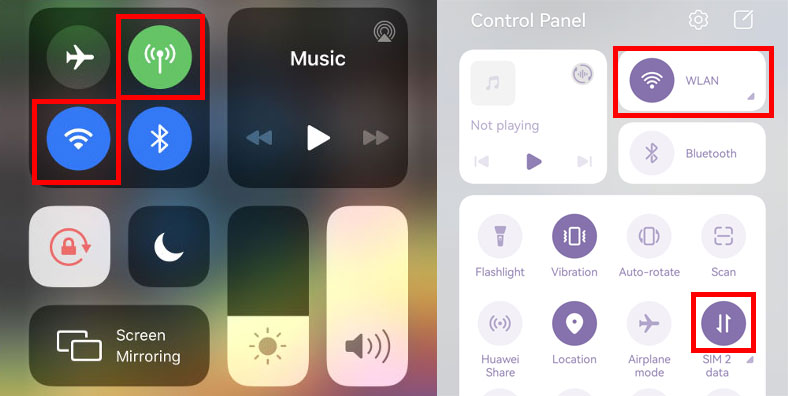
📌 2. Sign Out of Spotify Everywhere
If you have logged into your Spotify account on several devices, please log out from all devices and sign into your account on your current device to avoid the ‘Spotify switching to another device’ error.
Step 1. Navigate to the spotify.com/account/ on a browser.
Step 2. Find the ‘Security and privacy‘ section and choose the ‘Sign out everywhere‘ option under it.
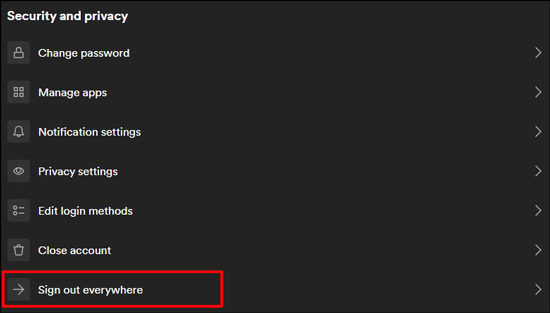
Step 3. Afterward, please sign in with your Spotify account credentials on the current device only.
📌 3. Change the Password of Your Spotify Account
Other people probably use your Spotify account on their devices. If you find Spotify switching to unknown devices and you don’t offer your account details to others, third parties likely hack your account.
To prevent third parties from accessing your Spotify account and stop Spotify from changing to unknown devices, please change the password on the webpage of spotify.com/account/.
📌 4. Disable ‘Allow Background Activity’ for Spotify
As we stated before, in the cast that you allow to play Spotify in the background on one device, you will find Spotify randomly switches to this device from your current phone or tablet. To terminate such a dilemma, please end the background running of Spotify on the device where you don’t want to play Spotify music:
On iPhone/Android
Step 1. Go to the Settings app on your mobile device and choose the ‘Apps‘ option.
Step 2. Select ‘Spotify‘ > ‘Battery‘ and then toggle off the ‘Allow background activity‘ button.
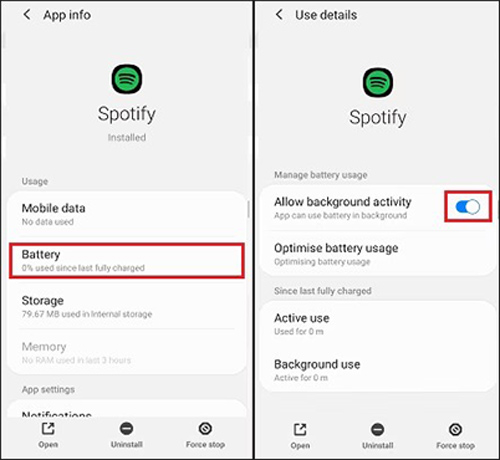
On Windows/Mac
Step 1. Press on the Ctrl + Shift + Esc keys on your keyboard to launch the Task Manager on your computer.
Step 2. Right-click on the Spotify logo and select ‘End task‘ from the popup.

📌 5. Disable Bluetooth on Previously Connected Devices
Spotify Connect sometimes detects those previously connected devices such as speakers that have Bluetooth turned on and switches to this speaker from the current device. To end this situation, please turn off the Bluetooth feature on other previously connected devices.
Step 1. Head to the Settings app on mobiles and click on the ‘Bluetooth‘ option ( or ‘Connect Devices‘ on other devices).
Step 2. Under the ‘Previously Connected Devices‘ tab, touch on the cog icon of the devices where you don’t listen to Spotify music and click on ‘Forget device‘.
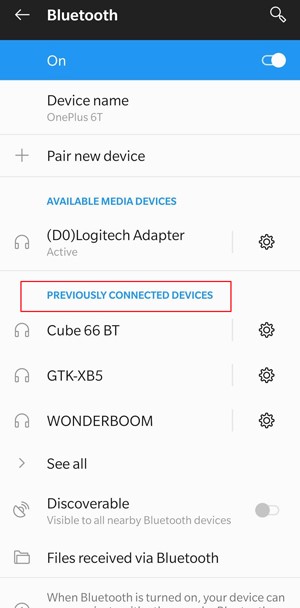
📌 6. Stop Spotify Auto-start
Similar to the background activity, the auto-start feature will launch the Spotify app automatically once you get your device started up. In this case, Spotify Connect will recognize this device and change to connect to it. Thus, please stop Spotify from opening on the startup of your device.
Step 1. Open the Spotify app and touch on the ‘…‘ icon at the bottom-left corner.
Step 2. Choose ‘Edit‘ > ‘Preferences‘ to open Spotify Settings.
Step 3. Scroll down to the ‘Startup and window behaviour‘ section and pick ‘NO‘ from the ‘Open Spotify automatically after you log into the computer‘ option.

📌 7. Other 5 Solutions to Fix Spotify Connect Keeps Switching Devices
- Update the Spotify app or the device software
- Reinstall the Spotify app
- Clear Spotify cache or cookies
- Restart the Spotify app and your device
- Renew your Spotify Premium subscription
- Contact Spotify support
Part 4. Conclusion
People struggling with the ”Spotify keeps switching devices while using Spotify Connect” can take notes from this guide. We have listed the 8 outstanding ways alongside 5 basic ways to fix the issue that is preventing you from playing Spotify music on other devices.
We have recommended the AudFun Spotify Music Converter as the best way to download it and then play it on other devices. It helps you download music without losing its quality.
