Being a DJ, you need to have access to all types of music to keep the party going. All DJs in the music world prefer Mixxx to create an impressive mix of songs. It simplifies the music hunt through advanced musical key detection and comes with built-in mappings for DJ controller hardware that allow customized workflow.
From newbies to the professional turntablist, Mixxx offers tools for everyone to make exceptional music playlists within minutes. The software is developed and operated by professional DJs and programmers who are inclined to provide the best DJing platform to music lovers.
With its amazing features, becoming the coolest DJ in town is no longer a distant dream. But the question is does Mixxx work with Spotify?
Where Mixxx is the best open-source software to create a blasting playlist for your coming events just on your laptop. It fails to integrate with and support streaming music services. So, can I use Spotify with Mixxx or should I forget the awesome playlists on Spotify? Well, there is an extraordinary way to bring Spotify to Mixxx.
The article below deals with the problem of getting the world-famous music streaming service Spotify on Mixxx using the authentic software available on the web.
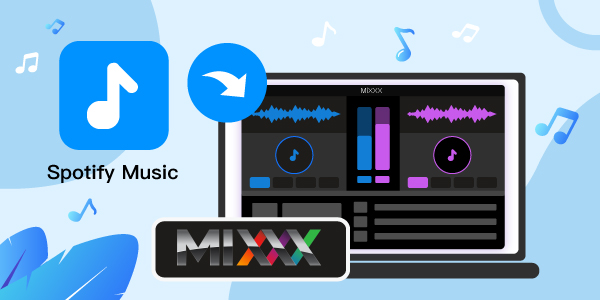
- Part 1. Best Tool to Get Mixxx Spotify to Use Together
- Part 2. How to Convert Spotify Music for Mixxx DJ
- Part 3. How to Sync Spotify to Mixxx DJ
- Part 4. Conclusion
Part 1. Best Tool to Get Mixxx Spotify to Use Together
The virtual format of streaming music platforms cannot be accessed out of their specific software or device. The same is the case with Spotify as well. To bring Spotify playlist to your Mixxx DJ, you will have to remove the DRM protection on the Spotify music. Later download the Spotify songs and convert them into Mixxx compatible formats.
The major file formats supported by Mixxx are WAV, AIFF, MP3, AAC, FLAC, OPUS, Ogg, and Vorbis. So, to remove the DRM protection from Spotify songs, you will need a powerful third-party tool such as AudFun Spotify Music Converter.
What Is AudFun Spotify Music Converter
As the name suggests, AudFun allows music lovers to convert and download Spotify songs, playlists and albums to their desired formats for offline listening without any restrictions.
AudFun is designed to bring amazing music converting and downloading features under one roof. The plus point of using AudFun is that it doesn’t ruin the music quality and offers a 5X faster downloading process. With this terrific tool, Mixxx Spotify can be enjoyed everywhere.
It’s a useful professional tool that allows you to download and convert Spotify songs, playlists, podcasts, audiobooks, albums, etc. Other than that, it supports conversion into a wide variety of audio formats including MP3 and FLAC that is required on Mixxx songs. So, you can convert Spotify music to MP3, and more as you want. And you can adjust the audio bit rate, audio channel and more for Spotify music.
Let’s take a glimpse at what else this vital music converter has to offer as below.

AudFun Spotify Music Converter for Mixxx DJ
- Download Spotify playlist, songs, albums, podcasts even from free accounts
- Convert the Spotify music into Mixxx compatible formats
- Allow offline listening of all Spotify songs
- Get Spotify music with lossless audio quality and ID3 tags
- No more annoying ads and DRM protection
- Download music 5X times faster
Part 2. How to Convert Spotify Music for Mixxx DJ
Download the AudFun converter from its official website. Make sure to install it on your desktop. Then launch the software and activate the full version to remove the restriction of the 1-minute download of tracks.
Go to the top-right menu bar from PC or hit on the AudFun Spotify Music Converter for Mac on Apple’s top-left menu bar. After that, you can find the Register option. And then hit on it to fill in with your licensed email address and codes to activate AudFun.
Then follow the below steps to learn how to convert Spotify music to a computer and how to use Mixxx with Spotify.
Step 1 Upload the Spotify music to AudFun

Go to the pop-up Spotify desktop. Find and open your favorite music that you want to download and convert for Mixxx. Then tap the item and select the … button > Share > Copy Spotify Link option to copy the URL.
Now back to the AudFun software and on the address bar, paste the copied link, tap the + button to load them. You can directly drag and drop the Spotify playlists and albums directly as well.
Step 2 Customize the audio output for Mixxx Spotify

Go back to the Menu bar, go to the Preference > Convert section. A pop-up window setting will appear. Adjust the Spotify output format to the Mixxx compatible formats. The supported formats of AudFun include MP3, FLAC, WAV, M4A, M4B, or AAC.
You can also customize the output parameters such as bit rate, sample rate and classify output tracks of artists and albums to enhance your music experience.
Step 3 Convert and download Spotify music for Mixxx DJ

Click on the OK button to confirm your modified settings. Finally, click on the Convert button at the bottom of the AudFun screen to initiate the conversion process. The downloaded and converted songs will be saved to the targeted folders on your desktop.
You can locate the offline Spotify tracks in the chosen folder on your computer. You can transfer the songs and playlists for offline listening.
Part 3. How to Sync Spotify to Mixxx DJ
So now when your Spotify music is available on your desktop, how to sync Spotify to Mixxx? The music on your desktop is in Mixxx supported format. Follow the below steps to integrate Spotify music with Mixxx.
Step 1. Once Mixxx has been installed on your computer, launch the software on your computer.
Step 2. Go to Preferences > Library and add the folder where you downloaded your Spotify music on your desktop.
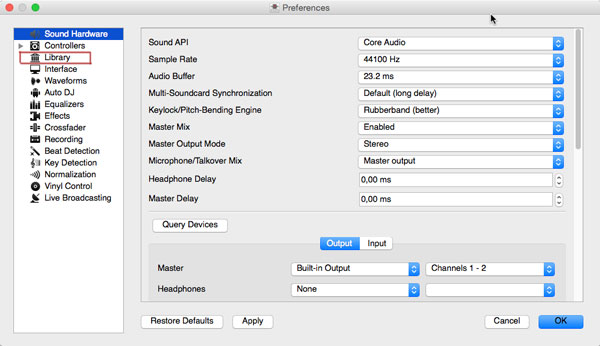
Step 3. Mixxx will scan for the music library, then drag Spotify tracks you wish to enjoy in the waveform display.
Part 4. Conclusion
AudFun Spotify Music Converter allows users to enjoy Mixxx DJ Spotify in a hassle-free way. Whether you own a Spotify Premium account or not, AudFun makes it possible to access all songs offline through its powerful music converter tool.
Keep the music files converted ready on your desktop to use them on any type of DJ program you want from Mixxx DJ to Serato, and many more. So, try the best Spotify music downloader and light up the party like never before.
