Q: “As experienced and professional audio and video mixing software, Virtual DJ is a nice option to stream and mix music. But when I try to connect Spotify to the DJ software, there is something wrong that happened unexpectedly. Spotify songs and playlists don’t show up in my Virtual DJ 8. What happened?”
It didn’t come as a shock for the outdated news. Virtual DJ has removed Spotify from its streaming library options for years. Now, the music streaming services that are compatible with Virtual DJ are Beatport Streaming, Beatsource, iDJ Pool, SoundCloud Go+, and TIDAL. So, Spotify and the DJ software are no longer available for audio mixing?
In fact, it’s yes. In this article, we will introduce an effective way to make ‘Virtual DJ Spotify’ work again. Don’t miss the solution on how to use Spotify on Virtual DJ without a problem.
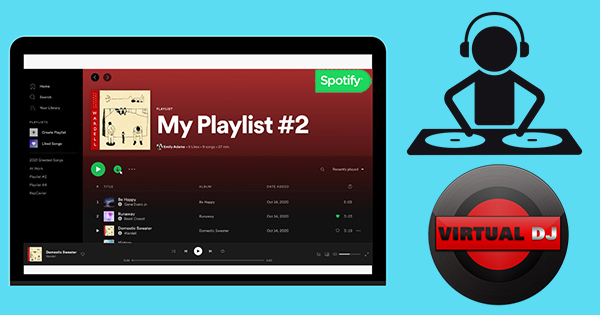
1. Why Can’t You Import Spotify to Virtual DJ Directly?
This is because Spotify was no longer available in DJ software since July 1, 2020. Thus, you are not allowed to directly stream and mix the entire Spotify catalog. But why can’t you add Spotify to Virtual DJ like you sync local files?
Speaking of adding music to Virtual DJ, it supports audio formats like MP3, OGG, WMA, WAV, etc. Although Spotify tracks are encoded in Vorbis OGG a VDJ-supported format, all files are encrypted by digital copyright technology.
| Virtual DJ Supported Audio Formats | MP3, WAV, CDA, WMA, ASF, OGG, OGM, M4A, AAC, AIF, AIFF, FLAC, MPC, APE. |
| Spotify Audio Formats | Vorbis OGG |
Because of this feature, Spotify Premium users can only download cached files, not local songs. Therefore, you can’t find Spotify music downloads on your device. Not to mention importing Spotify music to the DJ editing software. Don’t worry. In the following, we’ll show you an alternative way to do that with ease. Let’s move forward.
2. How to Get Spotify on Virtual DJ
2.1 The Best Tool Introduced
As stated above, it’s easy to figure out how to make Spotify Virtual DJ available again. The only premise is to download Spotify music and playlists to unprotected local files. Of course, the format of downloaded songs needs to be included in the Virtual DJ-compatible list.
To achieve this purpose, here we do recommend AudFun Spotify Music Converter. It’s one of the best-designed music converters and downloaders for Spotify Free and Premium users. It can download and convert Spotify individual songs, playlists, albums, and so on. Besides, AudFun supports exporting Spotify as plain MP3, WAV, FLAC, and other files in high quality kept.

Key Features of AudFun Music Converter
- Download Spotify music to your computer as local files
- Import Spotify to Virtual DJ, Serato DJ, Djay Pro, iMovie, etc.
- Support 6 output formats: MP3, WAV, AAC, FLAC, M4A, and M4B
- Download Spotify songs with lossless quality at 5x fast speed
- Easy to use with a friendly UI
2.2 How to Download and Convert Spotify to MP3 with AudFun
With the easy-to-use interface, AudFun Spotify Music Converter empowers you to download Spotify music to a computer with a few clicks. Let’s take a look at the complete yet easy steps to obtain your local Spotify files.
Step 1 Import Spotify music or playlists to AudFun Software

Please launch the smart AudFun Spotify Music Converter and the Spotify app from your laptop or desktop computer. It provides two ways to import Spotify music for download. One is to drag Spotify music that you want to add to Virtual DJ and drop them into AudFun Software directly. The other is to copy the URL of the Spotify song, playlist, or album and paste it into the search box.
Step 2 Adjust output format

Please navigate to the Preferences > Convert section to open the setting window. You can adjust the output format to another Virtual DJ-compatible one, such as MP3, or WAV. You can also customize the bit rate, sample rate, audio channel, etc. to change the output quality of Spotify tracks.
Step 3 Download Spotify music to MP3

To begin the download process, you have to click the Convert button. It is in the lower right corner of the AudFun main window. After all the conversions are done, please find unprotected Spotify tracks in the target folder on your computer. It’s able to import Spotify music downloads to Virtual DJ for use by following these steps.
3. How to Use Spotify on Virtual DJ
Congratulations! You can now play Spotify on Virtual DJ, stream and mix music in the program, and do anything you want. The simple steps are as follows.
Step 1. Please launch Virtual DJ software on the computer.
Step 2. In the lower-left corner, you can see a Local Music option. It offers many options to import local audio files to Virtual DJ from Hard Drives, iTunes, and so on.
Step 3. Click on the Local Music button to select a Spotify playlist from the target source. It takes a few minutes to finish the syncing process.

Note: If you want to use iTunes as the bridge to add Spotify music to Virtual DJ software, please transfer Spotify playlists to your iTunes library ahead of time.
4. FAQs related to Spotify Virtual DJ
Q1: What is Virtual DJ?
Developed by Atomix Productions, Virtual DJ (VDJ) is an audio mixing software for Windows and macOS systems. The first version of VDJ was released on July 1, 2003. And it offers a free license for beginners, a Pro license ($19 per month), a Pro Infinity for a lifetime ($299 one-time purchase), and a Home Plus license ($49/$99 one-time purchase) for professionals.
Q2: Is Virtual DJ still free?
Yes, it offers a free plan for beginners, so you can’t use any professional equipment such as a DJ controller, or a DJ mixer.
Q3: Does Virtual DJ work with Spotify?
As we know, Virtual DJ is no longer integrated with Spotify streaming music, so you can’t directly use Spotify on Virtual DJ. However, you can use AudFun Music Converter to download Spotify songs and save them as local files. Then you can easily import them to VDJ for mixing.
Q4: What music streaming works with Virtual DJ?
Currently, only the following streaming music service integrate with VDJ: Beatport Streaming, Beatsource, iDJ Pool, SoundCloud Go+, and TIDAL, according to the latest reports.
5. The Bottom Line
No matter you are using a Spotify Premium or Free account, this approach works. With AudFun Music Converter for Spotify, you can easily download and convert Spotify songs to MP3 or other common formats on your local computer. More importantly, you can keep them forever with lossless quality. Now, it’s your time to play and use Spotify with Virtual DJ.
