“I have got a fantastic collection of Spotify songs, and it would be nice if I could use Spotify with Mixvibes Cross DJ. Is it possible to use Spotify music on Mixvibes Cross DJ?”
Spotify is a fantastic music streaming platform that offers millions of music playlists. Luckily, it supports many devices and music players. However, whether you can use Spotify with Mixvibes Cross DJ or not?
We can confirm that many people tend to ask about Spotify and Mixvibes Cross DJ integration, and sadly, no one responds to them with a correct answer.
Luckily, in this article, we’ll reveal the best method to help you use Spotify on Mixvibes Cross DJ. Just follow the detailed steps below and learn how to make it.
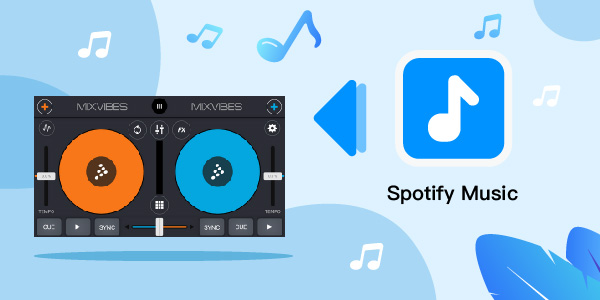
- Part 1. Know More about Mixvibes Cross DJ and Spotify
- Part 2. Get Mixvibes Cross DJ Spotify to Work – Best Way
- Part 3. Convert Spotify Music for Mixvibes Cross DJ
- Part 4. Add and Mix Spotify with Mixvibes Cross DJ
- Part 5. Conclusion
Part 1. Know More about Mixvibes Cross DJ and Spotify
Before using Spotify with Mixvibes Cross DJ, you need to read the content below and learn more about Spotify and Mixvibes Cross DJ. Please check more detail below.
What Is Mixvibes Cross DJ?
Mixvibes Cross DJ is a brilliant DJ software for both DJing and DJs hobbyists. No one can deny that Mixvibes Cross DJ comes with inbuilt features that you don’t see other DJ software providing the same features.
It enables beatmakers, DJs, and music lovers to explore excellent music products, including Beat Snap, Remixlive, Rap Maker, Cross DJ 4/Pro, etc.
Moreover, Mixvibes Cross DJ comes with customizable UI and multiple audio effects, including Flanger, X-phaser, Delay, Echo, etc.
Surprisingly, it also supports SoundCloud Go+, and you can also mix countless premium and underground tracks.
Does Mixvibes Cross DJ Work with Spotify?
Spotify supports many devices and music players, but it is far from accepting the integration with Mixvibes Cross DJ. You’d have thought about why Spotify is not allowed to play Spotify with Mixvibes Cross DJ. Look, every song you listen to on Spotify comes with copyright protection.
It means you can’t use the Spotify songs for commercial purposes or can’t maneuver the songs and beats of songs.
Generally, DJ software tends to mix the songs to provide you with an outstanding music experience. Hence, Spotify doesn’t support Mixvibes due to the reasons we’ve mentioned above.
But, it doesn’t mean you can’t use Spotify with Mixvibes Cross DJ. Yes, you can’t do it officially, but there are many options you can adopt to put things in order.
Part 2. How to Get Mixvibes Cross DJ Spotify to Work – Best Way
Since Spotify doesn’t allow you to play the music on Mixvibes Cross DJ, you’ll need to find other ways to serve your purpose. Luckily, you don’t need to roam for so long to get the appropriate idea, as AudFun Spotify Music Converter helps you convert Spotify playlists to Mixvibes Cross DJ-supported format.
It is completely legal, and you won’t face any legal objections in this process. To import the Spotify songs on Mixvibes Cross DJ, you’ll need to convert the Spotify playlist to formats including AAC, MP3, M4A, FLAC, etc.
The good news is that AudFun Spotify Music Converter enables you to convert Spotify music to any audio format you’d want. It only comes with a couple of simple steps to convert your Spotify playlist.
Also, this brilliant comes with ID3 tags and 5X faster speed. Moreover, you can convert multiple playlists simultaneously using the AudFun Spotify Music Converter.

Key Features of AudFun Spotify Music Converter
- Download Spotify songs, playlists, and albums with ease
- Convert Spotify to WAV, FLAC, MP3, and the formats for Mixvibes Cross DJ
- Convert your Spotify music with ID3 tags and lossless audio quality
- Enable you to remove the protection and ads from Spotify music
Part 3. How to Convert Spotify Music for Mixvibes Cross DJ
This section will show you the steps on how to use AudFun Spotify Music Converter to convert and download Spotify music for Mixvibes Cross DJ. Please check them out in detail.
Step 1 Download AudFun Spotify Music Converter

To begin with, you’ll only need to look for the latest version of AudFun Spotify Music Converter. After finding the latest version from the AudFun official website, you’ll need to download it without hesitation. Next up, you’ll need to install it and start it without thinking twice.
Step 2 Import the Spotify playlist to AudFun

Here, you’ll need to select the Spotify playlists you’d like to convert into other audio formats for use on Mixvibes Cross DJ. After selecting the preferred playlists, you’ll need to import those playlists to AudFun Spotify Music Converter’s interface.
Step 3 Select the output format for Mixvibes Cross DJ

After dropping the selected Spotify music playlists into the AudFun’s interface, you’ll need to select “Preferences” from the menu bar and then tap Convert. You’ll need to select the audio format you’d wish to convert the Spotify playlists into. AudFun Spotify Music Converter supports several audio formats, and you can select one of the best audio formats. Also, you can alter other audio parameters for Spotify songs as you want.
Step 4 Convert Spotify music for Mixvibes Cross DJ

In this final stage, you’ll only need to press the “Convert” button and start the process of converting your Spotify music playlists. The process is expected to take a few minutes, depending on the internet connection and the music tracks you added. After converting the Spotify music files, you will get them on your PC.
Part 4. How to Add and Mix Spotify with Mixvibes Cross DJ
Since you’ve converted Spotify music to your desired format, the next step is to use Spotify with Mixvibes Cross DJ. Surprisingly, three methods can help you use the Spotify playlist with Mixvibes Cross DJ.
Way 1. Add Spotify Music from the Local Folder
Step 1: After launching the Cross DJ program, you’ll need to navigate the “File” option. Next up, you’ll need to select “Import Directory”.
Step 2: In this phase, you’ll need to select the “Converted” folder and then import the Spotify playlists you downloaded earlier.
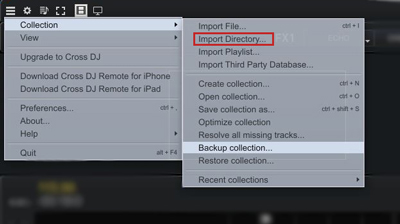
Way 2. Import Spotify Tracks from iTunes Library
Step 1: First of all, you’ll need to launch the iTunes program and then transfer Spotify playlist to iTunes Library.
Step 2: You’ll only need to launch the Cross DJ app and navigate to the browser dock. Next up, all you need to do is tap the iTunes library after hitting the iTunes icon.
Step 3: After selecting the tracks, you’ll need to drag them to the “Collection” section in the dock.
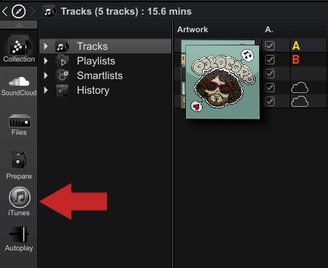
Way 3. Load Audio from Other DJ Software
Step 1: Select the “File” icon after launching Cross DJ app. Next up, you’ll need to navigate to “Import Third-Party Database”.
Step 2: Now, you’ll need to select any name related to other software. For instance, the name of the third-party programs’ folder can be “Virtual DJ Database”.
Step 3: In the end, you’ll need to select “pen” to start transferring the Spotify playlists.
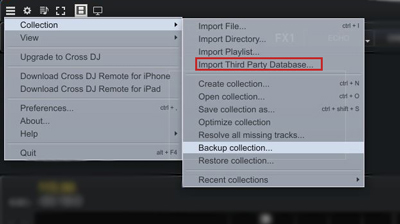
Part 5. The Bottom Line
If you’re looking to use Spotify with Mixvibes Cross DJ, there is no official method to serve your purpose. The reason is obvious as Spotify doesn’t support Mixvibes Cross DJ.
However, you’ve got a reliable chance to add Spotify to Mixvibes Cross DJ by converting Spotify music to Mixvibes Cross DJ-supported formats.
To make this happen, all you need to do is acquire the fantastic AudFun Spotify Music Converter tool. This fascinating Spotify music converter helps you easily convert and download Spotify playlists for use on Mixvibes Cross DJ and other platforms. After downloading the songs, you can play them with Mixvibes Cross DJ without any restriction.
