Upon installing the Spotify app on the PC, you’ll notice that that computer launches the Spotify app automatically when you turn on the PC. If Spotify also gets started on the mobile device automatically, it could be due to the various settings issues.
Many people consider this gig fairly annoying and would love to stop Spotify from opening on Startup. Dig into this guide to explore 8 feasible ways to learn how to stop Spotify from opening on startup for Mac, Windows, Android, iOS, and other devices.
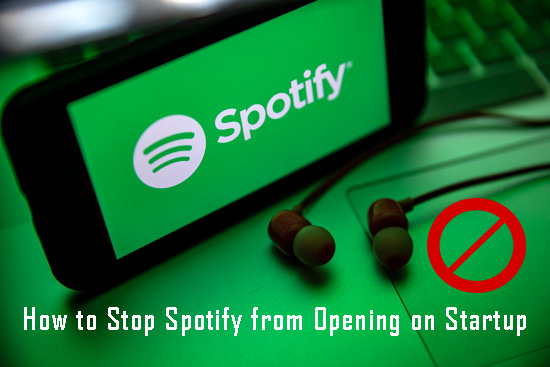
- Part 1. Why Does Spotify Open on Startup
- Part 2. Stop Spotify from Opening on Startup Mac
- Part 3. Stop Spotify from Opening on Startup Windows 10/11/7
- Part 4. Stop Spotify from Opening on Startup Android/iPhone
- Part 5. Make Spotify Not Open on Startup Web Player
- Part 6. One-Stop Way: Download Spotify Songs for Playing without App
- Part 7. Summary
Part 1. Why Does Spotify Open on Startup
There could be the following reasons causing Spotify to open on startup:
📌 Start Automatically feature is enabled
If you’ve allowed the Spotify app to start automatically on the mobile device, it could also cause the issue.
📌 Background app refresh
If the background app refresh is enabled on the iOS device, it might also prompt Spotify to open up automatically.
📌 Open Automatically after you log into the computer
If the ”Open Spotify automatically after you log into the computer” option is turned on the computer, the Spotify app will get launched when you start the PC.
Part 2. How to Stop Spotify from Opening on Startup Mac
💡 Through Mac System Preference
If you want to stop Spotify from opening on startup Mac, you can disable Spotify from the Mac System Preferences.
Step 1. Navigate to the ”System Preferences” and press the ”Users & Groups” icon afterward. Proceed ahead by choosing the Login item.
Step 2. Now, you can start an accounts apps list and press the lock button before inputting the Apple ID credentials to unlock it.
Step 3. You can now remove Spotify from the Mac Login Items by unchecking the box of Spotify under the “Hide” tab or clicking on the lower Minus icon.
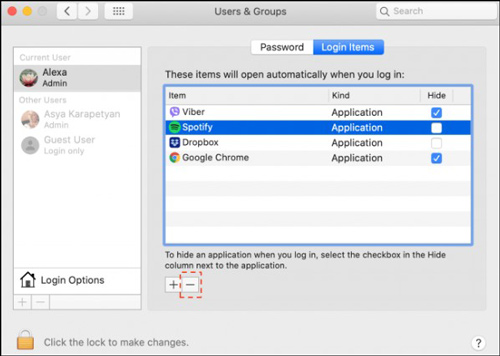
💡 Through Apps Docks
If you’ve kept the Spotify Mac app in Dock, you can use the Dock to learn how to stop Spotify from opening on startup.
Step 1. Navigate to the Dock and right-click on Spotify after finding it.
Step 2. Click the ”Options” button before unchecking the ”Open at Login” option.
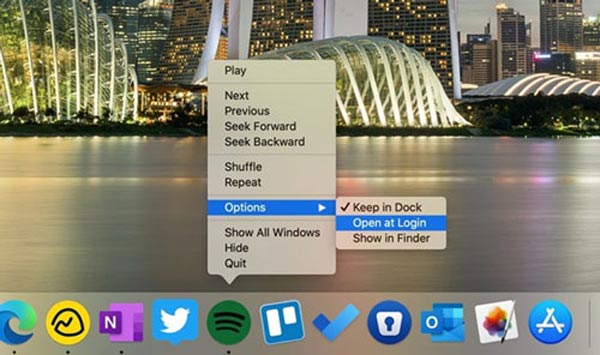
Part 3. How to Stop Spotify from Opening on Startup Windows 10/11/7
💡 Through Spotify Settings
If you want to learn how to Stop Spotify from opening on startup Windows 11/10/7, you can tweak the Spotify settings to serve your purpose.
Step 1. Launch the Spotify desktop app and click on the top-left three-dot button.
Step 2. Press on the “Edit” icon before choosing the ”Preferences” icon to launch the Spotify Settings window.
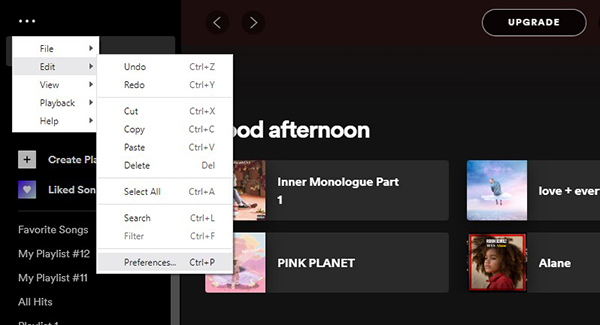
Step 3. Navigate to the bottom and select the ”Show Advanced Settings” button.
Step 4. Search for the “Startup and Windows Behavior” and choose the “No” option next to the ”Open Spotify automatically after logging into the computer” icon.

💡 By Window Task Manager
You can also stop Spotify from opening on startup by disabling Spotify on the Windows Task Manager.
Step 1. Right-click the taskbar’s blank area at the bottom of Windows and select the Task Manager icon. Or, press the Ctrl + Shift + Esc keys to open it.
Step 2. Click on the ”Startup” tab when you see the pop-up window.
Step 3. Right-click on the Spotify option and choose the “Disable” button from the popup.
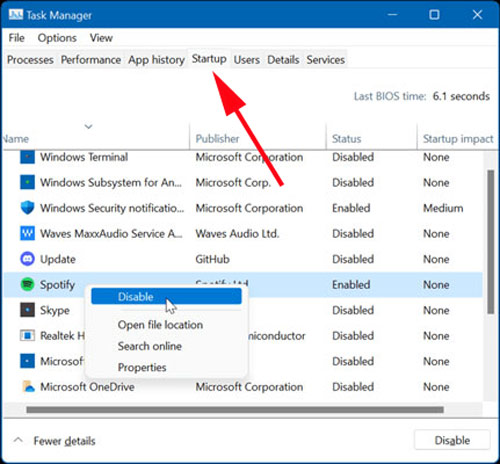
Part 4. How to Stop Spotify from Opening on Startup Android/iPhone
💡 Disable Autostart for Spotify on Android
You could face the issue if you’re granted Spotify an opportunity to get started automatically on an Android device. Luckily, you turn on the Spotify autostart Android feature to stop Spotify from opening on startup.
Step 1. Fire up the Settings app on the Android device. Then, choose the ”Manage Apps” option and touch on the upper “Permissions” tab.
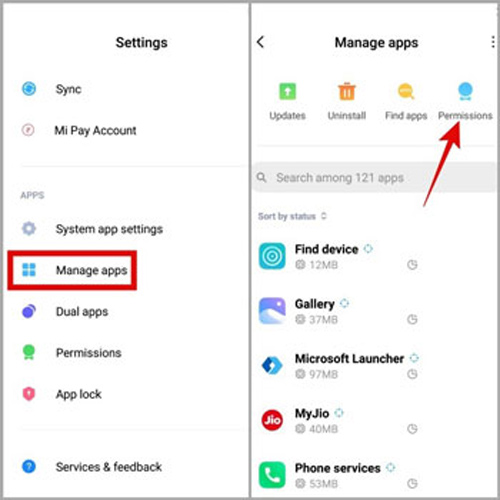
Step 2. Tap on the “Autostart” button and find the Spotify app. Turn off the Spotify app’s toggle to put things in order.
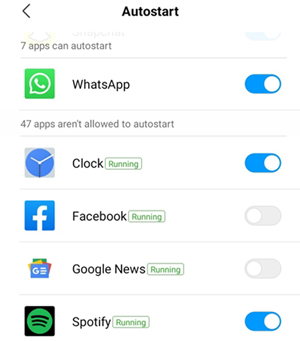
💡 Disable Background App Refresh for Spotify
If the background app refresh is enabled on the iOS device, apps like Spotify might open up automatically. Thus, you can disable the background app and refresh it to see how it goes.
Step 1. Launch the Settings app and navigate to “Apps“.
Step 2. Then choose Spotify from the app list and switch on the “Background App Refresh” toggle. It also helps stop Spotify play in the background.
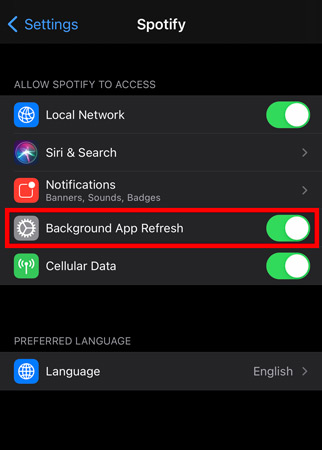
Part 5. How to Make Spotify Not Open on Startup Web Player
If you’re struggling with Spotify opening up on Android, iOS, Windows, or Mac, you might also have encountered an issue with the Spotify web player. Luckily, you can look at the step-by-step guide to stop Spotify from opening on startup on the Spotify web player.
Step 1. Launch the Spotify app on the mobile device and navigate to its Settings window.
Step 2. Tap the “Advanced Setting” button, after which turn off the button next to ”Allow Spotify to be opened from the web”.
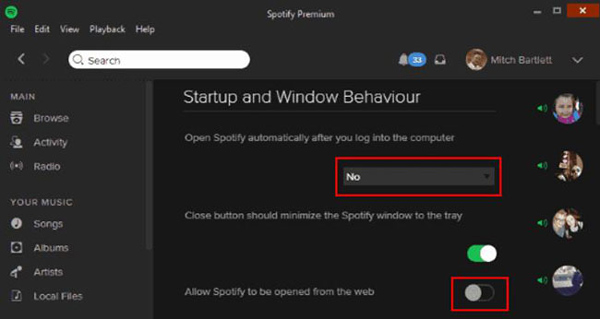
Part 6. One-Stop Way: Download Spotify Songs for Playing without App
You may undergo various issues while listening to Spotify songs from the app. Thus, downloading Spotify songs in the preferred audio format as local files makes a difference. With the AudFun Spotify Music Converter, you’ve got the leverage to convert Spotify songs into various local file types including MP3, WAV, FALC, AAC, and the like without Spotify Premium.
To your surprise, the tool’s advanced decode technology is capable of retaining original audio quality alongside full ID3 tags, which makes searching these songs on the desktop gallery simpler than you think.
The AudFun Music Converter for Spotify provides a 5X conversion speed and allows you to download multiple songs in batches simultaneously. Once downloaded with the tool, you can keep those Spotify songs forever and listen to Spotify music offline without premium on any device without the Spotify app and the annoying Spotify playback issues.

Main Features of AudFun Spotify Music Converter
- Works at a 5X speed to download Spotify songs in bulk
- Downloads tracks, playlists, albums, podcasts, audiobooks, etc. from Spotify
- Convert music from Spotify to FLAC, WAV, MP3, AAC, M4A, and M4B
- Keep 100% lossless audio quality and metadata info
How to Download Spotify Songs without Premium
You can have the AudFun Spotify Music Converter installed on your computer after pressing the Download button. Then please read on and here’s how to download Spotify music to computers through the AudFun Spotify music converter.
Step 1 Upload Spotify music files to the AudFun program

Copy the URL links of the Spotify music files you want to download from the Spotify app or web player. Later, paste the links into the address bar of the converter and touch on the upper-right Add icon. Alternatively, drag and drop the Spotify audio files into the interface of the Spotify playlist downloader directly to load them.
Step 2 Reset output settings for added Spotify tracks

Click on the Menu button (the upper-right three-line icon) and select the ”Preferences” option from the pull-down list. Next switch to “Convert” on the preferences window, in which you can configure Format, Channel, Sample rate, Bit rate, and conversion speed for added Spotify tunes.
Step 3 Convert Spotify music to your computer locally

Click on the ”Convert” icon to batch download the Spotify songs to your computer in the selected format at 5X. Afterward, you can access them in the ”Converted” tab with a red spot and play them offline on any other platform or device without using the Spotify app. This way, you can get rid of the Spotify opening on startup problem.
Part 7. Summary
Whether you’re a mobile, Windows, or a Mac, you’d have wanted to stop Spotify from opening on startup at some point. Luckily, you can creep into this magnificent post to explore the 8 efficient ways to prevent Spotify from getting started automatically.
We have also recommended the AudFun Spotify Music Converter which facilitates you to download Spotify music in lossless quality. This way, you don’t have to rely on the Spotify app to listen to Spotify songs.
