Exploring their favorite Spotify songs in every aspect is a thing many people love to opt for. Currently, singing the Spotify song while listening becomes pretty simple courtesy of the Spotify lyrics features. Unfortunately, many people are struggling with the “Spotify lyrics not working” issue. There are multiple reasons behind this chaos, but we’ll help you fix the lyrics on Spotify not working issue and give you tips to find lyrics in case you don’t know.
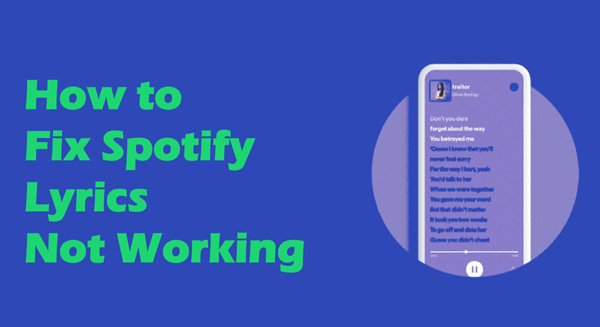
Part 1. What Are Spotify Lyrics?
Spotify, along with Musixmatch, introduced the Spotify lyrics featured in 2021. You can enjoy listening to Spotify songs with lyrics and credit music given to Musixmatch. The lyrics will automatically roll down while songs playing, and you can also click one line of lyrics and the song will start playing from a certain line. Now, not all songs on Spotify have lyrics, and you can discover the song lyrics in the future as Musixmatch has limited lyrics in its database.
Part 2. How to Find Spotify Lyrics on Different Devices
Spotify lyrics are available on Spotify’s desktop, mobile, and smart TV apps. However, the methods of accessing the feature are different on all devices. Here’s how to find Spotify lyrics on different devices.
On iPhone and Android
1) Launch the Spotify app, select the song you’d like to listen to, and hit the “Play” icon.
2) Click on the playing song on your screen’s bottom to enter the “Now Playing” page.
3) By scrolling down, the Spotify lyrics will show up. You can view the lyrics on full screen by tapping the broaden icon.
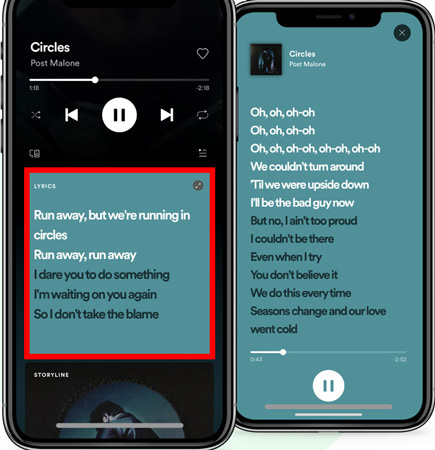
On PC
1) Launch the Spotify app or web player on your PC and select the favorite Spotify you’d like to play.
2) After hitting the play icon, navigate to the bottom taskbar and select the microphone icon.
3) Doing so helps you see the lyric feature.
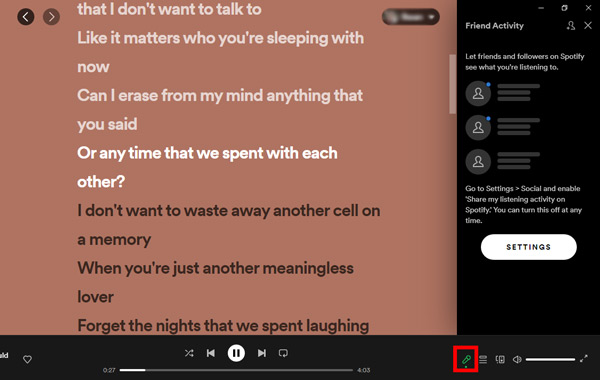
On the Spotify TV app
1) Open the Spotify app, and select and play Spotify on TV.
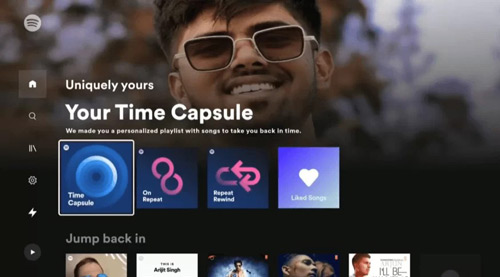
2) Tap on the “Show Lyrics” icon to show the Spotify lyrics.
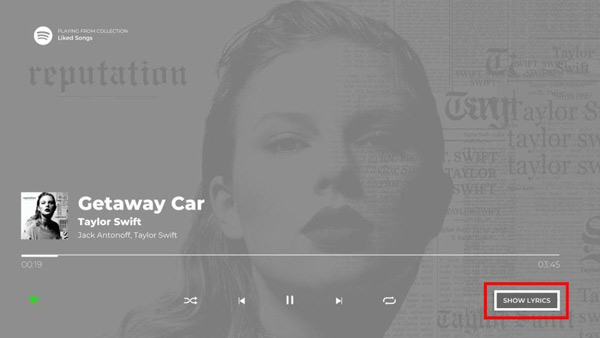
Part 3. How to Fix Spotify Lyrics Not Working
Why is the Spotify Lyrics not working? It could be due to Spotify glitches and other factors. No worries! Here’s a list of spectacular ways to help you fix the issue.
Solution 1. Log Out of Your Spotify Account
Logging out of your Spotify account and logging in again might assist you in tackling the “Spotify lyrics not working” issue, and you can check out how to sign out of Spotify by following.
On Android and iPhone
Step 1: Launch the Spotify app and hit the gear icon.
Step 2: Next, click the “Log Out” icon to log out and then log in with the Spotify account again.
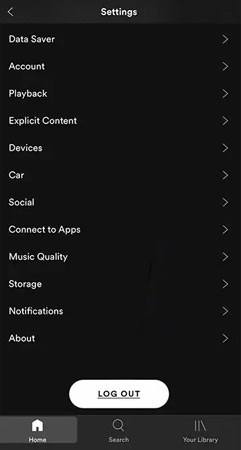
On PC
Step 1: Launch the Spotify desktop app and tap the Profile icon.
Step 2: Log out from the Spotify account by hitting the Log out option.
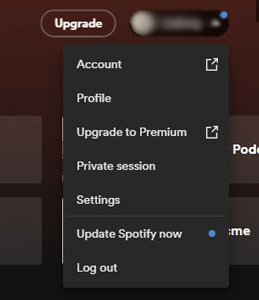
Solution 2. Uninstall and Reinstall Spotify
Another way to fix the “lyrics on Spotify not working” issue is to delete the Spotify app from the PC or mobile device and install it again. Doing so allows you to fix the software issues the Spotify app might be struggling with.
Solution 3. Clear Spotify Cache
Spotify cache might be the main culprit behind the Spotify lyrics issue. Thus, clearing the Spotify cache will help you eliminate the problem. Check out how to do it.
Step 1: Launch Spotify and click the top right icon. You’ll be able to see the user name.
Step 2: Tap on the name, select the Settings option, and scroll down to find Storage.
Step 3: Here, there is a Cache word shown under Storage. Click the Clear cache button to delete all the files you’d want to delete and restart Spotify.
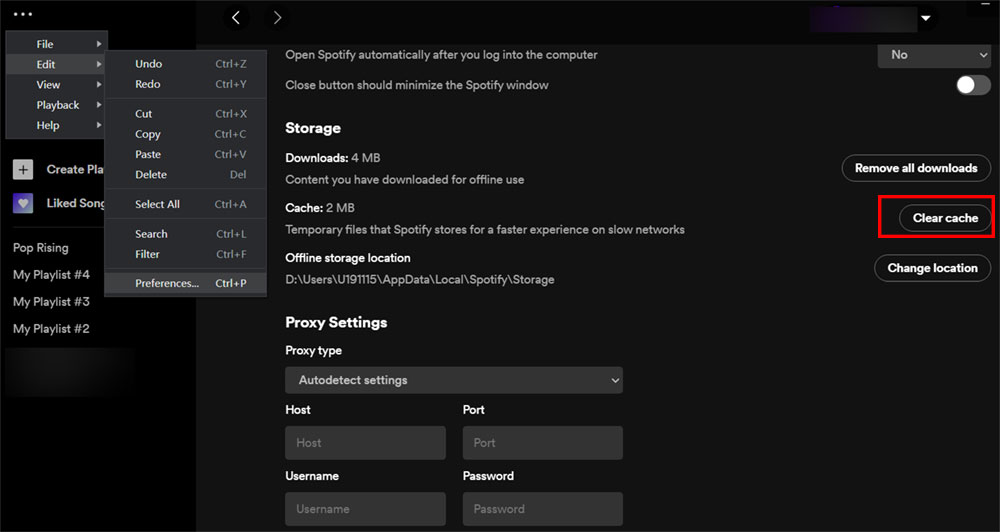
Solution 4. Check the Spotify Server Status
If the Spotify server is down, facing issues like the “Spotify lyrics not working” issue won’t be a surprise. Thus whenever you struggle to see the Spotify lyrics while listening to Spotify songs, you must check the current status of Spotify.
Solution 5. Contact the Apple Support
If nothing works and you’re still struggling with the thought of why Spotify lyrics not working, you’ll need to consult Spotify support. After visiting the official website of Spotify Support, you’ll need to let them know about the whole chaos you’re dealing with.
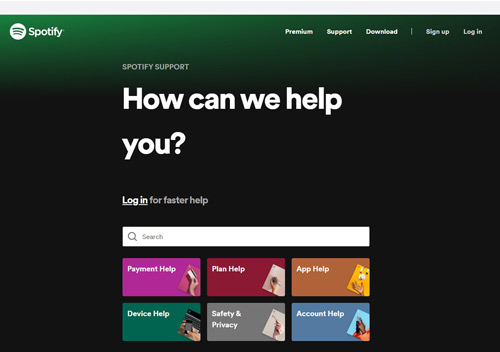
Extra Tip: How to Download and Listen to Spotify on Any Device
Apart from fixing the Spotify lyrics issue, if you’re interested in downloading Spotify songs free for offline listening, you can look at AudFun Spotify Music Converter which lets you download multiple Spotify songs simultaneously and doesn’t cause sound quality loss.
Moreover, AudFun Spotify Music Converter has a simple user interface and tends to retain the metadata information while downloading Spotify songs. You can convert music from Spotify to different audio formats like MP3, WAV, and FLAC. It requires no Spotify subscriptions to download your playlists offline. So, if you want to get Spotify downloaded and play music without premium, opting for the AudFun Music Converter for Spotify will be a brilliant idea.

Key Features of AudFun Spotify Music Converter
- Download multiple songs from Spotify simultaneously
- Stream Spotify songs on other devices without premium
- Convert Spotify music to MP3, WAV, FLAC, and more
- Retains Spotify’s sound quality and ID3 tags
Guide on How to Convert Playlist from Spotify Offline
Step 1 Import Spotify music tracks to AudFun software

Install the AudFun Spotify Music Converter and open the software to begin the proceedings. Next, navigate to the Spotify app, search for the song or playlist you’d like to add, right-click the song, and copy the URL of it. Paste the copied URL to AudKit’s search bar, and tap + to load it.
Step 2 Change Spotify output audio format

Open the preferences window by tapping the Preferences from the menu. The audio settings are in the Convert bar. You can adjust the Spotify audio format to MP3, WAV, FLAC, and other selections. Parameters like sample rate, bit rate, conversion speed, etc. can also be customized as required.
Step 3 Download Spotify music offline to the computer

When everything is set, tap the “Convert” icon located at the bottom right to convert the Spotify songs to your preferred audio format. The downloaded Spotify files will be stored on the output path you’ve selected. After the conversion is done, you can click on the folder icon to open the folder with all your music files.
In Conclusion
Spotify lyrics help users not only grasp the meanings of the song but also sing the track with the correct lyrics. Therefore, struggling with the “Spotify lyrics not working” issue isn’t acceptable for anyone. Fortunately, you can resolve the problem by reading this post, highlighting the remarkable ways to fix your issue. Meanwhile, we also show you how to listen to Spotify offline with the AudFun Spotify Music Converter app as it lets you download and use content from Spotify on multiple devices even without the internet or the Spotify app.
