It shouldn’t be surprising that music has become a vital part of our lives. And when you love listening to specific songs, you might want to add those songs to the music library of Spotify. Even More, you would love to save your playlists or song info such as links, artists, albums, etc. for backup. Is there any convenient method to do it rather than copying the info manually?
In this scenario, you might want to export Spotify playlist to Excel to keep the message intact. In this article, we will share online ways with you to export your Spotify tracks to Excel. Let’s get it!
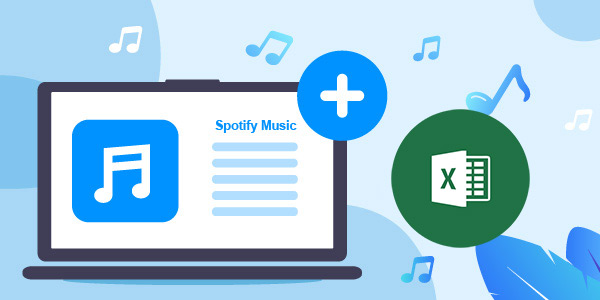
Part 1. 3 Best Ways to Export Spotify Playlist to Excel
To export a playlist from Spotify to Excel, you’ll need to look at the three wonderful methods mentioned below.
1. Exportify
Exportify is a reliable way to get Spotify playlist on Excel. It offers a simple user interface and allows you to extract the data from your playlists into columns, including track duration, track URi, artist name, and more.
Here’s the step-by-step guide on exporting Spotify playlist to Excel through Exportify.
Step 1. Navigate to the official website of Exportify and tap on the “Get Started” icon.
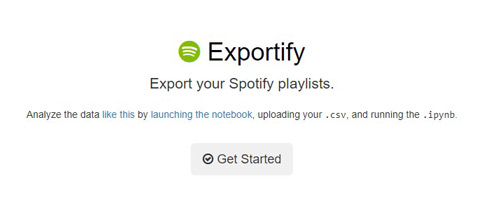
Step 2. Now, you’ll be asked to grant permission to Exportify using personal data, including profile picture, user name, and publicly shared information. You can tap the “Agree” button before logging in with the Spotify account.
Step 3. After logging in with Spotify, Exportify will access the loads and playlists and display them on your screen. Next, tap the Export icon next to the specific playlist to download the Spotify playlist as your Excel CSV file.
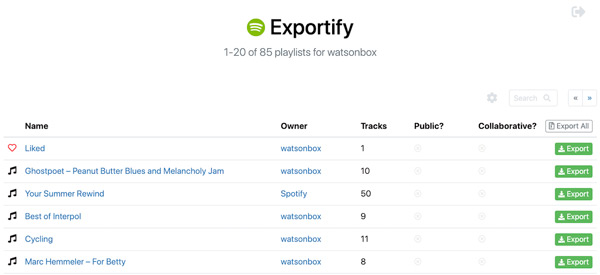
Now, you can use the Excel file to see the track URI, artist URI, album name, track number, track duration, and more.
Pros
- Offers the simple user interface
- Users can export Spotify playlists to Excel with minimal effort
- Doesn’t miss any Spotify playlists when exporting them to Excel
Cons
- It might consume a lot of time while exporting Spotify playlist to Excel
2. Soundiiz
Another web-based tool that can help you to export playlists from Spotify to Excel is the Soundiiz website. Using this terrific tool, you can export the Spotify playlist to Excel without a sweat. And it is possible to use it to transfer Spotify to other music services like SoundCloud, YouTube Music, Deezer, etc.
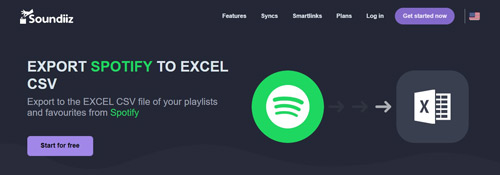
Here’s how to export Spotify playlist to Excel through Soundizz.
Step 1. Navigate to the Soundizz website and create an account there. Next, select the Spotify icon after tapping the Platforms option on the top menu.
Step 2. Select the playlist you want to export by hitting the Playlist icon.
Step 3. Select the Export as a file option after tapping the three dots, and you’ll follow next to your playlist name.
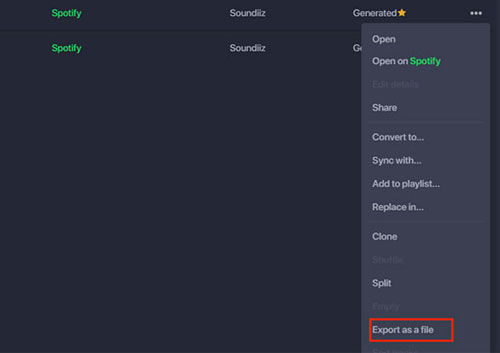
Step 4. Select the CSV as your file format before selecting the Excel software to launch it. Click on the Export icon to help you export a playlist from Spotify to Excel. Now, you can launch the Excel file and find the Spotify playlist.
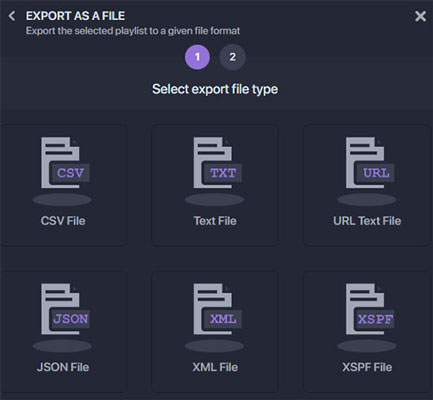
Pros
- Easy to use
- Allows you to export the Spotify playlist to Excel CSV file quickly
- 100% safe
- Retains all the information about the Spotify playlists
Cons
- You can only export one playlist to Excel at a time in the free version
3. TuneMyMusic
You can also visit the TuneMyMusic website to export your playlists from Spotify to Excel. It is a wonderful online website that helps you share music resources on different platforms.
Here’s an insightful step-by-step guide to help you know how to export Spotify playlist to Excel.
Step 1. Visit the TuneMyMusic website and choose the Spotify to File icon.
Step 2. Choose Spotify as the source and sign in with the Spotify account, you’ll need to grant access to TuneMyMusic to access the account.
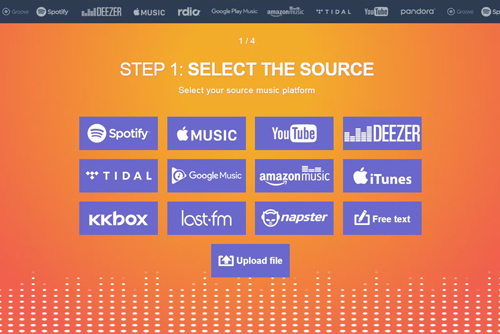
Step 3. Select the playlist by clicking the “Load from Spotify account” or “Load from URL” options. And then hit Choose Destination.
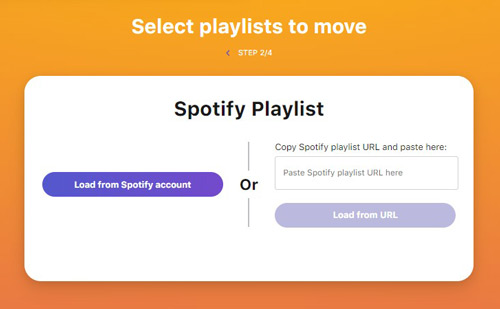
Step 4. Choose the Export to file button and select the CSV as your export format and hit the Export icon.
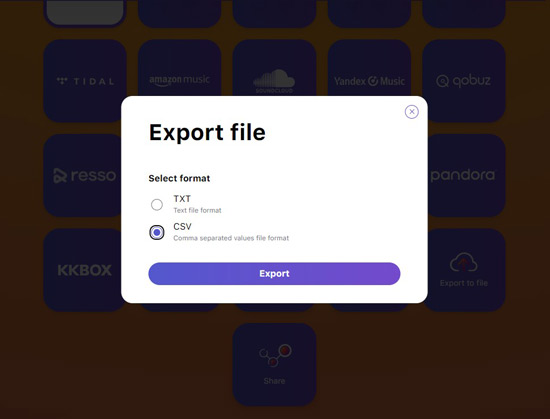
Doing so helps you convert the Spotify playlists into CSV files, and then you can access the Spotify playlists in Excel. That’s it. With only the following steps, you can export Spotify playlist to Excel.
Pros
- Allows you to convert Spotify music content to Excel files
- Provides an effortless user interface
- Supports multiple online music streaming platforms
Cons
- The premium package it comes up with could be costly
Part 2. How to Export Spotify Playlists to MP3 for Offline Listening
You don’t have the Spotify Premium package but still intend to listen to the Spotify playlist without a network. Can you play Spotify playlist without Premium? AudFun Spotify Music Converter has brilliant features that enable you to download Spotify podcasts, songs, and playlists for offline listening.
It doesn’t bother tinkering with the sound quality and supports downloading Spotify songs into multiple audio formats. You can select convert Spotify songs to MP3, WAV, FLAC, and other formats. And the Spotify downloading process is running at 5X speed so that it can complete the task in minutes.

Key Features of AudFun Spotify Music Converter
- Download the Spotify playlists, albums, podcasts, audiobooks, etc.
- Support various audio formats including M4B, M4A, MP3, FLAC
- Store Spotify music locally with the sound quality and ID3 tags
- Comes up with the 5X conversion speed
Step 1 Add Spotify playlist to the converter

Download and install the AudFun Music Converter for Spotify and launch the software afterward. Next, you must open Spotify and select the Spotify playlists you want to download. Copy the URL of these Spotify playlists before pasting them into the text bar of the AudFun Spotify Music Converter and click +.
Step 2 Choose Spotify audio output format

If you’re looking to download Spotify songs in MP3 format, you don’t need to select any format as AudFun Spotify Music Converter sets the MP3 format by default. But to convert them to another format, head to the menu and click Preferences > Convert option to adjust the format option. AudFun Spotify Music Converter also enables you to adjust the sample rate, bit rate, etc.
Step 3 Start downloading playlists from Spotify

Click on the Convert button at the bottom to convert your tracks from Spotify into MP3 format. Now, you can access the downloaded files in the Converted tab and then listen to Spotify playlists offline.
Part 3. Final Words
Exporting playlist to Excel isn’t something you’d have found simple some time ago. But you can now export Spotify playlist to Excel by looking at the three remarkable methods in this guide. Apart from listing the most appropriate ways to export Spotify songs to the files you want, we’ve also recommended the AudFun Spotify Music Converter to download Spotify tracks for offline listening. It requires no Spotify Premium and keeps the audio quality and metadata for you.
