Groove Music is a sophisticated platform that plays songs with the utmost quality factors. And Spotify limits its track downloads, making it hard to stream its songs through other media players or services like Groove Music. So, is it possible to connect Spotify to Groove Music?
Things become positive. To do that, you need a special tool to establish a link between these two platforms. Well, you can get an efficient way to help play Spotify soundtracks on Groove Music in this article.
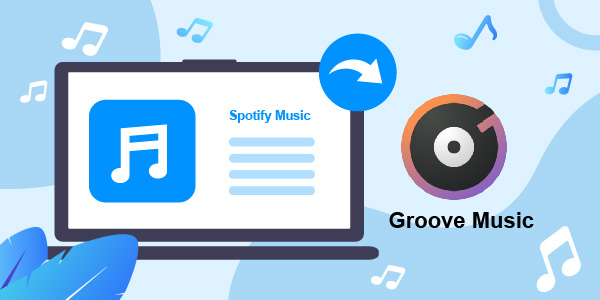
- Part 1. The Tool You’ll Need
- Part 2. How to Convert Spotify to MP3 for Groove Music
Easy & Fast - Part 3. How to Link Spotify to Groove Music
- Part 4. FAQs
- Part 5. Conclusion
Part 1. How to Get Spotify Groove Music to Work – Tool Needed
The AudFun Spotify Music Converter is a professional yet easy-to-use tool that helps you overcome file compatibility issues between Spotify Music and Groove Music. With it, you can convert Spotify songs to any file type and download them to desired storage space for use anywhere. During the conversion, the AudFun Spotify Music Converter tool retains important data like metadata and ID3 tags for future reference.
The simple interface of AudFun helps you to work like a pro without any issues. All the controls are explicit and you can make a quick click hassle-free. It is exclusively designed for Spotify. You can download songs from Spotify with keeping their original quality for use. And the downloaded audio files can be played on any device and player effortlessly in an offline mode.

Key Features of AudFun Spotify Music Converter
- Convert Spotify songs to MP3, WAV, FLAC, AAC, M4A, or M4B
- Preserves Spotify’s metadata and ID3 tags for future reference
- The conversion speed is 5X times faster and there is no data loss
- Enjoy music from Spotify on multiple devices offline with no limits
- Remove the protection from Spotify songs
Part 2. How to Convert Spotify to MP3 Audio Files
To convert the Spotify playlists, use the AudFun Spotify Music Converter tool. Surf the below guidelines and learn how to download and add Spotify music to MP3 flawlessly.
Step 1 Download and launch the AudFun app

From the official website of AudFun Spotify Music Converter, download the correct version of the program based on your computer OS. Install and launch the AudFun app by double-tapping its icon. Next, click on the Register menu and enter the credentials like Licensed Email and Registration Code to access all the features of this application.
Step 2 Insert the Spotify playlists into AudFun

Now, sign in to your Spotify account and copy the link to your favorite Spotify playlist. Paste the link nearby the + icon at the AudFun interface, and the playlists will load into it. Then, tap the menu and click the Preference option to customize the output conversion attributes. In the Convert windows, choose the output format as MP3. You can also personalize other parameters like bit rate, sample rate, conversion speed, etc. Finally, save the changes by pressing the OK button.
Step 3 Begin to convert Spotify music

Now, hit the Convert button to start the conversion process. You must wait until all the loaded Spotify soundtracks convert to the assigned attributes and download to the local system drive for quick access. You can also find the downloaded playlists in the History menu of this tool. All the Spotify playlists are available in MP3 and saved in the local folder of your computer.
Part 3. How to Link Spotify to Groove Music
As your favorite Spotify songs are now available on your PC, it is enough if you stream them in Groove Music to enjoy your soundtracks without limits. Here are the guidelines about how to transfer Spotify playlist to Groove Music.
Step 1: Sign in to the Groove Music platform, then click the ‘Music on this PC‘ option.
Step 2: Navigate the folders in your system and select the desired playlists followed by hitting the ‘Add this folder to Music‘ button. Finally, press the Done button to complete the process.
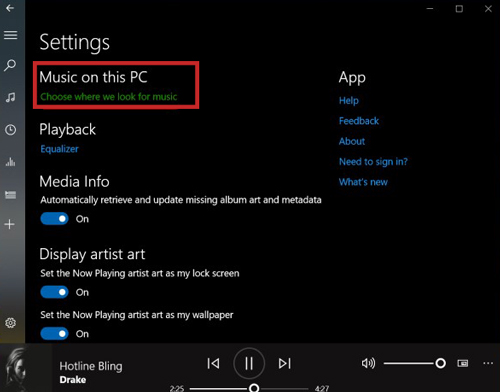
Thus, you have successfully uploaded the Spotify music folder from your PC to Groove Music. Now start playing them on the Groove Music interface and enjoy every beat without compromising the quality factors.
Part 4. FAQs
Q1: Can you link Spotify to Groove Music?
Yes, use reliable tools like the AudFun Spotify Music Converter tool to convert and download Spotify playlists to MP3 for flawless streaming.
Q2: Is Spotify better than Groove Music?
Groove Music seems to have a higher sound quality than Spotify, but it has a lower streaming speed is lower. Both platforms are equally good with a few drawbacks.
Q3: Is Groove Music discontinued?
Yes, Groove Music iOS apps and Android app was officially discontinued on January 1, 2018. You still can continue to play the uploaded songs in OneDrive but cannot stream Groove Music Pass content.
Part 5. In Conclusion
This article has mind-blowing insights on how to connect Spotify to Groove Music. You can effortlessly do that using an efficient tool like AudFun Spotify Music Converter. It gives you the assistance to download and convert Spotify files offline, so as to play them on any streaming application flawlessly.
