Spotify has integrated with various Smart TVs, like Sony TV, Apple TV, etc. And VIZIO Smart TV users also listened to Spotify songs until 2017. Isn’t it exciting? This makes life easier to play Spotify on the TV. Simply click on your remote and enjoy the atmosphere in your living room.
If you don’t know the method to install the Spotify app on your VIZIO TV. We’re here to tell you how to get Spotify on VIZIO TV. In addition to the official way, we will as well reveal the exciting ways to let you make Spotify play without the app installed.

Part 1. Best Method to Play Spotify on VIZIO Smart TV – AudFun Spotify Music Converter
Besides the way to install the Spotify app on your VIZIO TV, it is perfect to listen to your playlists offline on the smart TV as it can act as background songs when you play games through the TV screen. How to do it? The most reliable way is to download Spotify songs through AudFun Spotify Music Converter. With this tool, songs from Spotify will be downloaded to the VIZIO TV-compatible format and quickly imported to your TV.
The available options for the output formats include MP3, WAV, AAC, FLAC, M4A, and M4B. AudFun Spotify Music Converter offers an intuitive user interface that you can be proficient in minutes. It is worth mentioning that the AudFun converter allows you to download Spotify tracks with a Spotify Free account and retain the music quality while rapidly converting them to your computer.

Key Features of AudFun Spotify Music Converter
- Support converting Spotify to FLAC, MP3, WAV, and other formats
- Start the Spotify conversion at 5X faster speed
- Make Spotify files available on multiple devices offline
- Enjoy Spotify songs on smart TVs with quality and ID3 tags retained
How to Download Spotify Music with AudFun Spotify Music Converter
Step 1 Paste Spotify music tracks link into AudFun

Set up the AudFun Spotify Music Converter on your computer (Windows or Mac) after downloading the package from its website. Double-click to start the AudFun app and the Spotify app will show up simultaneously. Head to the Spotify app and select the song from its music library. Once found, right-click it and choose Share and then the Copy Song Link option. You now can paste the link into the search bar on the AudFun app and hit on “+” to import your selected song.
Step 2 Choose Spotify audio format

To make Spotify songs compatible with the TV, head to the AudFun Spotify Music Converter’s menu, and pick the “Preferences” option from the dropdown. You then will be able to edit the audio settings for Spotify tracks. Hit the “Convert” tab on the window to change the audio format, bit rate, sample rate, conversion speed, etc.
Step 3 Get Spotify music offline

At last, start the Spotify conversion on the AudFun Spotify Music Converter by clicking the “Convert” button at the bottom right. The converter will download Spotify playlists to MP3 or other files right into your local drive. Now, get ready to transfer those downloaded files into the VIZIO TV.
Step 4 Import and play Spotify on VIZIO smart TV
Find the Spotify files on your computer, connect a USB drive to your PC, and copy-paste those songs to the drive. Then, insert the USB drive into your VIZIO TV and enjoy the files offline on it.
Part 2. How to Install Spotify on VIZIO TV
Is Spotify on VIZIO smart TV? The integration between Spotify and VIZIO ensures that the answer is positive. Installing Spotify on the TV is pretty simple, as you can follow the simple methods given below.
Install Spotify through VIZIO Internet Apps Plus
Step 1. Press the V button icon twice on your remote. Next, you’ll be able to see the installed apps on your “Fullscreen VIA Plus Apps Window” icon under the “My Apps” icon.
Step 2. Find the Spotify app by browsing the Latest, Categories, All Apps, or Featured.
Step 3. Start pressing and holding the “OK” button icon to download the app. Once done, Spotify gets added to the “My Apps list“.
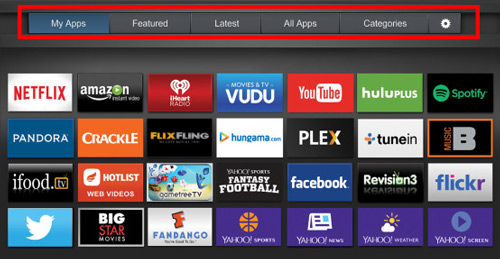
Install Spotify through VIZIO Internet Apps
Step 1. After pressing your remote “V” button, you must choose “Connected TV Store” before selecting All Apps.
Step 2. Search the Apps list and click on the “OK” icon to get the options to install the app.
Step 3. Tap on the “Install App” icon to initiate installing the Spotify app on VIZIO TV

Part 3. How to Cast Spotify to VIZIO TV
Since all the VIZIO TVs come with the Chromecast feature, connecting the Spotify music service to the VIZIO TV through casting is pretty much possible. Here’s a list of some ways to help you.
Way 1. Use AirPlay on iPhone
If you’re an iOS device, you can rely upon the Apple AirPlay to cast Spotify on the VIZIO smart TV. Luckily, you can do little in this regard, as below mentioned steps will be enough to help you know how to get Spotify on VIZIO TV without a V button.
Step 1. Launch the Spotify app on your iOS device and select the Spotify playlist or track you’d like to play.
Step 2. Click on the “AirPlay” icon on your iOS device before the VIZIO Smart TV. After establishing the connection between the smart TV and AirPlay, you can listen to Spotify.
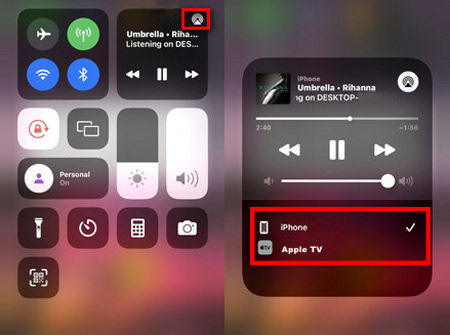
Way 2. Spotify Connect on Android
Spotify Connect suits Android users looking to cast Spotify on the VIZIO TV. Here’s how to do it.
Step 1. Launch the Spotify app on an Android device. Next, you’ll need to navigate to the main interface of Spotify and select the song you want to listen to.
Step 2. Navigate to the bottom of the Spotify playing screen and click on the Available Devices icon. Select the VIZIO Smart TV from there to listen to music on your smart TV.
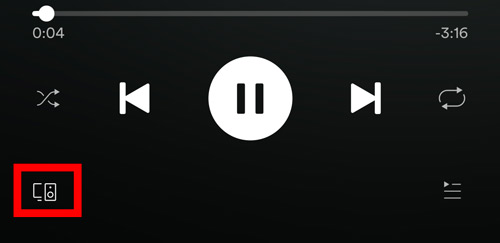
Way 3. Web Cast on Computer
This part could interest you if you love listening to music on the Spotify web player. You can simply cast audio on your web browser to VIZIO TV to begin listening to Spotify songs. Here’s how to do it.
Step 1. Launch the Spotify web player on your browser and log in with the Spotify account credentials.
Step 2. Navigate to the right side of your browser and hit the three dots icon.
Step 3. Select the VIZIO Smart TV after tapping the “Cast” icon.
Step 4. After confirming the Cast icon under Sources, you must start playing Spotify tracks for streaming on your Smart TV.
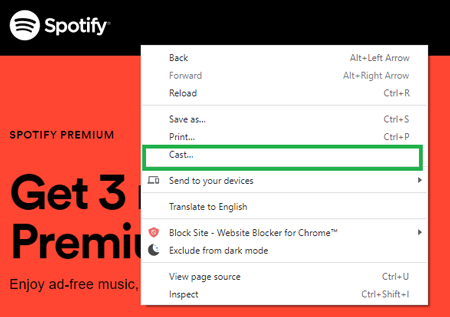
Part 4. FAQs Related to Playing Spotify on VIZIO TV
1. Can you get Spotify on your VIZIO Smart TV?
Yes, you can. There are many ways for you to connect your devices to the TV for playing or just install the app. If you want to use the music offline, you can look for help by downloading Spotify songs offline using AudFun Spotify Music Converter.
2. How can I play Spotify on a non-Smart TV?
You can play Spotify songs on a non-Smart TV. But you’ll need to download the Spotify songs using the AudFun Spotify Music Converter in whichever audio format the TV supports. Then, you’ll need to copy Spotify songs to USB before connecting the USB to TV’s USB port.
Visit the audio port on the television and select the USB drive for your audio source. Now, you can select the songs you’d like to play and start playing them.
Part 5. In Conclusion
You can take notes from this guide to know how to get Spotify on VIZIO TV 2023. If you face difficulty installing the app on VIZIO Smart TV, this post introduces the three excellent ways to cast Spotify on VIZIO Smart TV. And in the need of getting Spotify offline, you can try the AudFun Spotify Music Converter to convert your favourite songs as local files. Then use them on VIZIO smart TV.
