The Spotify app serves as the best entertainer for music lovers. There are surplus programs available on the digital platform carrying millions of soundtracks in an organized format for better access. The Spotify app plays a unique set of songs in a different genre using its in-built features like listening to music in order or in shuffle play. However, some users find that Spotify shuffle sucks at times, for example, Spotify stuck on shuffle play.
It is essential to fix the issue to enjoy your playlist on the music service. In this article, you will discover an elaborate discussion on the tips related to the solutions to fix the shuffle on Spotify sucks issue and how to use the optimal shuffle play option in the Spotify app. Try the below discussed best ways to explore the precise song list shuffles on the Spotify platform.
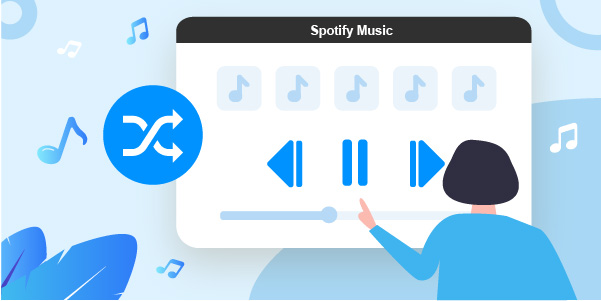
- Part 1. What Is Spotify Shuffle Play?
- Part 2. Use Spotify Shuffle Play – Mobile and Computers
- Part 3. Why Does Spotify Shuffle Suck?
- Part 4. Fix Spotify Shuffle Sucks – Common Solutions
- Part 5. Solve Spotify Shuffle Play Sucks – Best Way
- Part 6. Conclusion
Part 1. What Is Spotify Shuffle Play?
The Spotify shuffle play is an inbuilt algorithm available in the Spotify space to mix the song order in the playlists to obtain the precise streaming effect. Instead of listening to a similar soundtrack order, you can add flavors to the list by enabling this shuffle feature. Turn on this option in the daily mix playlist to get a better experience with the available soundtracks in the playlists. You can create your favorite song lists and then enable this option to make the best out of the Spotify platform.
Part 2. How to Use Shuffle Play on Spotify on Mobile Phones and Computers
Now you know what the shuffle play can do on Spotify. If you’d like to try it on your music playlist, we will tell you how to turn on the shuffle play to use it on phones and computers. Follow the steps below.
On Mobile Phones
Step 1: Open the app on your phone and navigate to figure out your favorite playlists on Spotify.
Step 2: Click the Shuffle play button to reorder the soundtracks in the playlists. Or you can go to the Now Playing page and tap the shuffle icon on the bottom left to turn on shuffle play.
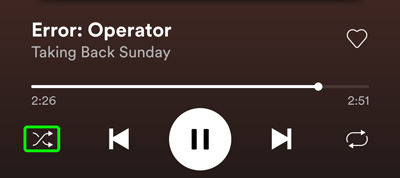
On Computer
Step 1: Launch the Spotify app on your desktop and surf the desired playlists at the Spotify interface.
Step 2: Click on one song to play, and then hit the shuffle icon available at the bottom of the screen. The icon looks like two arrows intersecting one another. It turns green as soon as you enable it.

Part 3. Why Does Spotify Shuffle Suck?
In some scenarios, the shuffle feature plays redundant songs annoying the listeners. To overcome this issue, you can adopt one of the below-discussed methods. For optimal shuffling process, you can try some tips to ease the ordering of the songs in the Spotify playlists.
Part 4. How to Fix Spotify Shuffle Sucks – Common Solutions
Here, you will be learning about the precise solutions to fixing the Spotify shuffle errors. Choose the below ways to fix the shuffling feature in the Spotify app hassle-free.
1. Log Out and Log in to Your Spotify Account
To fix the Spotify shuffle suck issue, log out from your Spotify account and then log in to overcome this problem. If you still witness the error, then try the below tips.
2. Update Spotify App to the Latest Version
Go to the Play Store/App Store and update the latest version of the Spotify app to get rid of the shuffle-suck problems. Click the Update button to download the latest version of this streaming application.
3. Sort Your Tracks by Title
In the filter option at the Spotify app, choose the Title attribute to sort the soundtracks relevant to the Title parameter. Using this method, you can sort the songs in the playlist based on the Title option.
4. Reinstall Spotify App
Uninstall the Spotify app from the Control panel of the system and then, reinstall it by visiting the Play Store. Soon after the reinstall process, launch the app by fixing the Spotify shuffle suck issue.
Part 5. How to Solve Spotify Shuffle Play Sucks – Best Way
The Spotify shuffle play sucks problem is liable to be resolved with the common methods mentioned in Part 4. In case you haven’t gotten through it, another impressive method is also prepared. You need to get the playlists from Spotify offline so that to arrange and listen to them as you like. All you need is a third-party program like AudFun Spotify Music Converter.
It is a unique program that helps to stream Spotify soundtracks precisely. In this app, you will find the best way to download, convert and stream Spotify songs without compromising on the quality factor. There are multiple output audio formats such as WAV, FLAC, MP3, AAC, etc. Once converted, the downloading files can be available on any favorite media speaker, TV, and other devices.
AudFun Spotify Music Converter will retain the ID3 tags of Spotify playlists while in the conversion, which is helpful to let you manage the songs according to the titles, artists, albums, and more. Besides, the songs can be exported as local files with 5X speed without Spotify Premium. Isn’t it the ideal tool for enjoying Spotify offline?

Key Features of AudFun Spotify Music Converter
- Converts the Spotify soundtracks to desired files at 5X speed
- The Spotify conversion takes place without any quality loss
- Enables users to listen to Spotify in their ways precisely without shuffling
- Retains the ID3 tags and metadata of Spotify to manage playlist easily
- Download and listen to Spotify offline without a premium
How to Download and Convert Spotify to Avoid Spotify Shuffle Play Sucks
The best way to fix the Spotify playlist stuck on shuffle problem is to get the songs you want to play offline. The process will be much easier than you thought with the AudFun Spotify Music Converter. Before starting, go to the AudFun Spotify Music Converter official website to download and install the software. If necessary, register for the program.
Step 1 Upload the Spotify playlist to AudFun

Look for the playlist you’d like to play without shuffle on the Spotify platform, and then copy your favorite Spotify playlist link and paste it to the bar near the ‘+’ icon at the AudFun Spotify Music Converter interface. Press on the ‘+’ icon. You must wait until the soundtracks upload into the working interface of this application.
Step 2 Set the output preferences for Spotify playlist/album

To customize the conversion attributes for the playlist, tap the Preferences option from the menu bar, and click Convert in the window to change output settings. The Format section offers you MP3, FLAC, AAC, and other formats to choose from. While in the meantime, you can personalize the bit rate, sample rate, and conversion speed for offline playback. Save the changes by hitting the OK button.
Step 3 Convert playlists to fix Spotify shuffle sucks

Finally, press the Convert button to start the conversion to download Spotify music on Mac/Windows with the original sound quality kept. The song list will be converted into the configurations you set. Wait patiently for the downloading fulfilled, you can then navigate the folders by checking out the History menu.
You have successfully converted the Spotify songs and stored them in your system drive for quick access. Feel free to stream them on any player and shuffle the list hassle-free in the offline mode.
Part 6. Conclusion
This article has given enough insights on the tips of Spotify shuffle sucks issues. You can fix the problem using the above-discussed methods in Part 4 and enjoy the flavors of the Spotify songs efficiently. If it still remains, try the best way we recommend, using AudFun Spotify Music Converter.
The AudFun Spotify Playlist Downloader is a sophisticated tool that enables users to export Spotify tracks without any loss and stream them flawlessly for their offline listening. You will be able to use the music files on the music player you prefer and play them in order or shuffle with no hiccup. Connect with this article to explore the best ways to resolve Spotify shuffle play sucks issue.
