Editing the videos is fun and adding favorite soundtracks with captured moments still adds flavors. There are multiple methods to add desired music tracks into the videos.
In this article, you will learn how to import Spotify to VideoShow video editor to make professional edits on the respective content. Here you can learn about the VideoShow video editor and the way to upload Spotify into its working space.
Now, follow the post below and get started to add Spotify music to VideoShow step-by-step.

- Part 1. What Is VideoShow Video Editor?
- Part 2. Get Spotify VideoShow to Work – Best Tool
- Part 3. Download Music from Spotify for VideoShow
- Part 4. Add Music from Spotify to VideoShow
- Part 5. Conclusion
Part 1. What Is VideoShow Video Editor?
The VideoShow video editor is an impressive editor tool that eases the video edit procedures. You can find both the free and paid version of this program concerning your gadget compatibility. You can download this app from Google Play Store and App Store based on your gadget operating platform.
This app assists you to perform a wide range of edit activities on your video content. You can create a collage using multiple videos and add visual and audio effects to the media file with a few clicks. It has in-built library resources like filters, special effects, subtitles, themes, templates, transitions, and stickers to bring the best out of the captured content.
You can customize the videos by importing them into this working space and inserting the desired effects by tapping the appropriate options. Also, you can choose the desired effects from the expanded items and apply them by making the perfect clicks. You can also add audio tracks into the editing video either using the resources available at its library else access from the local system drive in your device. Below, you will learn how to add songs from Spotify VideoShow video editor tool.
Part 2. How to Get Spotify VideoShow to Work – Best Tool
We all know that Spotify music is protected. So, you can’t directly add Spotify music to VideoShow. To overcome the protected format of Spotify music, you require to use a special program.
The AudFun Spotify Music Converter is an extraordinary tool that helps you to download and convert music tracks from Spotify to VideoShow. This music converter is compatible with many output file formats. You can easily select the format that you want for Spotify music. You can just import the Spotify playlist into the AudFun working interface and convert them to any format. Moreover, you can retain the ID3 tags and other metadata during the conversion process.

Key Features of AudFun Spotify Music Converter
- Download the Spotify soundtracks to desired file format quickly
- Preserve the metadata of the Spotify playlist for future reference
- Store the converted Spotify playlists on computer for use anywhere
- Listen to Spotify songs into offline mode without Spotify Premium
Part 3. How to Download Music from Spotify for VideoShow
Now, you can see how to use AudFun Spotify Music Converter to convert and download Spotify music for VideoShow video editor.
Step 1 Download the AudFun software to your computer

Go to AudFun official website and download it based on your system OS. Then, install it and launch it. Please make sure that you had downloaded and installed the Spotify app on your computer.
Step 2 Insert Spotify playlists and set output format for Spotify to VideoShow

Next, add the desired Spotify playlists from the Spotify app by copying its link. Then, paste it near the + icon at the AudFun Spotify Music Converter interface. Or you can drag and drop the target Spotify songs into AudFun screen.
Now tap the Preference icon from the Menu. Then you can change the output parameters like output format, bit rate, sample rate and more. Finally, save the changes by hitting the OK button.
Step 3 Start to download Spotify to VideoShow

At last, press the Convert button to start to download Spotify playlist to MP3 or others. Wait for a few minutes until the conversion is done. And then you can access the downloaded Spotify music tracks from the History menu or local system drive on your computer.
Part 4. How to Add Music from Spotify to VideoShow
After downloading the Spotify songs into the system drive for use on VideoShow, you can then upload Spotify music to the VideoShow video editor. The steps are simple and you can try it without any hesitation even if you are a newbie editor.
Step 1: Open the VideoShow video editor and import the video that requires the editing process.
Step 2: Now, tap the Sound option at the bottom of the screen and hit the Music tab. Then choose the desired songs from the local drive where you have stored the Spotify songs to add Spotify music to the video.
The chosen audio will be merged with the video. And then you can play the video witnessing the Spotify music streaming along with the video content.
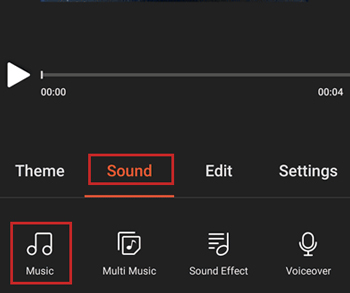
Part 5. The Bottom Line
This article had shown you how to import Spotify to VideoShow video editor in detail. Before performing the import operation, use the AudFun Spotify Music Converter to convert and download Spotify playlists as local files for future use.
With this tool, you can quickly access Spotify songs without any limit. And you can choose the converted Spotify songs to the audio formats you want. Then you can save the Spotify music files to your computer for use on other platforms and devices.
