Spotify is highly preferred by music listeners all across the world. The endless list of songs and thousands of playlists is what makes Spotify a truly amazing music streaming site. Every day about 5000 + hours of content is released on Spotify giving music lovers more variety.
Spotify is available to both Android and iOS users. For iOS users, Apple Music may be a priority when it comes to getting good quality music. But with Spotify, you get a more extensive music library. The only complication you might face while using a free Spotify account is when you go on long commutes, travel by plane, or take a subway ride. A disruptive internet connection will put a halt to your Spotify usage. Only Premium Spotify iPhone users can enjoy Spotify music without a data connection. But even then lack of storage may become an issue.
So, how to download songs on Spotify on iPhone and enjoy them without any worries? Here we have compiled some best ways that will help you sync Spotify to iPhone with or without a premium account.
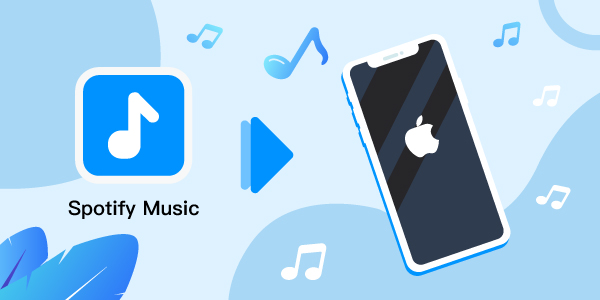
- Part 1. Download Music from Spotify to iPhone without Premium
- Part 2. Download Songs from Spotify to iPhone with Premium
- Part 3. Download Music on Spotify on iPhone Free
- Part 4. Conclusion
Part 1. How to Download Music from Spotify to iPhone without Premium
Spotify Premium users can easily download Spotify songs and enjoy them for offline listening. But how to listen to Spotify offline on an iPhone free. Here are some tips that will help you download Spotify songs and then transfer them to your iPhone for free listening.
Download Spotify Music to iPhone via AudFun Spotify Music Converter
AudFun Spotify Music Converter is an up-to-date and advanced music converter for Spotify music. It provides convenience to Free Spotify users for downloading Spotify songs without any difficulty. The software is well-designed and has tools that make downloading songs, tracks, albums, and playlists right away. The converter supports a wide range of audio formats including MP3, FLAC, M4A, WAV, and M4B.
We know that Spotify songs are protected by the OGG Vorbis format. The converter uses advanced technology which ensures every track is converted without losing music quality. It not only saves audio in high-quality but also keeps your music files well-arranged. It saves music files along with ID3 tag and metadata allowing you to easily manage your Music Library.

AudFun Spotify Music Converter
- It has a simple user interface
- It downloads Spotify songs at 320 kbps audio quality
- It has a superfast downloading speed and converts music at 5 times faster speed
- Supports batch conversion
- The downloaded songs can be transferred to any device including MP3 players, and more
- It is highly compatible with Windows and macOS
Can you download Spotify songs to your iPhone? If you have AudFun, you can easily and quickly download Spotify songs to MP3 to your system as local files and then transfer them to your iPhone with simple tools.
Download AudFun Music Converter to your Mac operating system. Use the official site to download the software without any error or malware. Open the installed app and register an account using your licensed email address and codes. Once everything is in order, you just need to follow three quick steps to get Spotify to iPhone.
Step 1 Import songs from Spotify to AudFun

Open AudFun program and the Spotify app launched also on your desktop. Using the “Search bar” find songs, tracks, and playlists that you want to convert to MP3. Play the song and click on the “Share” option. Then select “Copy Spotify Link”.
Now paste the copied link into the search bar at the top of the AudFun program. Click on the “+” sign and continue adding songs from Spotify. You can also drag and drop songs for Spotify to make things much easier.
Step 2 Customize output format for Spotify music

Go back to the menu bar of the app and click on Preferences. Now tap on “Convert” to personalize your conversion settings before moving ahead with the download process. Within this window, you can select the output format for your music files. You can also customize the bit rate, sample rate, and determine how you want to save the downloaded songs.
Step 3 Download and convert Spotify for iPhone

Finally, press “OK” to save all your settings. Now, to start the conversion and downloading process, click on “Convert” and all your music files will be automatically converted into MP3 format. The tracks and music files will be saved as local files ready to be transferred to your iPhone for offline listening.
How to Sync Spotify to iPhone from Computer
The Spotify songs and playlists are now saved into your computer, and you can easily sync them to your iPhone and enjoy them on long road trips with your friends.
Sync Spotify Local Files to iPhone via iTunes
Step 1. Connect your iPhone device to your computer via a USB cable.
Step 2. Open iTunes on your desktop.
Step 3. Go to the Settings option on the left side of the iTunes window.
Step 4. Select Music > sync Music > choose selected playlists, artist.
Step 5. Next, choose all the Spotify music files you want to sync to your iPhone. Click on the Apply option in the lower right corner.
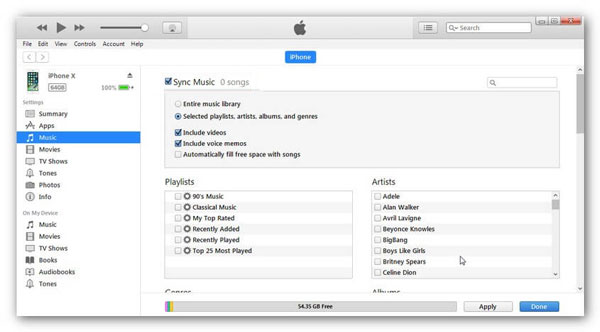
Sync Spotify to iPhone by Finder
Step 1. Connect your iPhone to your computer using a USB cable and open Finder on your desktop.
Step 2. You can see your device appears in the sidebar of the Finder window. Please select it.
Step 3. Select the Music tab from the options at the top bar.
Step 4. Click on the box next to “sync music onto device”.
Step 5. Double click on the “selected artists, albums, genres, and playlists”.
Step 6. Select all the downloaded Spotify songs and click on the Apply option at the lower right corner.
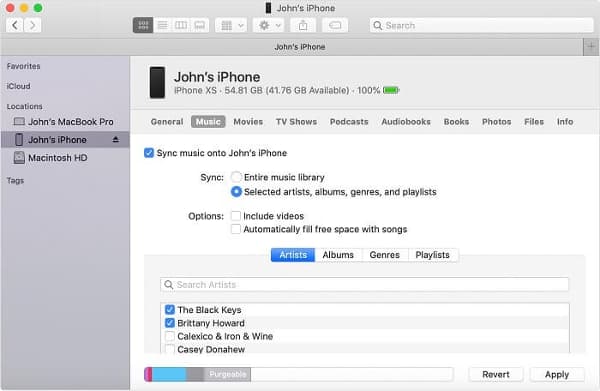
Part 2. How to Download Songs from Spotify to iPhone with Premium
How can you download Spotify playlist to iPhone? If you have a Spotify Premium account, downloading Spotify songs to iPhone becomes easier. To save your favorite playlist and tracks on Spotify, just go through the following steps.
Step 1. Open the Spotify app and log in to your premium account.
Step 2. Go to your Music Library and open the Spotify playlist you want to download.
Step 3. In the playlist, option-click on the downward-facing arrow. It will initiate the downloading process. The green arrow will indicate the completion of the downloading process.
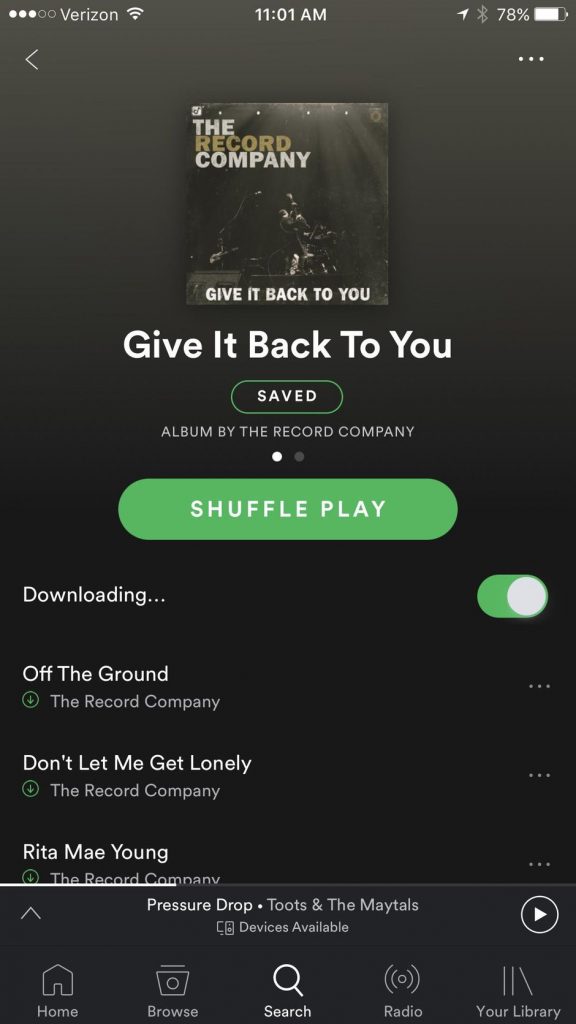
Part 3. How to Download Music on Spotify on iPhone Free
How to download songs from Spotify to iPhone for free? This is even simpler with or without a premium account. Telegram and Shotcuts are two free downloaders that you can use to download Spotify playlists to iPhone using a simple procedure.
Download Spotify Songs to iPhone by Telegram
Telegram is an open-source platform that utilizes bots to download Spotify songs right away. The telegram bots use high-end technology to download songs into MP3 formats. Here is the guide for you.
Step 1. Open the Spotify app and copy the link of the song from your favorite playlist.
Step 2. Go to Telegram and load Telegram Spotify Bot. Double click on the Start tab.
Step 3. Paste the link of the song into the search bar. Tap the “Send” button to begin the downloading process.
Step 4. Finally, click on the “Download” button and the song will be saved as MP3 files on your iPhone.
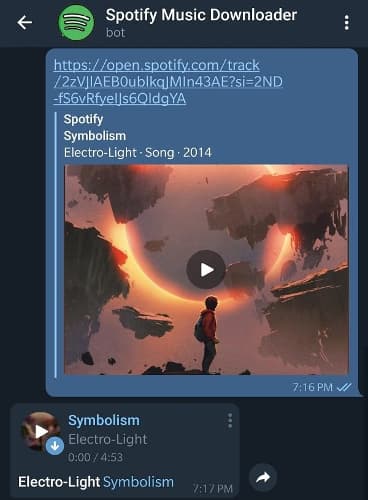
Download Spotify to iPhone via Shotcuts
Shortcuts is a Spotify album downloader that is free to use and offers a quick download for Spotify songs. You just need to copy the link of the album or run it from Spotify to download Spotify songs into MP3 format. With this simple tool, you won’t have to think about how to stream music from Spotify to iPhone.
Step 1. Open the Spotify app and copy the link of the album and playlist.
Step 2. Launch the Shortcuts app and paste the link of the album. Click OK and start downloading the song into MP3 format.
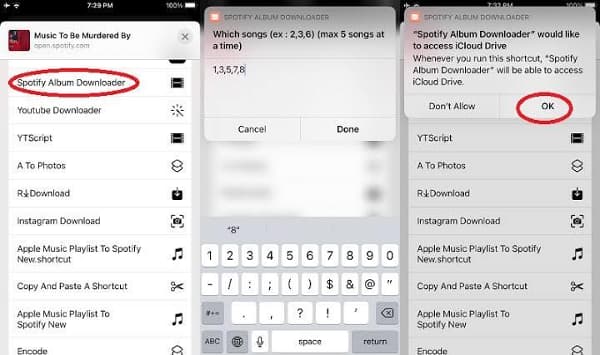
Part 4. Conclusion
How to sync Spotify local files to iPhone is often the first question that comes across the mind of Apple users. We have discussed several options and tools above. The software above will allow you to quickly download and convert Spotify to iPhone with or without a premium account. Just choose the way you want and start.
