BlackPlayer free music player has become one of the best shot and trending media player options on the media player list. This comprehensive media player is compatible with Android smartphones. It is embedded with a powerful equalizer to alter the sound of any song to your specifications and has lately won acclaim from users worldwide.
BlackPlayer’s basic features allow you to play your local accessible playlist format (MP3, Ogg, WAV, or FLAC) on your device, but it does not support formats from streaming music, such as special Ogg from Spotify music. It is generally known that all Spotify music is encoded in Ogg Vorbis files, preventing piracy and copying. As a result, you cannot transfer or stream Spotify music on other media players except the Spotify app alone.
To enjoy Spotify music on BlackPlayer, you need to convert them to MP3, ACC, or other formats. Here, you will read about the best tool for converting Spotify music and how to import Spotify music to the BlackPlayer music player. Keep reading!
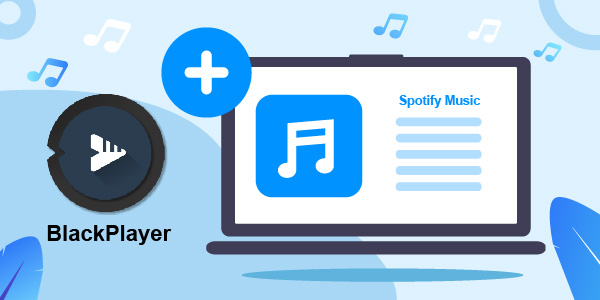
- Part 1. What Is BlackPlayer?
- Part 2. Get Spotify Music for BlackPlayer – Tool Needed
- Part 3. Convert Spotify to BlackPlayer-Supported Formats
- Part 4. How to Play Spotify Music on BlackPlayer
- Part 5. Conclusion
Part 1. What Is BlackPlayer?
BlackPlayer is a highly customized music player that supports standard local music files like MP3, Ogg, WAV, M4A, FLAC, and many others. It is synched with a 5-band equalizer, 3D surrounding virtualizer, bass boost, amplifier, and other unique features. You can easily use your external equalizer to alter the sound of any music to your specification when using this music player.
It is an incredible Android music player with a wide range of good format capabilities, a captivating interface, and helpful tools geared solely at music lovers. You can manage disc covers and edit the ID3 information of all songs. With BlackPlayer, you can modify your interface with a light and dark theme and various colors and fonts. You can also customize it with other options like transparencies, floating windows, transition effects, and many more.
This music player has a sophisticated search and option for library customization that allows you to customize everything, even the size of the album, to artist labels and set personal custom colors and thumbnails for each album. Most of the features are accessible on the free version with no ads. If you cherish visual customization, the BlackPlayer music player is your best choice.
Part 2. How to Get Spotify Music for BlackPlayer – Tool Needed
On Spotify, there are various genres, from mind-blowing jazz music to soothing classical music to stimulating heavy metal music. However, all tracks are encoded in Ogg Vorbis format. To free yourself from the restriction and limitations of Spotify exploration and enjoy unlimited import of Spotify music to BlackPlayer, and even play Spotify music on BlackPlayer, AudFun Spotify Music Converter is the best tool for you.
AudFun Spotify Music Converter is a standard and effective music downloader and converter. It allows you to download Spotify music, playlists, audiobooks, podcasts, albums, and many more. Furthermore, this music converter focuses more on converting Spotify into a variety of audio formats like FLAC, MP3, or any format of your choice at a fast conversion rate and a high quality.
Additionally, you can listen to the music losslessly because the original quality of Spotify tunes and all the metadata are well retained. All the songs you downloaded on your computer can be played on any device offline as you need, helping you easily sync music to BlackPlayer.

Key Features of AudFun Spotify Music Converter
- Download Spotify playlists to your desired formats like FLAC, MP3, etc.
- It’s easy to use and with an intuitive interface
- Convert music from Spotify at 5X time faster losslessly
- Keep all the info on Spotify songs you need and preserve sound quality
Part 3. How to Convert Spotify Music to BlackPlayer Supported Audio Files
To start enjoying the unlimited access, all you have to do is download and install the right version of the AudFun software, register with your licensed email, and fill in the code sent to your email address to activate it. After you have installed, registered, and activated the AudFun Spotify Music Converter, here are a few steps to guide you through converting Spotify music to audio files compatible with BlackPlayer.
Step 1 Upload your favorite Spotify playlist to AudFun

After AudFun and the Spotify app are launched, search for the music you would like to download and convert. Tap on the search result and select the Share > Copy Spotify link option to copy the URL. In the AudFun software interface, you would find an address bar. Paste the copied URL on the address bar and press the + button to load the URL. Perhaps you have Spotify songs from different albums or playlists; you can drag and drop them into this tool.
Step 2 Set the audio output formats of Spotify music for BlackPlayer

Return to the Menu bar of the AudFun program, and select the Preferences > Convert section to access the audio settings. From there, you can change the output format of Spotify Ogg Vorbis to MP3, M4A, M4B, AAC, WAV, or FLAC. You can section the output tracks by albums or artists or change other output parameters such as sample rate and bit rate to enjoy a better experience.
Step 3 Convert your loved Spotify music for BlackPlayer

After all the settings have been modified, click on OK to confirm. Then click on the big Convert button at the bottom-right corner of the screen to begin the conversion process. All your added music from the Spotify app will be downloaded and converted based on your settings.
After the conversion has been made, it will locate all offline Spotify music saved in the folder of your device and can be transferred to any device for offline enjoyment.
Part 4. How to Play Spotify Music on BlackPlayer
Since you’ve already kept all the Spotify music files on your computer, you now can take access to learn how to add Spotify to BlackPlayer. Check and follow the steps mentioned below.
Step 1. Using a USB cable, connect your device to your computer to transfer Spotify to Android phone.
Step 2. Right-click on the converted Spotify files and select “Send to your phone” from the drop-down menu. The converted Spotify music will be transferred to your connected Android device in a few seconds.
Step 3. After you have transferred the converted Spotify files to the Android device, open the BlackPlayer app on Android and click on “Menu > Audio Library > SCAN FOR MUSIC” to import Spotify music to BlackPlayer.
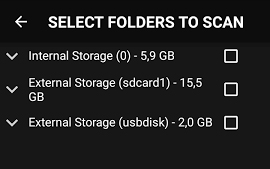
Part 5. In Conclusion
Now, you’ve all things in your pocket about how to use Spotify music on BlackPlayer. It’s almost effortless if you find the right way to achieve it. What’s more, no matter where you choose to listen to Spotify music, the AudFun Spotify Music Converter will always assist. It comes with a free trial version that lets you convert the first one minute of each music. You can consider buying the full version to remove the restriction to access all its outstanding features and enjoy listening to Spotify on BlackPlayer or other devices even on the go.
