To play Spotify on iPod Nano, you must closely observe the compatible features of the soundtrack formats. There are surplus programs available in the digital space to work on the file format of the music tracks to enhance its compatible factors. Choosing the perfect tool to meet the requirements is quite challenging.
This article offers you valuable insights on how to stream Spotify soundtracks at iPod Nano gadgets and the best practices to play them without compromising its quality factors. The quality of the music tracks must be retained while playing the Spotify songs on various media platforms. The sophisticated applications will help you to perform the desired streaming tasks precisely. Quickly surf the below content to acquire mind-blowing facts on the potential usage of the iPod Nano Spotify application by playing the songs on the desired player efficiently.
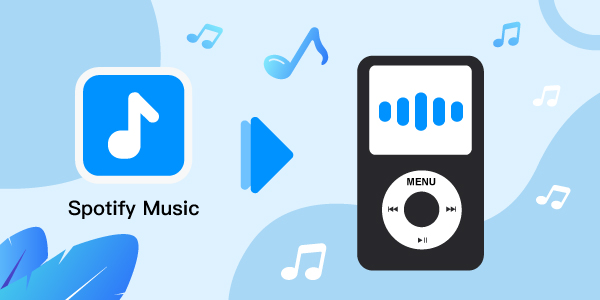
- Part 1. Does Spotify Work on iPod Nano
- Part 2. Get Spotify on iPod Nano – Tool Needed
- Part 3. Download Spotify on iPod Nano – Detailed Guides
- Part 4. How to Put Spotify on iPod Nano
- Part 5. Conclusion
Part 1. Does Spotify Work on iPod Nano
“Can you download Spotify on iPod Nano”? The Spotify songs file format does not support iPod Nano gadgets. The streaming activity ends in a failure message stating the incompatibility issues. Here, you will discover an efficient application that meets your needs in resolving the file format issues wisely.
The Spotify app is a reputed entertaining program that is widely used globally. Synchronizing the playlists from the Spotify platform is quite challenging. The incredible tools help you to convert the file formats of Spotify soundtracks and assist in playing them on any media player flawlessly. The iPod Nano supports audio formats like AAC, MP3, WAV and AIFF. The Spotify songs are available in different audio formats leads to this mismatch problem.
In the below discussion, connect with the reliable tool that aids in effortless streaming of Spotify albums to desired players and on iPod Nanodevices.
Part 2. Get Spotify on iPod Nano – Tool Needed
In this section, you will study the AudFun Spotify Music Converter that helps you to enhance the audio compatibility of the Spotify songs to ensure flawless streaming on the iPod Nanodevices.
Now, play Spotify on iPod Nano efficiently with the help of the AudFun Spotify Music Converter application. It is an impressive tool that converts the Spotify playlists to desired file format and downloads them at a faster rate retaining the quality factors and metadata tags. The conversion occurs at 5X speed and enables you to complete the conversion of a list of songs in no time.
Soon after the conversion, you can stream the converted Spotify songs to multiple gadgets effectively. This tool also supports offline listening to Spotify songs without compromising the quality factors.

AudFun Spotify Music Converter
- The Spotify songs file format conversion takes place at 5X speed
- It has a simple user interface and the controls are explicit for quick download
- The downloaded soundtracks are wisely organized for quick access
- Play the Spotify songs on iPod Nano and multiple players without any compatibility issues
- The file format conversion takes place without any data loss
Part 3. How to Download Spotify on iPod Nano – Detailed Guides
Use the AudFun Spotify Music Converter application to sync Spotify to iPod Nano efficiently. Follow up the below steps to successfully carry out the file format conversion process of audio tracks from Spotify space and download Spotify music to computer for quick access.
Step 1 Download the AudFun program

Install the appropriate version of the AudFun Spotify Music Converter app based on your system OS and install it. Then, launch the program and register the tool by entering the credentials like Registration code and Licensed Email.
Step 2 Add Spotify songs and convert for iPod Nano

Next, from the Spotify interface, copy the desired playlist link and paste it on the AudFun Spotify Music Converter workspace nearby the ‘+’ icon. Then, set the attributes by tapping the Preference icon from the Menu. Choose the desired values for an output file format for Spotify to WAV, MP3, channel rate, bit rate and conversion speed. Save the changes and click the Convert button to trigger the conversion process.
Step 3 Quick access to the downloaded Spotify songs on computer

Wait for a few minutes until the conversion process completes. After that, the soundtracks are stored at the system drive. You can access the downloaded Spotify songs at the History menu on this tool or navigate the files to reach the desired playlists.
You can surf the above steps to complete the successful download of Spotify songs with desired file format to aid in flawless streaming of the audios on any media player.
Part 4. How to Put Spotify on iPod Nano
After downloading the desired playlist of Spotify in your system drive using the AudFun Spotify Music Converter application, then it is quite easy to stream them on any platform. To play Spotify on iPod Nano, connect your gadget with the PC using a reliable USB cable and copy the tracks directly to your iPod Nano for offline listening.
1. Put Spotify on iPod Nano by iTunes on Windows
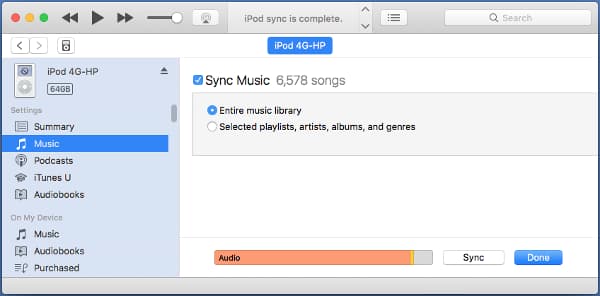
Step 1. Open iTunes on your PC and navigate the folders carrying the downloaded Spotify playlist with the compatible audio file format.
Step 2. Then, drag and drop the playlists into the Music Library of iTunes.
Step 3. Finally, synchronize your iTunes with iPod Nano to play the added Spotify for iPod Nano.
2. Put Spotify on iPod Nano via Finder on Mac
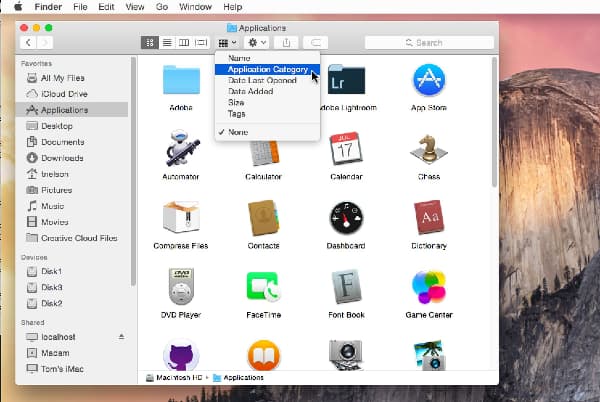
Step 1. In your Mac system, launch the Finder window.
Step 2. Add the Spotify audio files from your local drive.
Step 3. Next, synchronize your iPod Nano device with the Finder platform to stream the compatible Spotify playlists.
3. Put Spotify on iPod Nano with Apple Music App
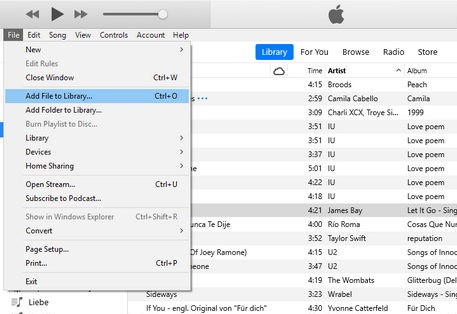
Step 1. Log in to your Apple Music application using your credentials.
Step 2. Then insert the downloaded Spotify playlists from the system drive.
Step 3. Finally, play Spotify music on iPod Nano device by signing into your Apple Music platform.
When the compatible issues of Spotify songs are sorted out, then they can be streamed to any player by synchronizing method. Choose AudFun Spotify Music Converter to achieve successful streaming of Spotify songs to any platform.
Part 5. Conclusion
Thus, this article had given valuable insights into the AudFun Spotify Music Converter application. Use this tool wisely to stream your favorite Spotify playlists on iPod Nano gadgets. After downloading the Spotify soundtracks with compatible audio formats in your local drive, then you can play them effortlessly on any platform.
