Spotify is the major streaming service that enjoys millions of music subscribers and lovers. It helps you enjoy the music online or offline with a premium or free account. Spotify also empowers you to create a Spotify playlist to manage the music library. However, it will take a lot of time to create a Spotify playlist, and if you accidentally use it, you won’t be able to access it anymore. Thus, you can export Spotify to text file to prevent it from getting deleted.
If you’re having a dilemma getting your playlists from Spotify to text, this guide reveals the 4 great methods to help you know how to convert Spotify playlists to text.
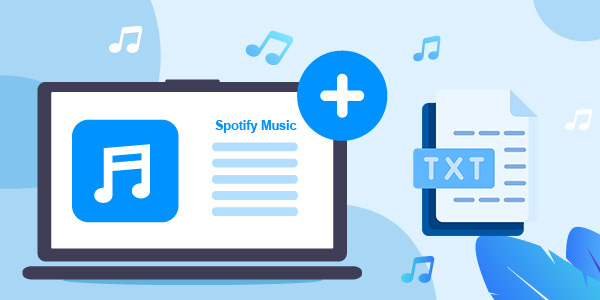
- Method 1. Export Spotify Playlist to Text – Keyboard Shortcuts
- Method 2. Export Spotify Playlist to Text File – Exportify
- Method 3. Convert Spotify to Text – Soundiiz
- Method 4. Export Spotify Playlist to Text – TuneMyMusic
- Bonus Tip. Export Spotify Playlist to MP3 for Offline Listening
- Final Thoughts
Method 1. How to Export Spotify Playlist to Text through Keyboard Shortcuts
One of the easiest ways to make Spotify playlists as text files is through Keyboard Shortcuts. Here’s how to do it.
Step 1. Launch Spotify on the Mac or Windows PC and find the playlist you’d like to export. Next, navigate to the detailed page of the playlist you’ve selected.
Step 2. After visiting the playlist screen, press CMD + A on Mac and use Ctrl + A on Windows. Next, you can select the track in your playlist.
Step 3. Copy all the selected items by pressing the Ctrl/CMD + C.
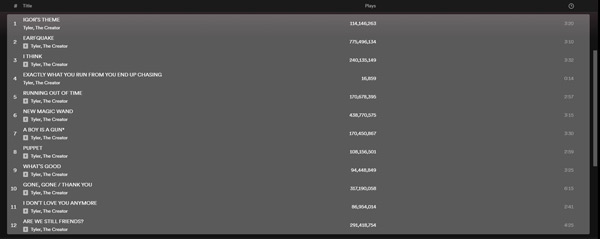
Step 4. Paste the copied Spotify playlist after creating the new text document on your desktop.
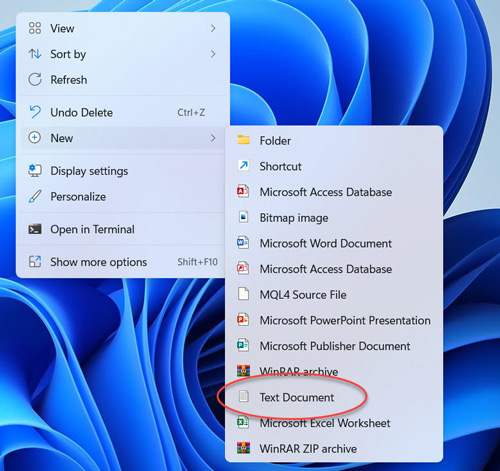
Pros
- Easy to use
- Simple and quick
- Without using other apps
Cons
- Only copy one playlist at one time
- Merely copy Spotify URLs
Method 2. Export Spotify Playlist to Text File through Exportify
GitHub presents the brilliant online tool Exportify that helps you export the Spotify playlist to text in a few clicks. It can split the Spotify playlists info, including the artist names and more. Here’s how to use Exportify.
Step 1. Click on the “Get Started” icon after visiting the official website of Exportify.
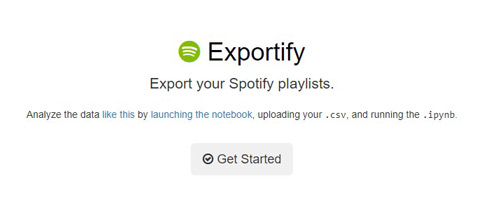
Step 2. Enter the info-account of Spotify and press the “Login” icon to sign in to Spotify before connecting Exportify to the Spotify account.
Step 3. Allow Exportify to access the Spotify music library by tapping the “Agree“.
Step 4. When you see the Spotify playlist, tap on the “Export” icon to begin exporting the Spotify playlist as a text file. You can also tap “Export All” to export all the playlists to the text file.
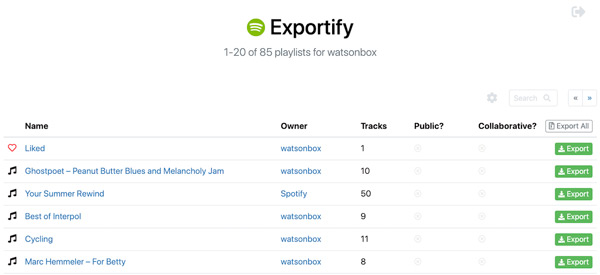
Pros
- Comes up with the simple user
- Affordable premium package
- Retains all the information of the Spotify playlists
Cons
- It might take longer than usual
Method 3. How to Convert Spotify to Text via Soundiiz
With supporting the 40 music platforms, Soundiiz emerges as one of the best ways to convert Spotify playlist to text. Apart from turning Spotify playlists into text files, it also supports multiple other formats, including XML, CSV, TXT, etc. Here’s how to do it.
Step 1. Tap the “Start Now” icon after navigating the Soundizz website.
Step 2. Connect the Spotify account after clicking on it. Select the playlist from the Spotify account before right-clicking on it. Proceed ahead by hitting the “Export as File” icon.
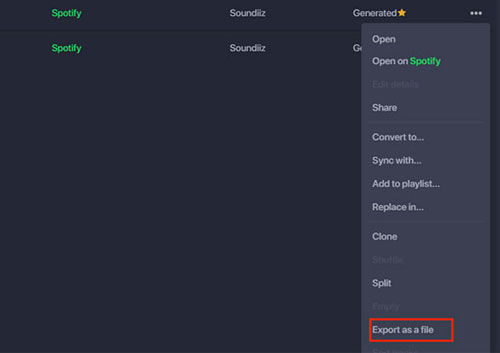
Step 3. Select the Text as your output format and hit the “Download File” icon to save the text files on the PC.
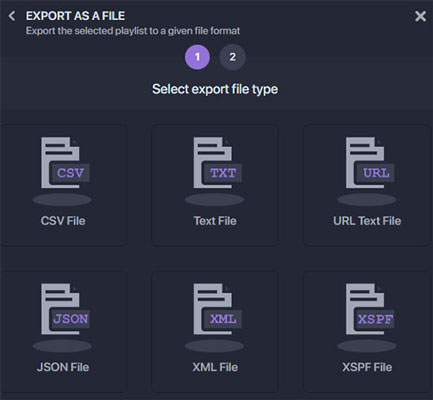
Pros
- Works smoothly
- Comes up with the simple user interface
- Export Spotify playlist to text file quickly
Cons
- The free version comes up with the limited features
Method 4. How to Export Spotify Playlist to Text through TuneMyMusic
TuneMyMusic works somewhat similarly to Soundiiz, but some users have recommended it as a better option than Soundiiz. To export a Spotify playlist to a text file, you’ll only need to follow the below steps.
Step 1. Click on the Let’s Start icon upon entering the official website of TuneMyMusic.
Step 2. Select Spotify as your music platform source and enter the Spotify account credentials. Next, load the Spotify playlist you’d want to export.
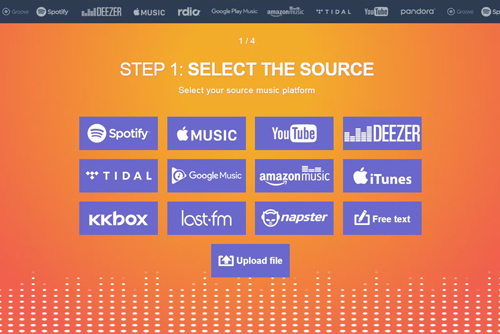
Step 3. Click on the “Export to File” icon as your Destination before hitting the “TXT” icon from the popup, which appears.
Step 4. Click on “Export” and doing so will help you to export your Spotify playlist to text.
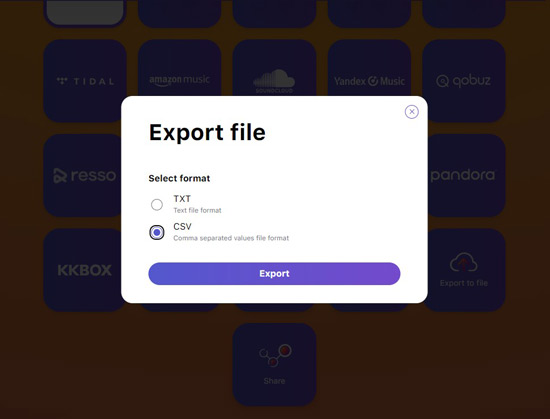
Bonus Tip. How to Export Spotify Playlist to MP3 for Offline Listening
Enjoying listening to Spotify songs offline without having the premium package is something you would always have dreamed of. AudFun Spotify Music Converter makes your dream come true by helping you to download Spotify songs in not merely MP3 but WAV, FLAC, M4A, etc. It won’t involve a Spotify Premium to get your playlists offline.
After downloading Spotify tracks, you can access them on the local files on the computer. And there won’t be any complaints about the sound quality of Spotify music as the AudFun converter can keep your songs intact with the quality and ID3 tags. In addition, the AudFun Spotify Music Converter will begin the music conversion at 5X speed, which means one song less than 5 mins can be downloaded in a few seconds.

Why Choose AudFun Spotify Music Converter?
- 5X speed to download Spotify content to the computer
- Complete preservation on the Spotify sound quality and ID3 tags
- Different audio formats for Spotify, such as WAV, FLAC, MP3
- Free listening experience to enjoy Spotify songs offline
Step 1 Enter Spotify URL

Launch the AudFun Spotify Music Converter after getting it installed on your PC. Next, navigate to the Spotify app and select the songs you’d like to download and copy the URL of those songs. Return to the main page of the AudFun application again, paste the URL and hit the “+” button to import them.
Step 2 Set Spotify audio preferences

The MP3 format is set default in the AudFun converter, so you don’t need to choose the audio format if you want to convert Spotify to MP3. Otherwise, tap the menu icon on AudFun and select “Preferences” > “Convert” to change the audio format. Meanwhile, you can adjust other parameters, including the bitrate, sample rate, etc.
Step 3 Download Spotify playlists to PC

Tap the “Convert” option at the manin interface to download Spotify songs into your preferred audio format. The Spotify tracks will be stored in your local drive. You can press the “folder” icon next to the output path to open the folder directly.
Final Thoughts
You don’t need to roam about for long to export Spotify playlist to text file. This guide reveals the 4 fantastic ways to help you know how to convert Spotify playlist to text. All the options we’ve listed here in this guide are worth your attention, and you can try out all the methods to put things in order.
Meanwhile, you can download Spotify songs into MP3 offline courtesy of the AudFun Spotify Music Converter. It is a great music converter for Spotify that lets you save your playlists from Spotify offline and listen to them in lossless quality.
